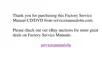4-8 Dell Inspiron 3500 Setup Guide
'HYLFH'ULYHUV
Drivers are software files that enable your computer to communicate with installed
and connected devices.
All of the devices installed by Dell already have drivers installed. If you add devices,
such as a printer, they may require additional drivers to work properly. Contact the
device manufacturer if the necessary drivers are not provided on a diskette or CD.
Windows 98 may detect new hardware automatically when you restart the computer.
If Windows 98 detects new hardware, a New Hardware Found window appears,
and you are prompted for information about the device so that Windows 98 can iden-
tify and load the appropriate drivers. You must then restart the computer for the
configuration information to take effect.
%DFNLQJ8S)LOHV
It is important to make backups (copies) of all your data files. Data files are the files
(documents, graphics, records, and so on) you create with your programs.
NOTE: No backups need be made for software packages or for your operating system.
The
Microsoft Windows 98
CD has a copy of the operating system, and the
Dell
Inspiron 3500 Software
CD has copies of the system device drivers. Additionally, any
software you purchase comes with diskettes or CDs.
For more information on backing up files, refer to the ”Maintaining the System“ sec-
tion of the
System User’s Guide
.
&UHDWLQJD:LQGRZV6WDUW8S'LVNHWWH
It is essential that you create a Windows 98 start-up diskette. You will need this dis-
kette if you ever have to reinstall Windows 98. Once you have created the diskette,
store it in a safe place.
Follow these steps to make the Windows 98 start-up diskette:
1. Label a blank diskette
Windows 98 Start-up Diskette
.
2. Click the Start button, point to Settings, and click Control Panel.
3. Double-click the Add/Remove Programs icon.
4. Click the Startup Disk tab and then click Create Disk.
5. Insert the blank diskette into the diskette drive and click OK.
6. When prompted, remove the diskette from the diskette drive.

