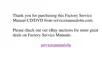Checking the Battery Status
The battery status LED at the top of the computer's display indicates the battery's current operating status. The LED has three states:
l Flashing green, which indicates that the AC adapter is connected and the battery is charging.
l Solid green, which indicates that the AC adapter is connected and the battery is fully charged.
l No light, which indicates that the AC adapter is not connected.
Standby Mode
Standby turns off the display, stops the hard-disk drive, and turns off other internal devices so that the computer uses less battery power. When
the computer resumes operation from Standby mode, the desktop is restored exactly as it was before entering Standby mode.
NOTICE: Windows 98 saves data to RAM, not to your hard-disk drive, before entering Standby mode. If the computer enters Standby
mode while running on battery power, data loss from RAM can occur if the battery discharges completely.
You can activate Standby mode by pressing <Fn><Esc> or by selecting Standby from the Shutdown window. To resume operation from
Standby mode, press the power button.
Turn Off Monitor
The Turn Off Monitor option turns off the display so that the computer uses less battery power. You can press any key or the touch pad to turn on
the display. The desktop is restored exactly as it appeared before the display was turned off.
Turn Off Hard-Disk Drive
The Turn Off Hard-Disk Drive option turns off the hard-disk drive so that the computer uses less battery power. You can press any key or the
touch pad to turn on the hard-disk drive. The desktop is restored exactly as it appeared before the hard-disk was turned off.
Save-to-Disk Suspend Mode
Save-to-disk suspend mode copies all system data to a reserved area on the hard-disk drive and then turns off all power to the computer. When
you resume normal operation, the same programs will be running and the same files will be open that were open before you activated this mode.
To activate save-to-disk suspend mode immediately, press <Fn><A> (or <Fn><Q> on the French keyboard).
To resume using the computer after activating save-to-disk suspend mode, press the power button. It may take up to 2 minutes for the computer to
return to its previous state.
Some PC Cards may not operate correctly after exiting from save-to-disk suspend mode. If you encounter problems with a card, remove and
replace it.
Save-to-Disk Suspend File
Save-to-disk suspend file on your hard-disk drive cannot be accessed by the operating system or application programs. When save-to-disk
suspend mode is activated, all system data is stored in this file.
Use the following instructions to create a save-to-disk suspend file if you installed a new hard-disk drive, if you removed the file, or if you are
rebuilding a corrupted hard-disk drive. If possible, print these instructions before you begin this procedure.
1. Save and exit any application programs and files that you have open and shut down the computer.
2. Insert the Microsoft Boot Disk Windows 98 Series diskette into the diskette drive.

