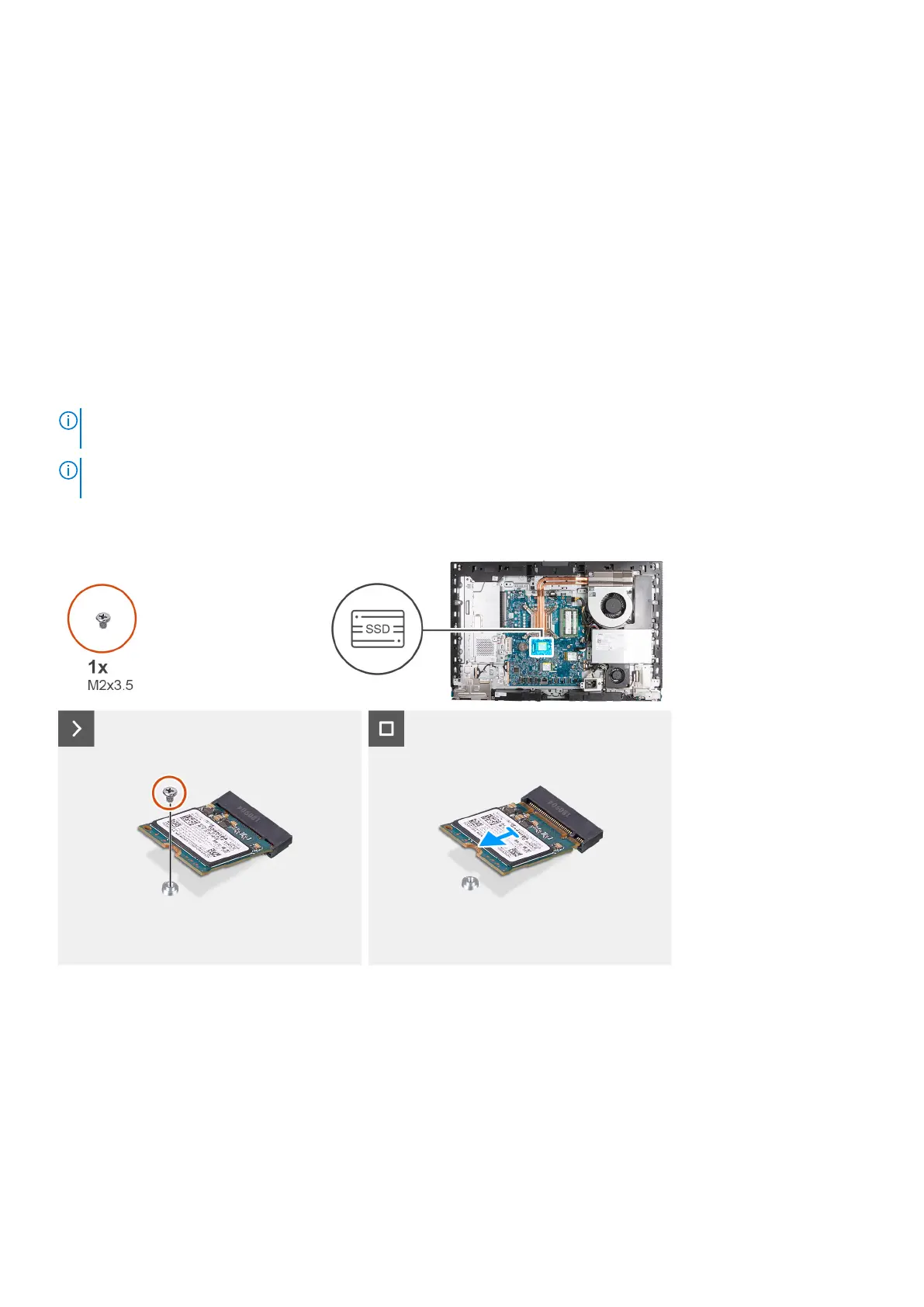4. Follow the procedure in After working inside your computer.
Solid-state drive in M.2 slot 0
Removing the M.2 2230 solid-state drive in M.2 slot 0
Prerequisites
1. Follow the procedure in Before working inside your computer.
2. Remove the stand.
3. Remove the back cover.
4. Remove the system-board shield.
About this task
NOTE: Depending on the configuration ordered, your computer may have up to two M.2 2230 or 2280 solid-state drives
installed in the solid-state drive slots on the system board.
NOTE: This procedure is applicable for computers where an M.2 2230 solid-state drive is installed in the solid-state drive
slot (M.2 PCIe SSD 0) on the system board.
The following image(s) indicate the location of the M.2 2230 solid-state drive in M.2 slot 0 and provides a visual representation
of the removal procedure.
Steps
1. Remove the screw (M2x3.5) that secures the M.2 2230 solid-state drive to the system board.
2. Slide and lift the M.2 2230 solid-state drive from the solid-state drive slot (M.2 PCIe SSD 0) on the system board.
Installing the M.2 2230 solid-state drive in M.2 slot 0
Prerequisites
If you are replacing a component, remove the existing component before performing the installation process.
54
Removing and installing Customer Replaceable Units (CRUs)
