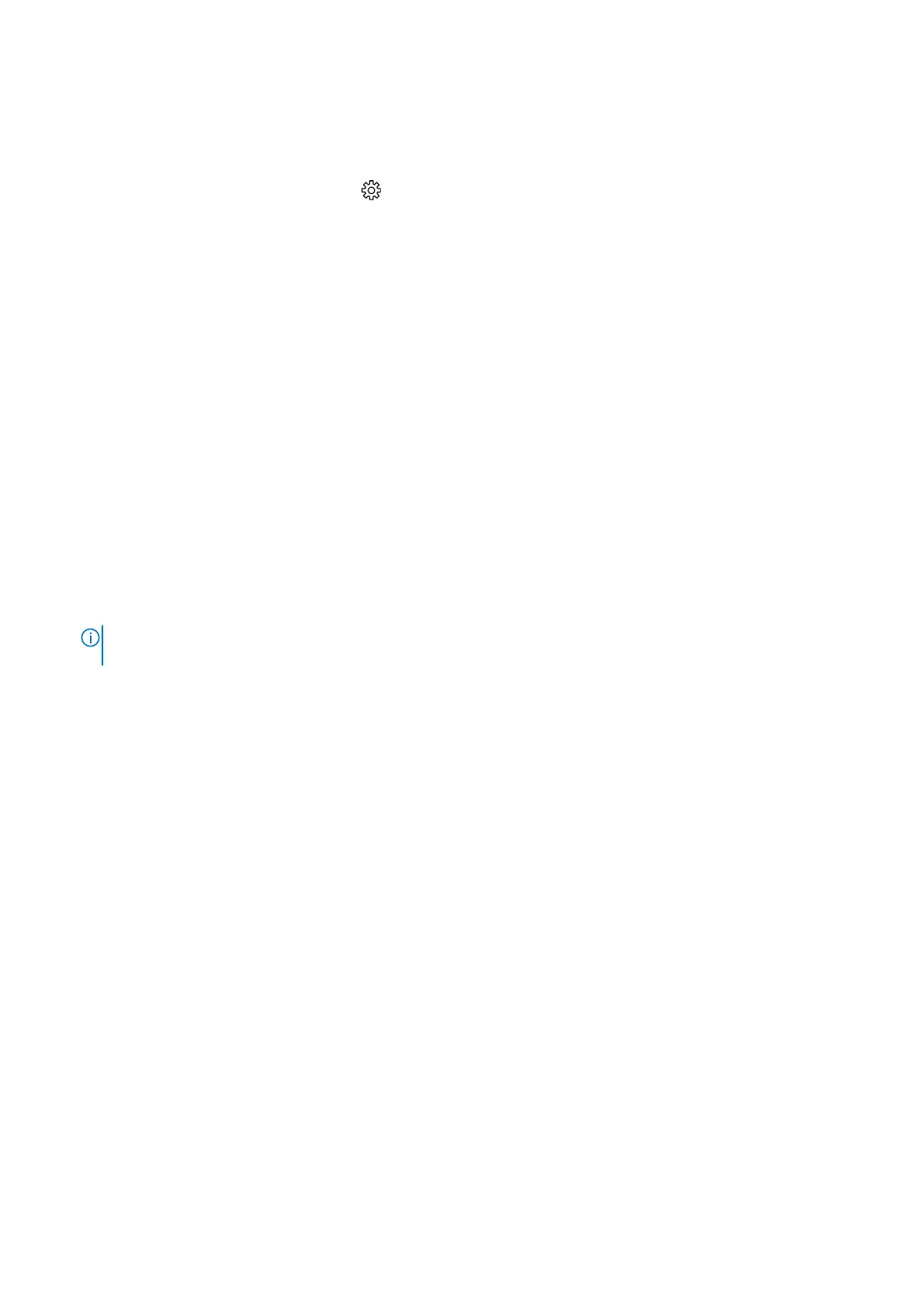Verifying system memory in Windows 10
Steps
1. Click on the start menu and select Settings > System.
2. Under System, tap About.
Verifying system memory in system setup BIOS
Steps
1. Turn on or restart your system.
2. Perform the following actions after the Dell logo is displayed
● With keyboard — Tap F2 until the Entering BIOS setup message appears. To enter the Boot selection menu, tap F12.
3. On the left pane, select Settings > General > System Information,
The memory information is displayed on the right pane.
Testing memory using ePSA
Steps
1. Turn on or restart your system.
2. Perform one of the following actions after the Dell logo is displayed:
● With keyboard — Press F12.
The PreBoot System Assessment (PSA) starts on your system.
NOTE:
If you wait too long and the operating system logo appears, continue to wait until you see the desktop. Turn off
the laptop and try again.
62 Technology and components
