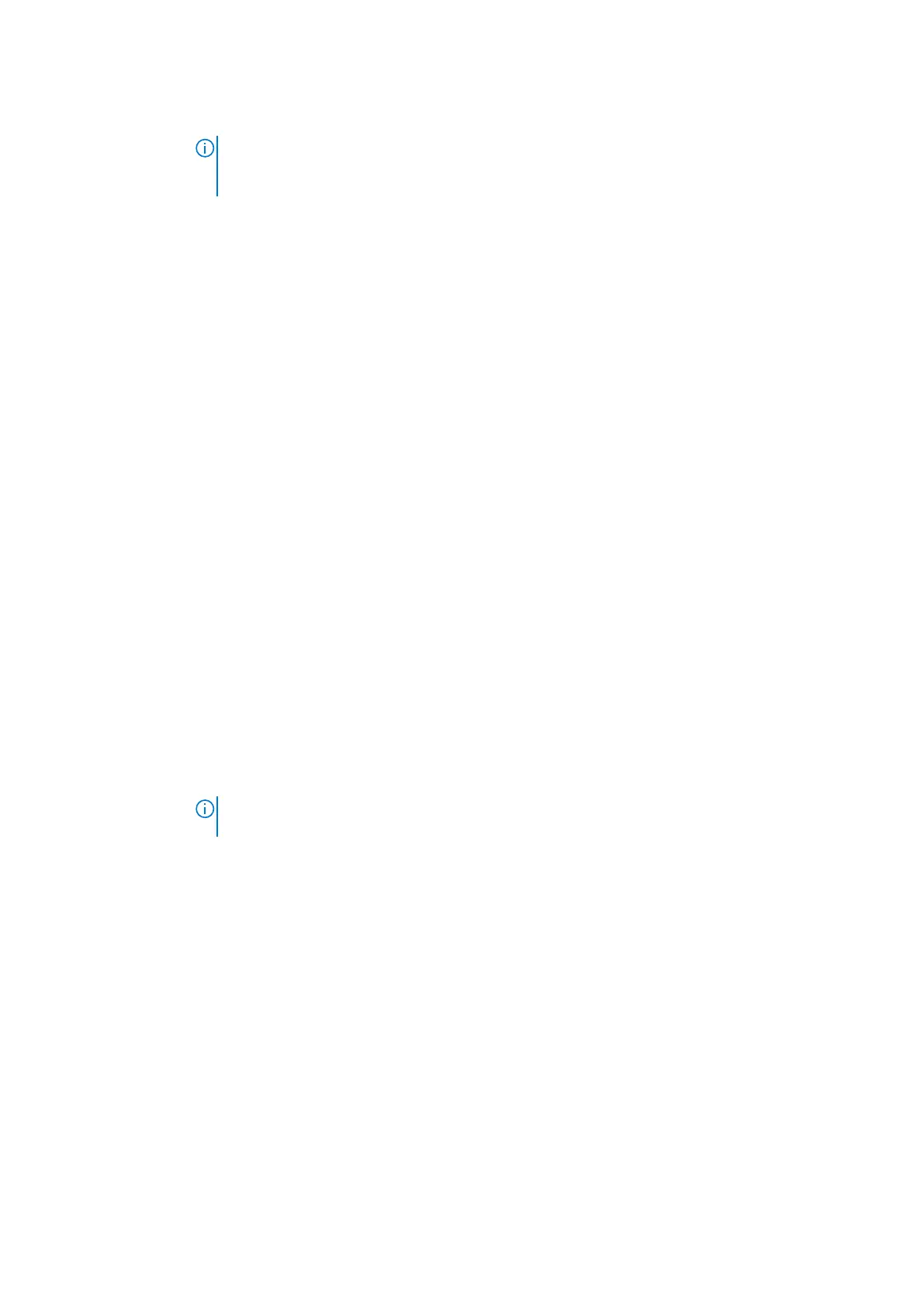Option Description
NOTE: This feature is only functional when the AC power adapter is connected. If the AC power
adapter is removed during Standby, the system setup removes power from all the USB ports to
conserve battery power.
● Enable USB Wake Support
Wireless Radio
Control
If Enabled, this feature will sense the connection of the system to a wired network and subsequently
disable the selected wireless radios (WLAN and/ or WWAN).
● Control WLAN radio - is disabled
Wake on LAN Allows you to enable or disable the feature that powers on the computer from the Off state when
triggered by a LAN signal.
● Disabled
● LAN Only
● LAN with PXE Boot
Default setting: Disabled
Block Sleep This option lets you to block entering to sleep in OS environment. When enabled system won't go to
sleep.
Block Sleep - is disabled
Peak Shift This option enables you to minimize the AC power consumption during the peak power times of day. After
you enable this option, your system runs only in battery even if the AC is attached.
● Enable peak shift—is disabled
● Set battery threshold (15% to 100%) - 15 % (enabled by default)
Advanced
Battery Charge
Configuration
This option enables you to maximize the battery health. By enabling this option, your system uses the
standard charging algorithm and other techniques, during the non work hours to improve the battery
health.
Enable Advanced Battery Charge Mode- is disabled
Primary
Battery Charge
Configuration
Allows you to select the charging mode for the battery. The options are:
● Adaptive—enabled by default
● Standard—Fully charges your battery at a standard rate.
● ExpressCharge—The battery charges over a shorter time using Dell’s fast charging technology.
● Primarily AC use
● Custom
If Custom Charge is selected, you can also configure Custom Charge Start and Custom Charge Stop.
NOTE: All charging mode may not be available for all the batteries. To enable this option, disable the
Advanced Battery Charge Configuration option.
POST behavior
Option
Description
Adapter
Warnings
Allows you to enable or disable the system setup (BIOS) warning messages when you use certain power
adapters.
Default setting: Enable Adapter Warnings
Numlock Enable Allows you to enable the Numlock option when the computer boots.
Enable Network. This option is enabled by default.
Fn Lock Options
Allows you to let hot key combinations Fn + Esc toggle the primary behavior of F1–F12, between their
standard and secondary functions. If you disable this option, you cannot toggle dynamically the primary
behavior of these keys. The available options are:
● Fn Lock—enabled by default
● Lock Mode Enable/Secondary—enabled by default
BIOS setup 103