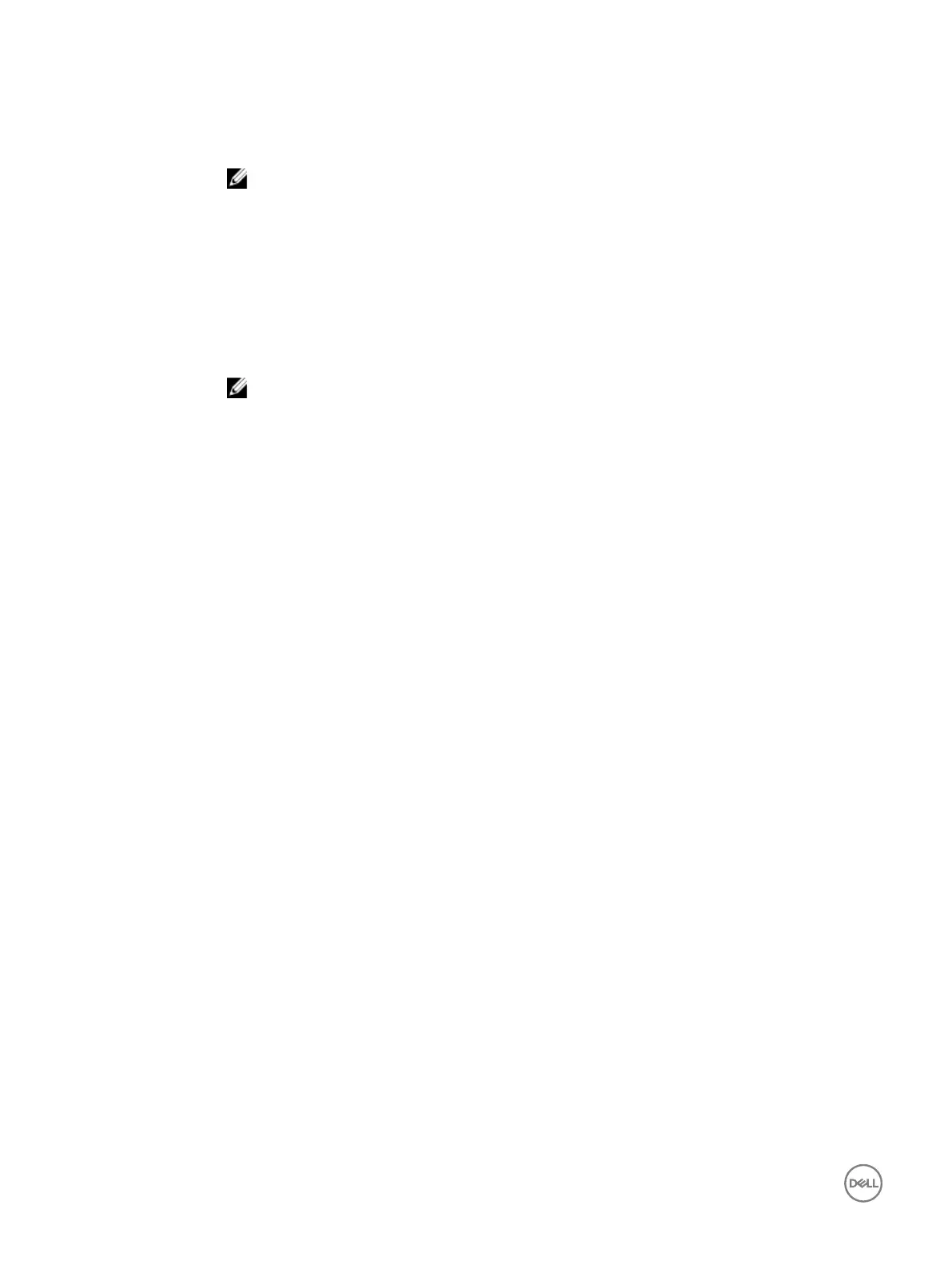Option Description
Keyboard NumLock Enables you to set whether the system boots with the NumLock enabled or disabled. This option is set to
On by default.
NOTE: This option does not apply to 84-key keyboards.
F1/F2 Prompt on
Error
Enables or disables the F1/F2 prompt on error. This option is set to Enabled by default. The F1/F2 prompt
also includes keyboard errors.
Load Legacy Video
Option ROM
Enables you to determine whether the system BIOS loads the legacy video (INT 10H) option ROM from the
video controller. Selecting Enabled in the operating system does not support UEFI video output standards.
This eld is available only for UEFI boot mode. You cannot set the option to Enabled if UEFI Secure Boot
mode is enabled.
In-System
Characterization
Enables or disables In-System Characterization. This option is set to Disabled by default. The two other
options are Enabled and Enabled - No Reboot.
NOTE: The default setting for In-System Characterization is subject to change in future BIOS
releases.
When enabled, In-System Characterization (ISC) executes during POST upon detecting relevant change(s)
in system conguration to optimize system power and performance. ISC takes about 20 seconds to execute,
and system reset is needed for ISC results to be applied. The Enabled - No Reboot option executes ISC and
continues without applying ISC results until the next time system reset occurs. The Enabled option executes
ISC and forces an immediate system reset so that ISC results can be applied. It takes the system longer to
be ready due to the forced system reset. When disabled, ISC does not execute.
About Boot Manager
Boot manager enables you to add, delete, and arrange boot options. You can also access System Setup and boot options without
restarting the system.
Viewing Boot Manager
To enter Boot Manager:
1. Turn on, or restart your system.
2. Press F11 when you see the following message:
F11 = Boot Manager
If your operating system begins to load before you press F11, allow the system to complete the booting, and then restart your
system and try again.
Boot Manager main menu
Menu item
Description
Continue Normal
Boot
The system attempts to boot to devices starting with the rst item in the boot order. If the boot attempt
fails, the system continues with the next item in the boot order until the boot is successful or no more boot
options are found.
One-shot Boot
Menu
Enables you to access boot menu, where you can select a one-time boot device to boot from.
Launch System
Setup
Enables you to access System Setup.
Launch Lifecycle
Controller
Exits the Boot Manager and invokes the Dell Lifecycle Controller program.
44
