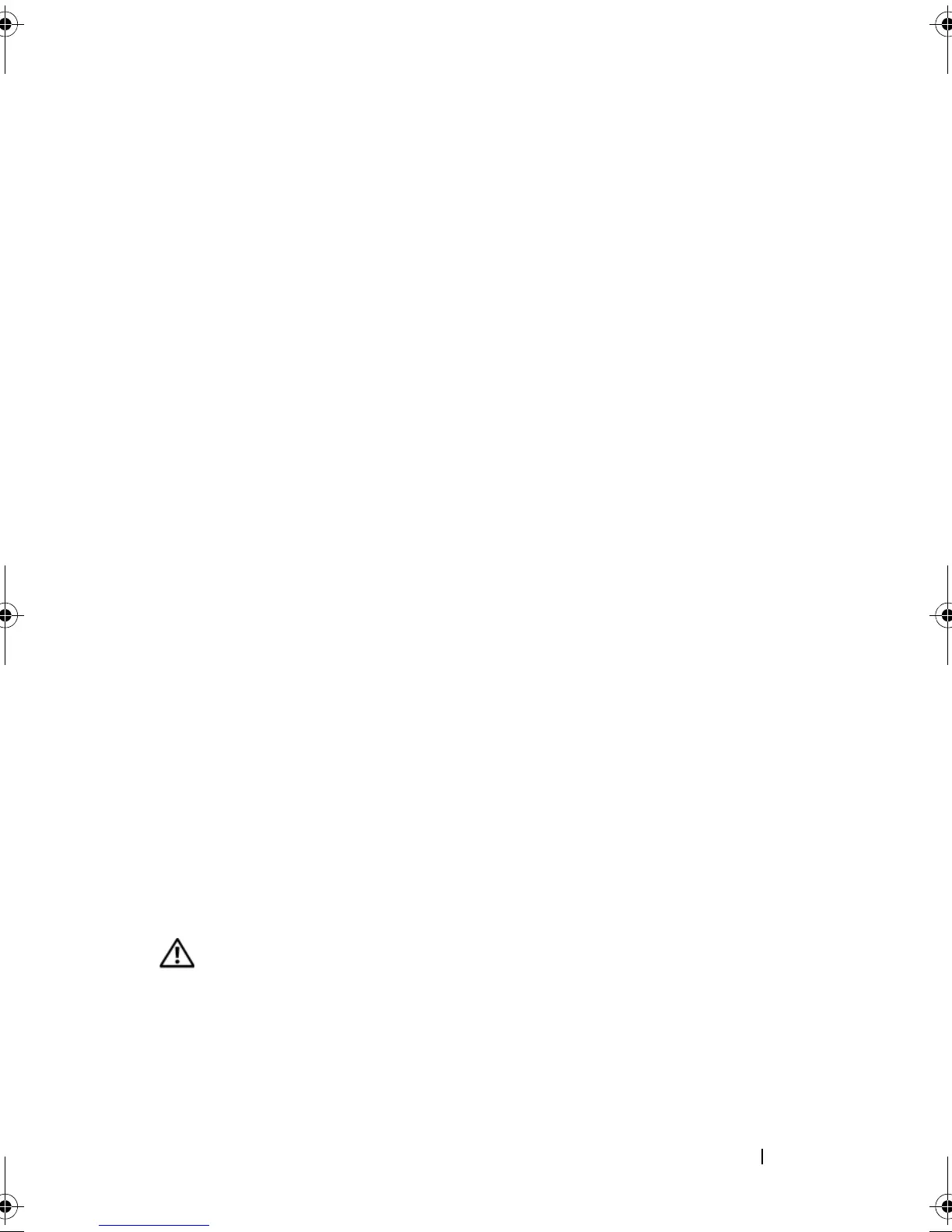Troubleshooting Your System 123
Troubleshooting an External SCSI Tape Drive
Problem
• Defective tape drive
• Defective tape cartridge
• Missing or corrupted tape-backup software or tape drive device driver
• Defective SCSI controller
Action
1
Remove the tape cartridge you were using when the problem occurred, and
replace it with a tape cartridge that you know works.
2
Ensure that the SCSI device drivers for the tape drive are installed and are
configured correctly. See "Installing an Optical or Tape Drive" on page 60.
3
Reinstall the tape-backup software as instructed in the tape-backup
software documentation.
4
Ensure that the tape drive’s interface/DC power cable is connected to the
tape drive and SCSI controller card.
5
Verify that the tape drive is configured for a unique SCSI ID number and
that the tape drive is terminated or not terminated, based on the interface
cable used to connect the drive.
See the documentation for the tape drive for instructions on selecting the
SCSI ID number and enabling or disabling termination.
6
Run the appropriate online diagnostics tests. See "Using Dell PowerEdge
Diagnostics" on page 131.
7
Open or remove the bezel. See "Removing the Bezel" on page 96.
8
Turn off the system and attached peripherals, and disconnect the system
from the electrical outlet.
CAUTION: Many repairs may only be done by a certified service technician. You
should only perform troubleshooting and simple repairs as authorized in your
product documentation, or as directed by the online or telephone service and
support team. Damage due to servicing that is not authorized by Dell is not covered
by your warranty. Read and follow the safety instructions that came with the
product.
book.book Page 123 Wednesday, June 24, 2009 8:21 AM
