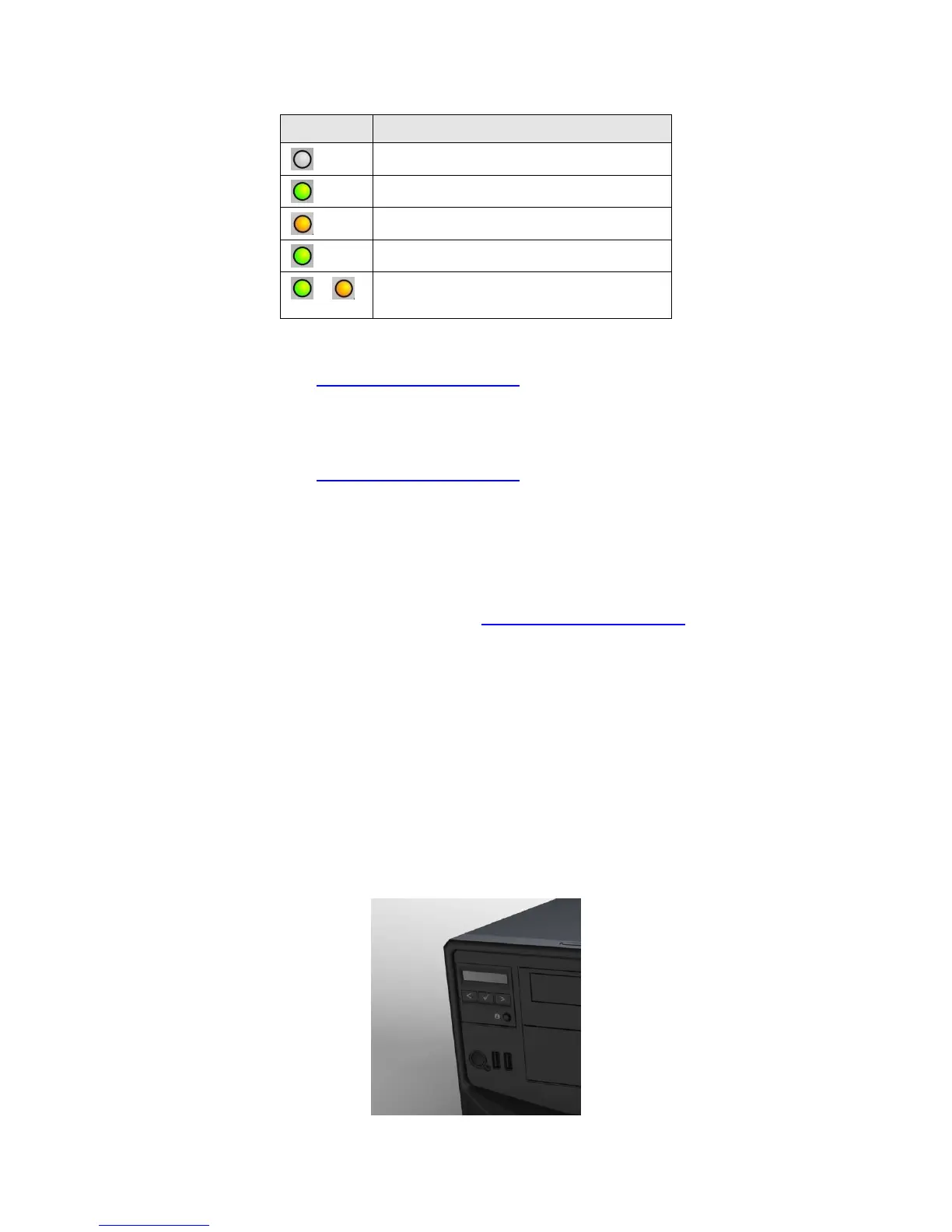Dell
PowerEdge T310 Technical Guide
Table 3. Power Supply Status
Fault of any kind is detected
DC Power is applied to the system
Redundant power supply mismatch
(when hot-plugged/swapped)
See the Power Indicator Codes section in the About Your System chapter of the PowerEdge T310
Hardware Owner’s Manual on Support.Dell.com/Manuals for more information.
4.4 NIC Indicators
See the NIC Indicator Codes section in the About Your System chapter of the PowerEdge T310
Hardware Owner’s Manual on Support.Dell.com/Manuals for more information.
4.5 Rails and Cable Management
The PowerEdge T310 is not a rackable system and does not have a rack kit. However, the T310 can
be stored in a rack using a third-party rack tray.
For information on power-cord cable-management, see the Installation and Configuration section in
the Dell PowerEdge T310 Getting Started Guide on Support.Dell.com/Manuals.
4.6 Fans
The PowerEdge T310 has one cabled system fan on the back of the system. The fan is not
hot-plug component.
4.7 Control Panel
The PowerEdge T310 is available with an LCD control panel (hot-plug hard drive chassis) or an LED
control panel (cabled hard drive chassis).
4.7.1 LCD Panel Configuration
Figure 4 shows the LCD control panel.
Figure 4. LCD Control Panel
