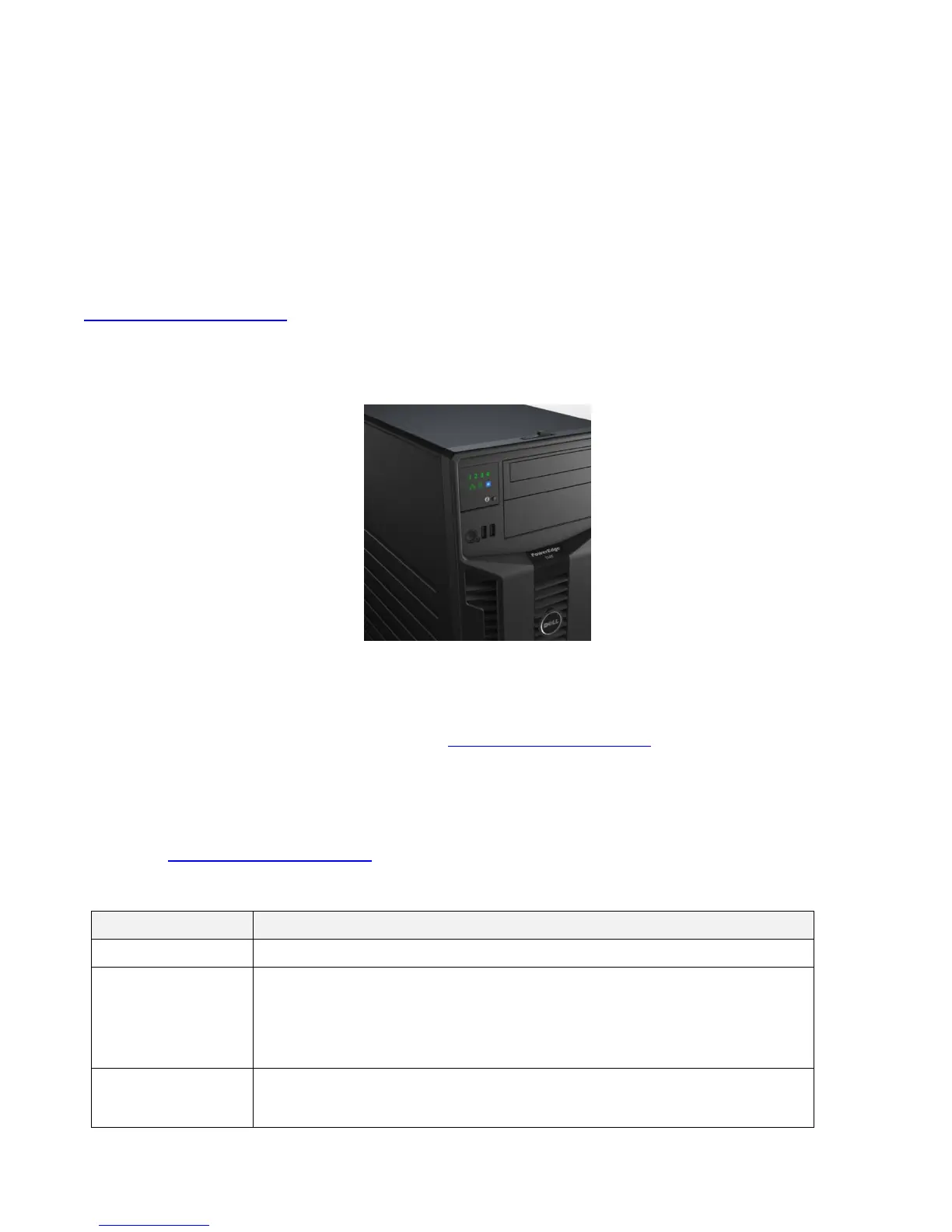Dell
PowerEdge T310 Technical Guide
The LCD panel is located on the front of the system chassis to provide user access to buttons,
display, and I/O interfaces. Features of the LCD panel include the following:
• Power button
• LCD screen with controls
• Two navigation buttons
• Select button
• System ID button
• Non-maskable Interrupt (NMI) button (recessed)
For more information on the LCD panel, see the LCD Panel Features (Optional) section in the About
Your System chapter in the PowerEdge T310 Hardware Owner’s Manual on
Support.Dell.com/Manuals.
4.7.2 LED Panel Configuration
Figure 5 shows the LED control panel.
Figure 5. LED Control Panel
For a complete description of LED indicators, their causes, and possible courses of action to take to
resolve an error, see the Diagnostic Lights (Optional) section in the About Your System chapter in the
PowerEdge T310 Hardware Owner’s Manual on Support.Dell.com/Manuals.
4.8 Security
The PowerEdge T310 offers a variety of security features as detailed in Table 4. For additional
information regarding the following security features, see the PowerEdge T310 Hardware Owner’s
Manual on Support.Dell.com/Manuals.
Table 4. Security Features
Tooled latch with lock on the side cover secures it to the chassis
Bezel mounted to the front of the chassis with a lock on the bezel to protect
unauthorized access to remove or install an optional tape backup unit,
optical disk drives, or hot-plug hard drives (hot-plug hard drive chassis only).
System status on the LCD or LED control panel is visible even when the bezel
is installed.
For T310 systems with a hot-plug hard drive chassis, the front bezel of the
system contains a lock which secures the system hard drives. For systems
with a cabled hard drive chassis, the drives are secured by the cover-latch
