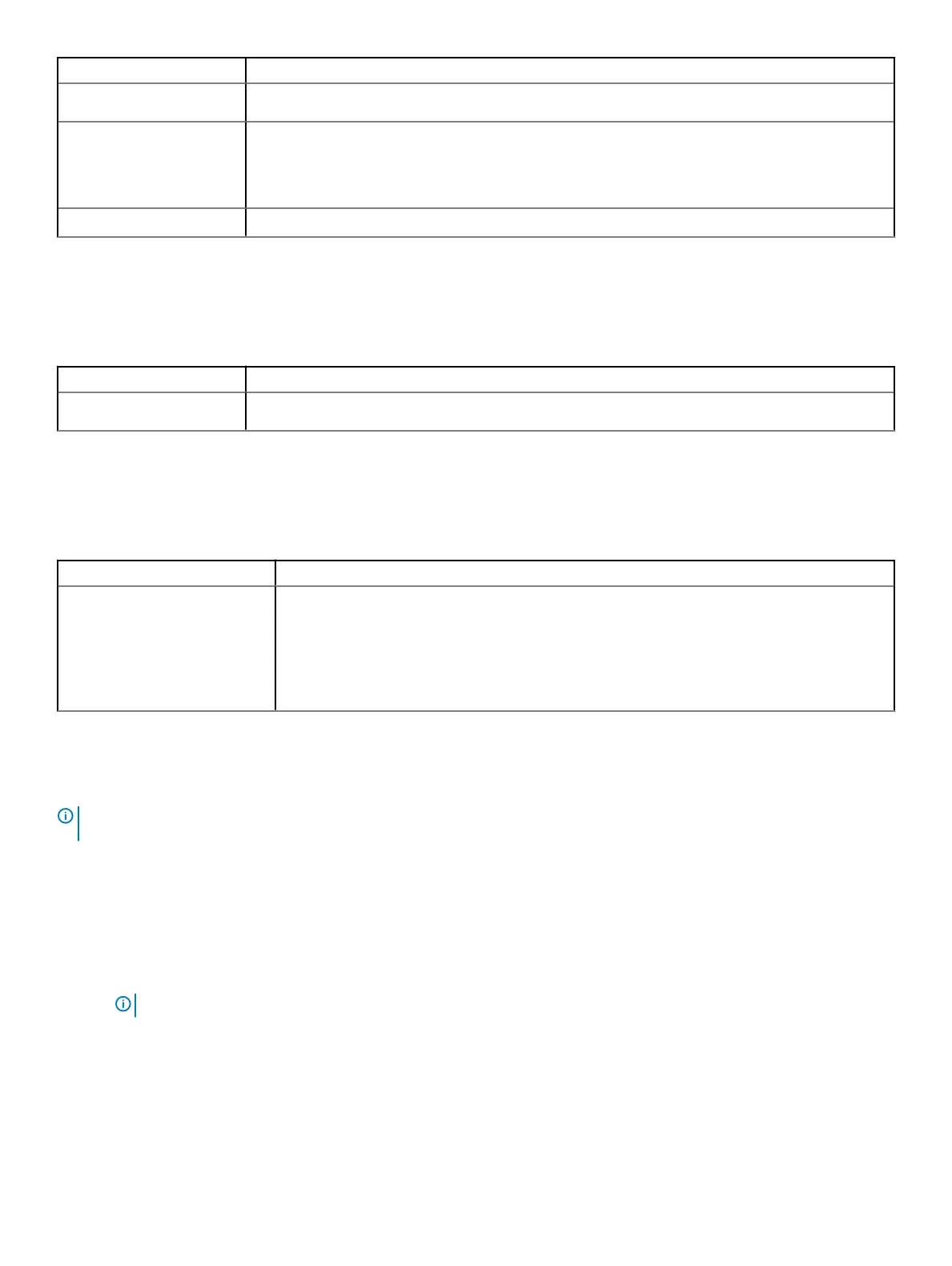Option Description
This option is set by default.
Bios Recovery
BIOS Recovery from Hard Drive—This option is set by default. Allows you to recover the corrupted BIOS
from a recovery le on the HDD or an external USB key.
BIOS Auto-Recovery— Allows you to recover the BIOS automatically.
First Power On Date Allows you the set Ownership date. The option Set Ownership Date is not set by default.
System logs
Table 31. System Logs
Option Description
BIOS events
Allows you to view and clear the System Setup (BIOS) POST events.
Advanced conguration
Table 32. Advanced conguration
Option Description
ASPM Allows you to set the ASPM level.
• Auto (default) - There is handshaking between the device and PCI Express hub to determine the
best ASPM mode supported by the device
• Disabled - ASPM power management is turned o at all time
• L1 Only - ASPM power management is set to use L1
Updating the BIOS in Windows
It is recommended to update your BIOS (System Setup), when you replace the system board or if an update is available.
NOTE
: If BitLocker is enabled, it must be suspended prior to updating the system BIOS, and then re-enabled after the BIOS
update is completed.
1 Restart the computer.
2 Go to Dell.com/support.
• Enter the Service Tag or Express Service Code and click Submit.
• Click Detect Product and follow the instructions on screen.
3 If you are unable to detect or nd the Service Tag, click Choose from all products.
4 Choose the Products category from the list.
NOTE
: Choose the appropriate category to reach the product page
5 Select your computer model and the Product Support page of your computer appears.
6 Click Get drivers and click Drivers and Downloads.
The Drivers and Downloads section opens.
7 Click Find it myself.
8 Click BIOS to view the BIOS versions.
System setup
27
