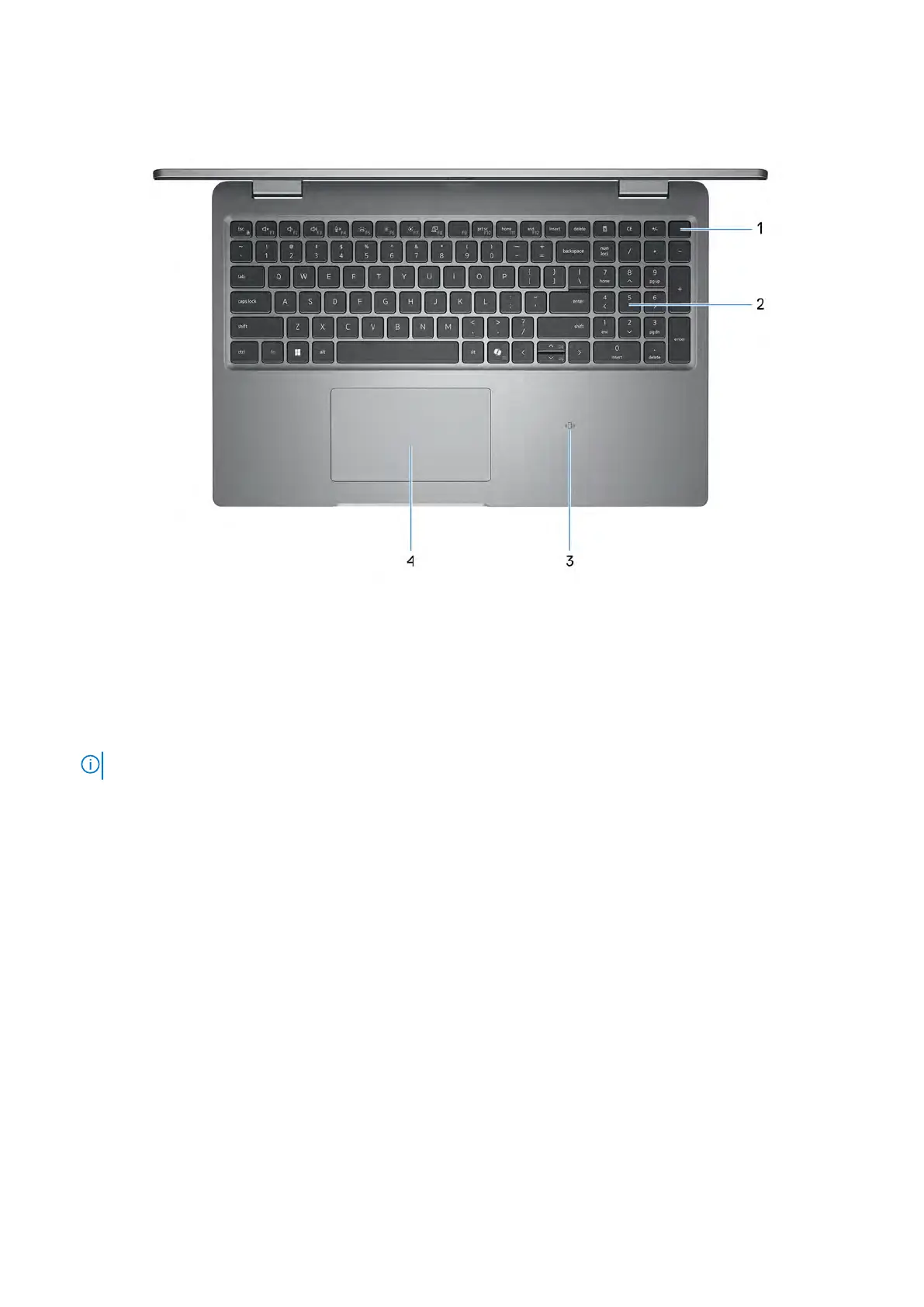Top
Figure 3. Top view
1. Power button with optional fingerprint reader
Press to turn on the computer if it is turned off, in sleep state, or in hibernate state.
When the computer is turned on, press the power button to put the computer into sleep state; press and hold the power
b
utton for 10 s to force shut-down the computer.
If the power button has a fingerprint reader, place your finger on the power button steadily to log in.
NOTE:
You can customize the power-button behavior in Windows.
2. Keyboard
Use the keyboard to input characters and functions into your computer.
3. NFC or Contactless smart card reader (optional)
NFC or Contactless smart card reader provides contactless access of cards in corporate networks.
4. Touchpad
Move your finger on the touchpad to move the mouse pointer. Tap to left-click and two fingers tap to right-click.
Views of Precision 3591 7