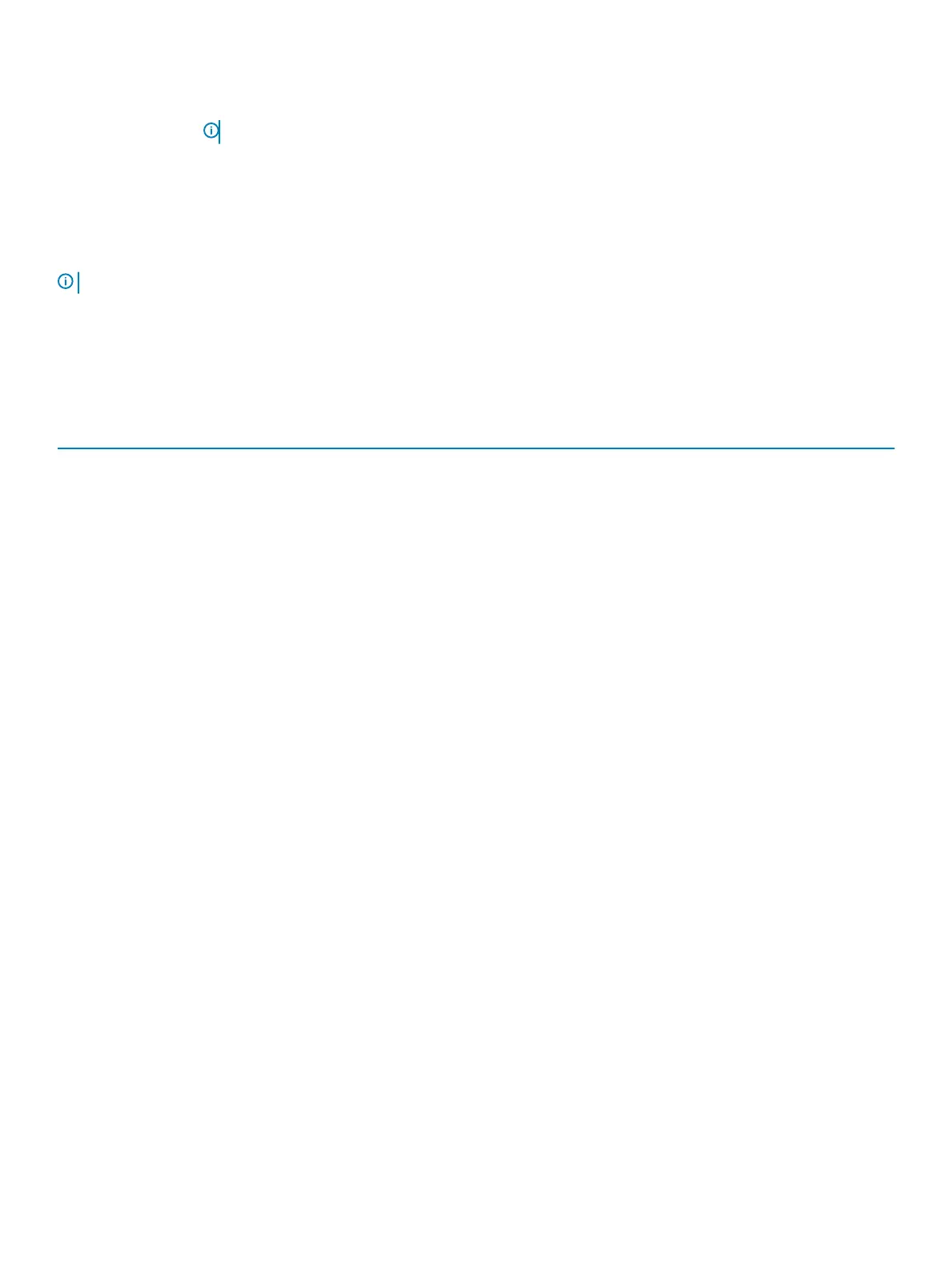Keys Navigation
Tab Moves to the next focus area.
NOTE: For the standard graphics browser only.
Esc Moves to the previous page until you view the main screen. Pressing Esc in the main screen displays a message
that prompts you to save any unsaved changes and restarts the system.
System setup options
NOTE: Depending on the notebook and its installed devices, the items listed in this section may or may not appear.
General options
Table 24. General
Option Description
System Information Displays the following information:
• System Information: Displays BIOS Version, Service Tag, Asset Tag, Ownership Tag, Ownership
Date, Manufacture Date, and the Express Service Code.
• Memory Information: Displays Memory Installed, Memory Available, Memory Speed, Memory
Channel Mode, and Memory Technology.
• Processor Information: Displays Processor Type, Core Count, Processor ID, Current Clock
Speed, Minimum Clock Speed, Maximum Clock Speed, Processor L2 Cache, Processor L3
Cache, HT Capable, and 64-Bit Technology.
• Device Information: Displays M.2 SATA, M.2 PCIe SSD-0, Passthrough MAC Address, Video
Controller, Video BIOS Version, Video Memory, Panel type, Native Resolution, Audio
Controller, Wi-Fi Device, and Bluetooth Device.
Battery Information Displays the battery status health and whether the AC adapter is installed.
Boot Sequence Allows you to specify the order in which the computer attempts to nd an operating system from the
devices specied in this list.
Advanced Boot Options Allows you to select the Legacy Option ROMs option, when in UEFI boot mode. By default, no option
is selected.
• Enable Legacy Option ROMs
• Enable Attempt Legacy Boot
• Enable UEFI Network Stack
UEFI Boot Path Security This option controls whether or not the system will prompt the user to enter the Admin password
when booting a UEFI boot path from the F12 Boot Menu.
• Always, Except Internal HDD—Default
• Always
• Never
Date/Time Allows you to set the date and time settings. Changes to the system date and time take eect
immediately.
.
System setup
25
