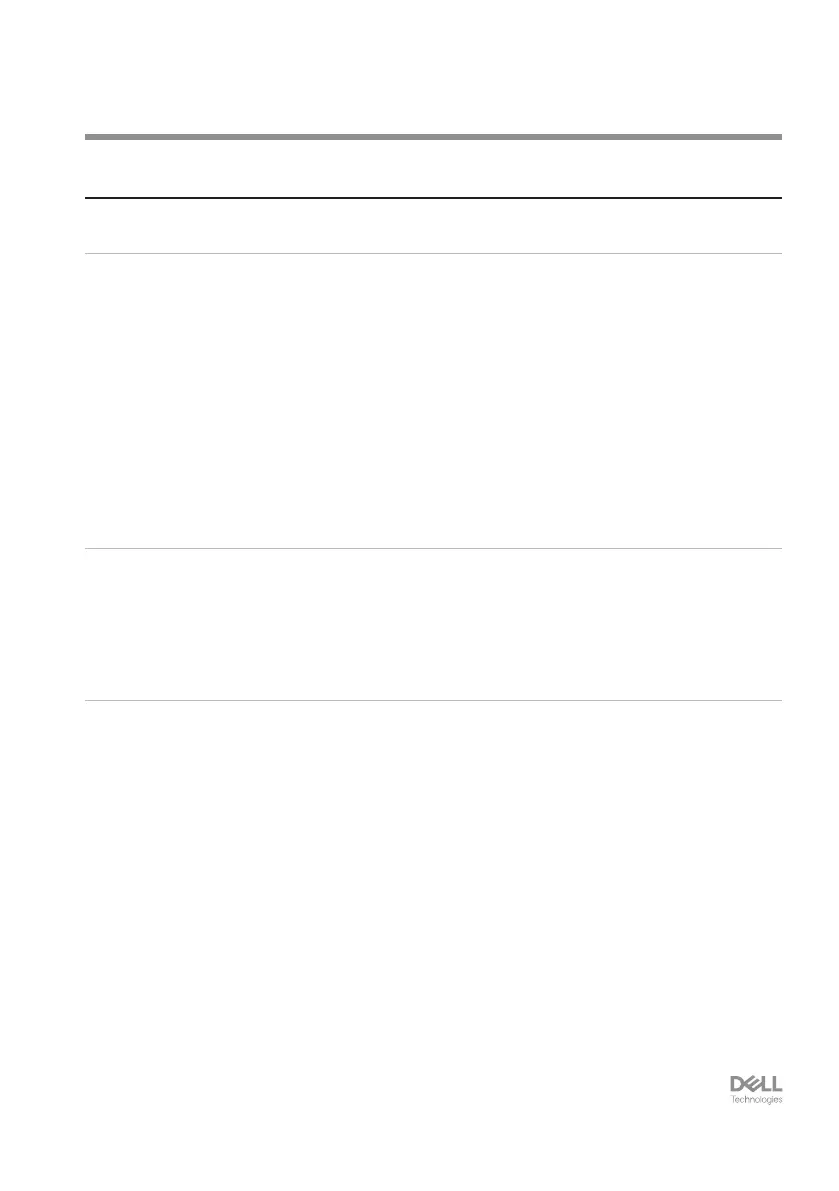Troubleshooting │ 24
Troubleshooting
Problems Possible solutions
Keyboard is not functioning 1. Ensure that the battery is fully charged.
2. Turn o the keyboard, and then turn it on.
Keyboard buttons do not
work
1. Ensure that the battery is fully charged.
2. Turn o the keyboard, and then turn it on.
3. On your computer, turn the Bluetooth off and on.
4. Restart your computer.
5. Check for interference that may aect Bluetooth
connectivity. For example, nearby Wi- or USB 3.0
devices.
• Check for any wireless devices that are in close
proximity such as wireless networking devices.
For example, Bluetooth printer, USB 3.0 devices,
and so on.
• Move away from these devices.
Bluetooth pairing button
does not work
1. Ensure that the battery is fully charged.
2. Turn o the keyboard, and then turn it on.
3. Ensure that the Bluetooth device is in pairing mode
by pressing the Bluetooth pairing button for three
seconds. The Bluetooth channel LED blinks white to
indicate the Bluetooth pairing is initiated.
