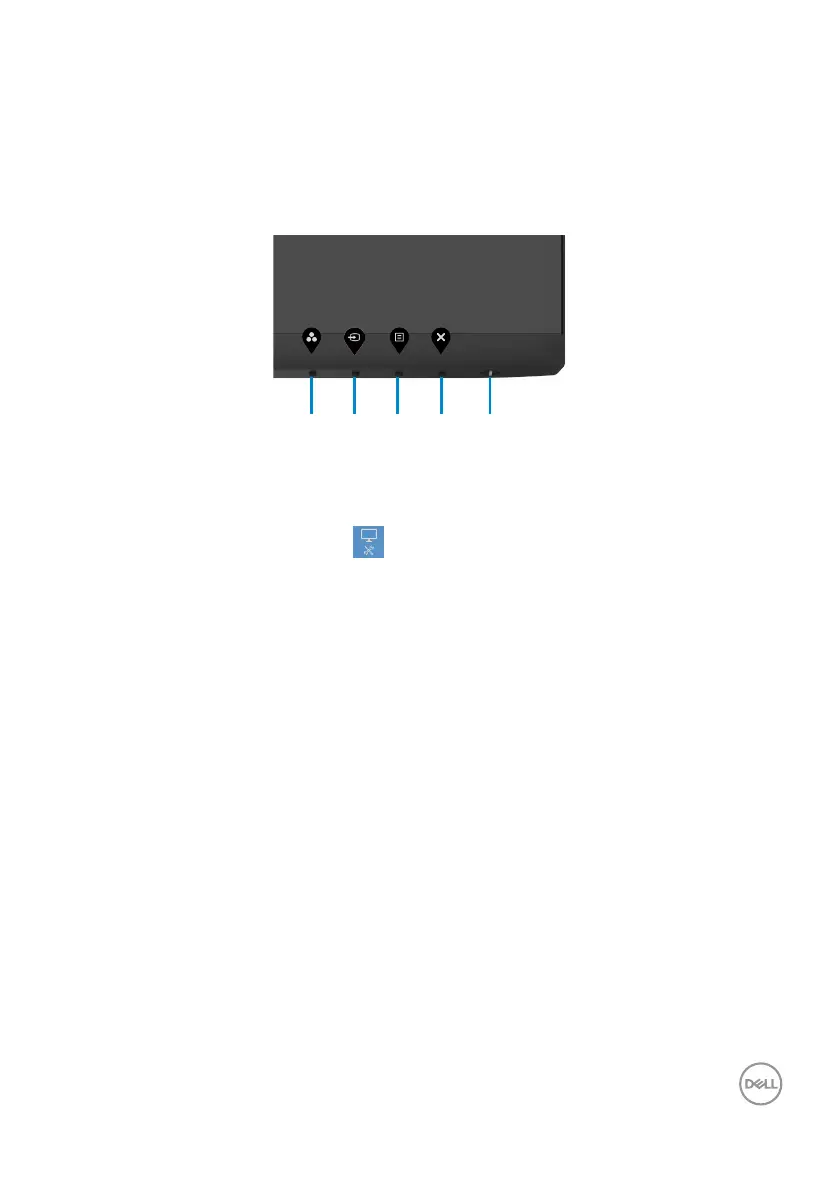Troubleshooting | 51
If your monitor screen remains blank after you use the previous procedure, check your
video controller and computer, because your monitor is functioning properly.
Built-in diagnostics
Your monitor has a built-in diagnostic tool that helps you determine if the screen
abnormality you are experiencing is an inherent problem with your monitor, or with your
computer and video card.
To run the built-in diagnostics:
1. Ensure that the screen is clean (no dust particles on the surface of the screen).
2. Press and hold Button 4 for four seconds, a menu appears on the screen.
3. Select the built-in diagnostics
option. A gray screen appears.
4. Carefully inspect the screen for abnormalities.
5. Press Button 1 on the front panel again. The color of the screen changes to red.
6. Inspect the display for any abnormalities.
7. Repeat steps 5 to 6 to inspect the display when it changes to green, blue, black,
white, and text screens.
The test is complete when the text screen appears. To exit, press Button 1 again.
If you do not detect any screen abnormalities during the built-in diagnostic tool, the
monitor is functioning properly. Check the video card and computer.
