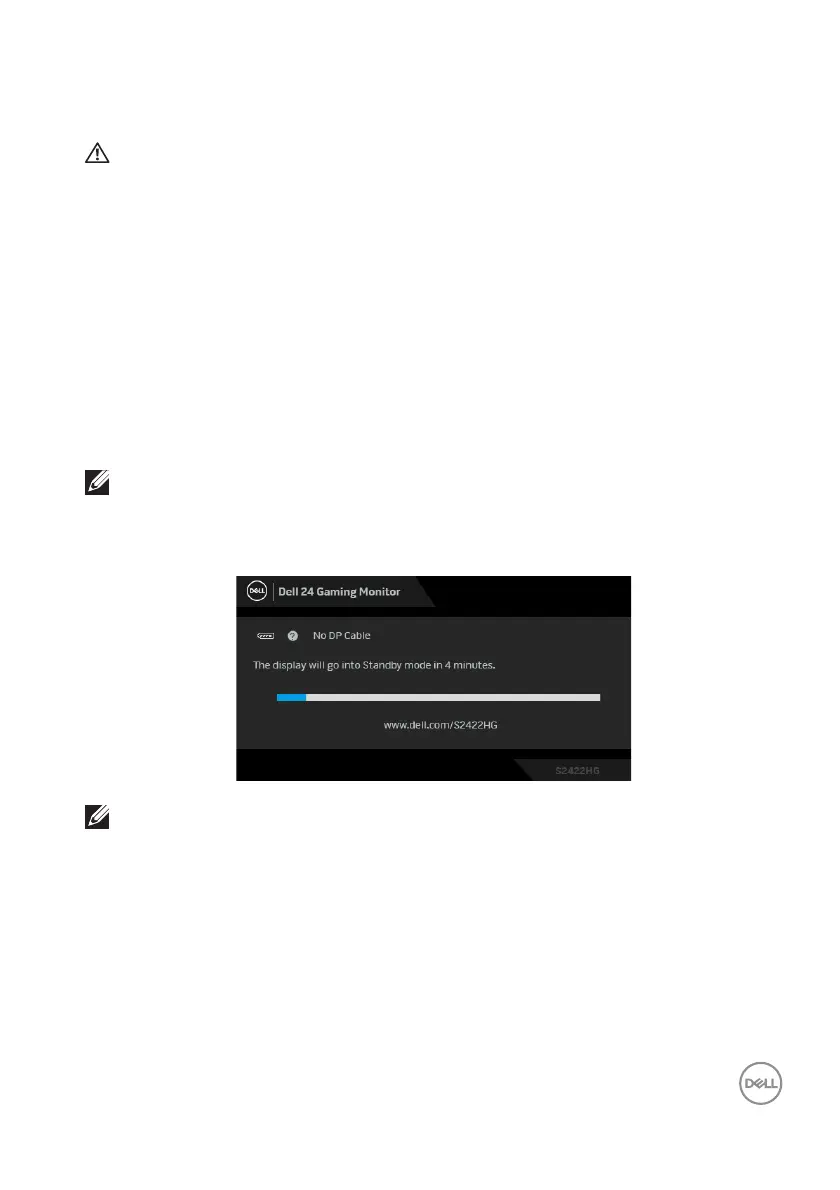Trou b le shootin g │ 51
Troubleshooting
WARNING: Before you begin any of the procedures in this section,
follow the Safety instructions.
Self-test
Your monitor provides a self-test feature that allows you to check whether your
monitor is functioning properly. If your monitor and computer are properly
connected but the monitor screen remains dark, run the monitor self-test by
performing the following steps:
1. T
urn off both your computer and the monitor.
2. Unp
lug the video cable from the back of the computer. To ensure proper Self-
Test operation, remove all digital cables from the back of computer.
3. T
urn on the monitor.
NOTE: A dialog box should appear on-screen (against a black
background), if the monitor cannot sense a video signal and is working
correctly. While in self-test mode, the power LED lights white (default
color).
NOTE: This box also appears during normal system operation, if the
video cable is disconnected or damaged. The message may be slightly
different according to the connected input signal.
4. T
his box also appears during normal system operation, if the video cable
becomes disconnected or damaged.
5. T
urn Off your monitor and reconnect the video cable; then turn on both your
computer and the monitor.
If your monitor screen remains blank after y
ou use the previous procedure, check
your video controller and computer, because your monitor is functioning properly.
