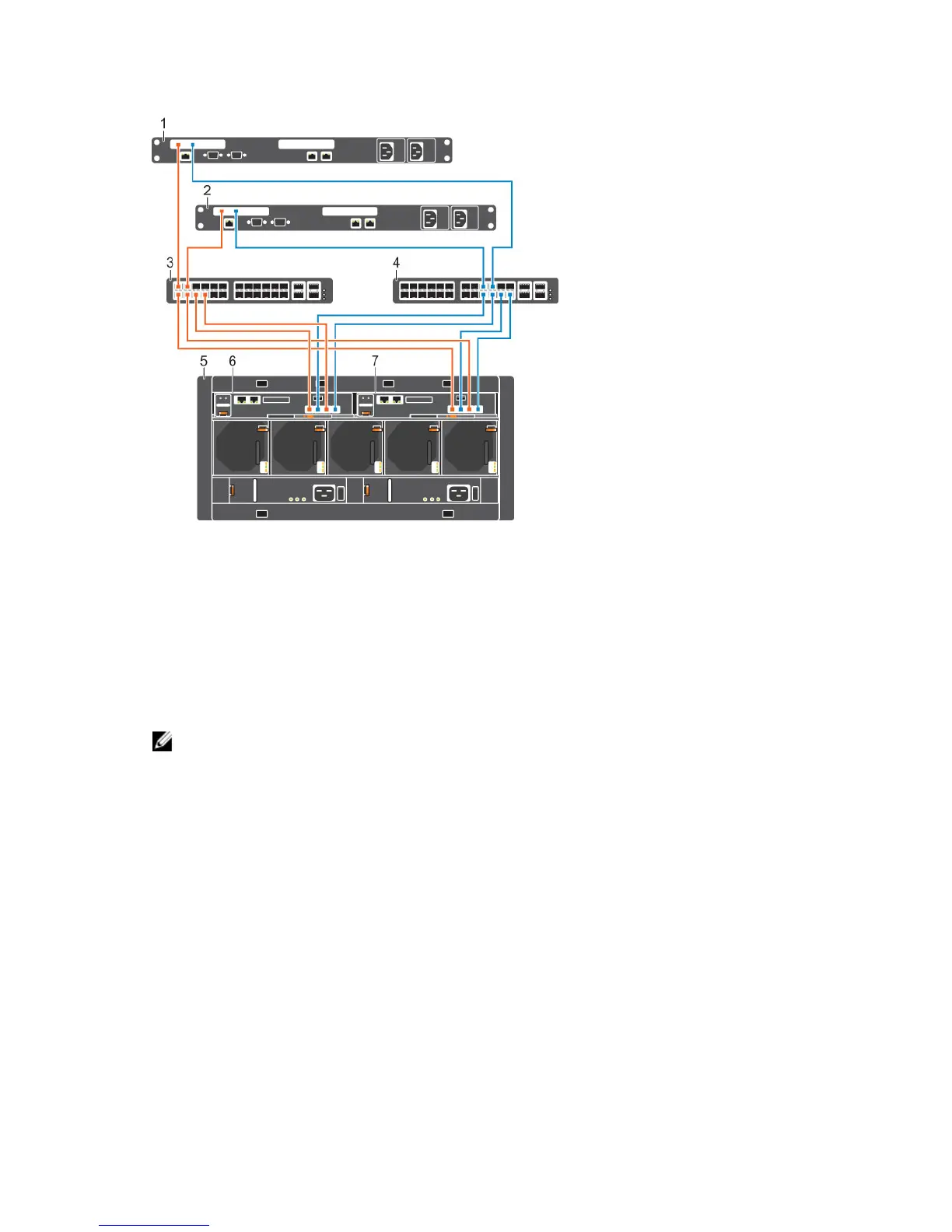Figure 4. Storage System Connected to Switches and Host Servers
1. Server 1 2. Server 2
3. Switch 1 4. Switch 2
5. SCv2080 storage system 6. Storage controller 1
7. Storage controller 2
Cabling Direct-Attached Host Servers
An SCv2080 storage system with SAS front-end ports connects directly to host servers.
NOTE: The left storage controller is storage controller 1 and the front-end ports are numbered left
to right. The right storage controller is storage controller 2 and the front-end ports are numbered
left to right.
1. Connect fault domain 1 to host server 1.
a. Connect a SAS cable from storage controller 1: port 1 to server 1.
b. Connect a SAS cable from storage controller 2: port 1 to server 1.
2. Connect fault domain 2 to host server 2.
a. Connect a SAS cable from storage controller 1: port 2 to server 2.
b. Connect a SAS cable from storage controller 2: port 2 to server 2.
3. Connect fault domain 3 to host server 3.
a. Connect a SAS cable from storage controller 1: port 3 to server 3.
b. Connect a SAS cable from storage controller 2: port 3 to server 3.
4. Connect fault domain 4 to host server 4.
a. Connect a SAS cable from storage controller 1: port 4 to server 4.
b. Connect a SAS cable from storage controller 2: port 4 to server 4.
13
