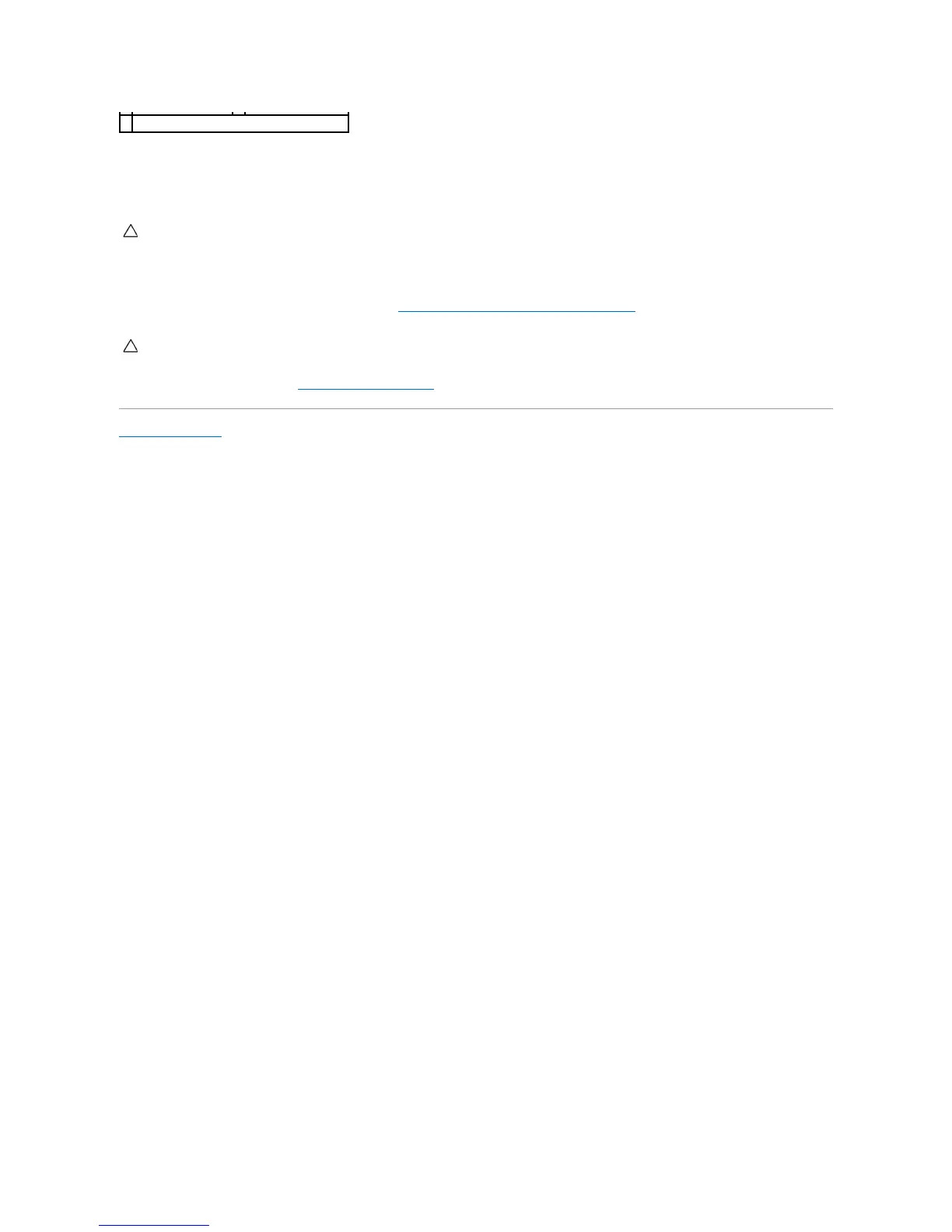8. Pivot the socket release lever back toward the socket, and snap it into place to secure the processor.
9. Clean the thermal grease from the bottom of the heat sink.
10. Apply the new thermal grease to the top of the processor.
11. Replace the processor fan and heat sink assembly (see Replacing the Processor Fan and Heat Sink Assembly).
12. Replace the computer cover (see Replacing the Computer Cover).
Back to Contents Page
CAUTION: Ensure that you apply new thermal grease. New thermal grease is critical for ensuring adequate thermal bonding, which is a
requirement for optimal processor operation.
