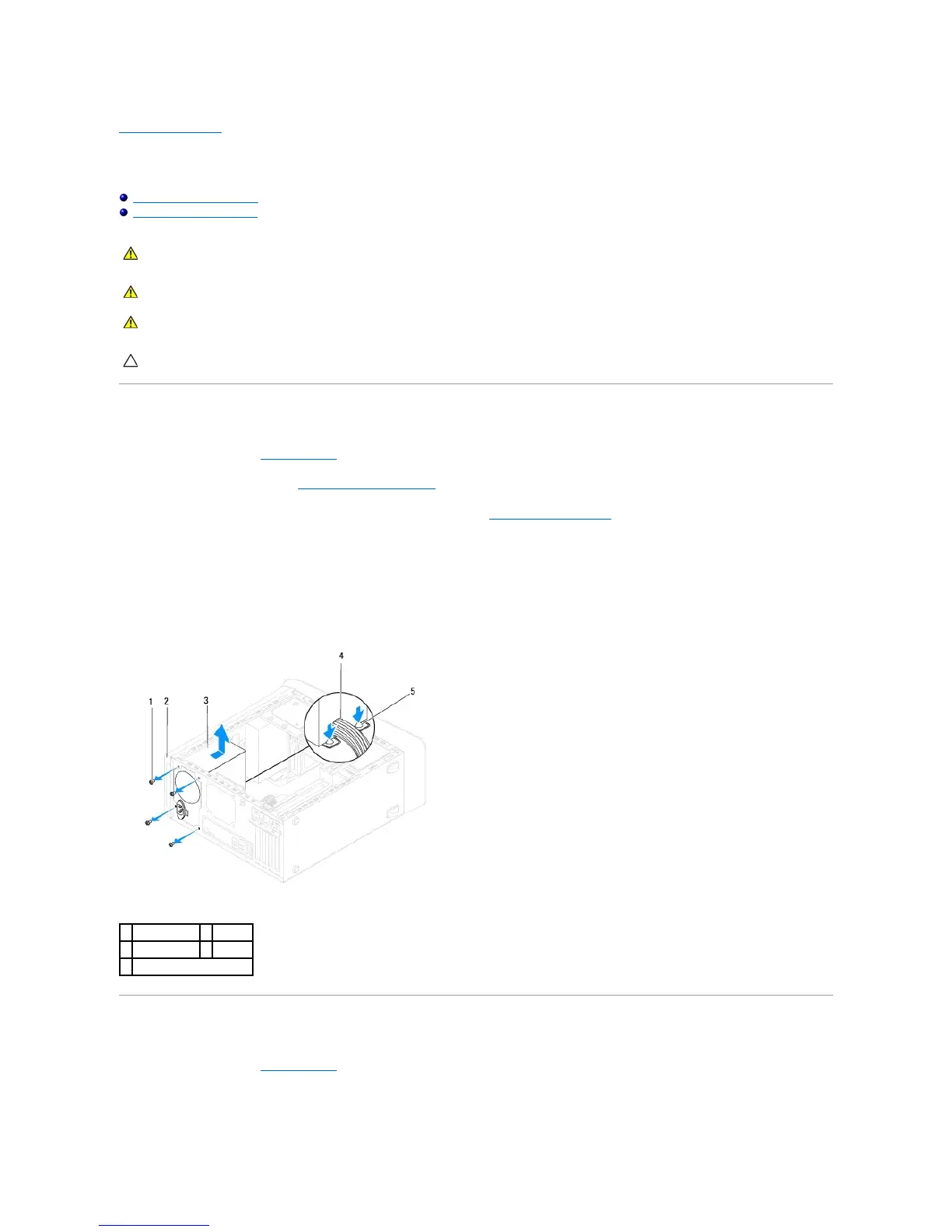Back to Contents Page
Power Supply
Dell™StudioXPS™8100ServiceManual
Removing the Power Supply
Replacing the Power Supply
Removing the Power Supply
1. Follow the procedures in Before You Begin.
2. Remove the computer cover (see Removing the Computer Cover).
3. Disconnect the DC power cables from the system board and the drives (see System Board Components).
4. Remove all the cables from the securing clip on the side of the power supply.
5. Remove the four screws that secure the power supply to the chassis.
6. Press the power supply clamp to release the power supply from the chassis.
Replacing the Power Supply
1. Follow the procedures in Before You Begin.
2. Align the screw holes in the power supply with the screw holes in the chassis.
WARNING: Before working inside your computer, read the safety information that shipped with your computer. For additional safety best
practices information, see the Regulatory Compliance Homepage at www.dell.com/regulatory_compliance.
WARNING: Do not operate your computer with any cover(s) (including computer covers, bezels, filler brackets, front-panel inserts, etc.)
removed.
CAUTION: Onlyacertifiedservicetechnicianshouldperformrepairsonyourcomputer.DamageduetoservicingthatisnotauthorizedbyDell™
is not covered by your warranty.
