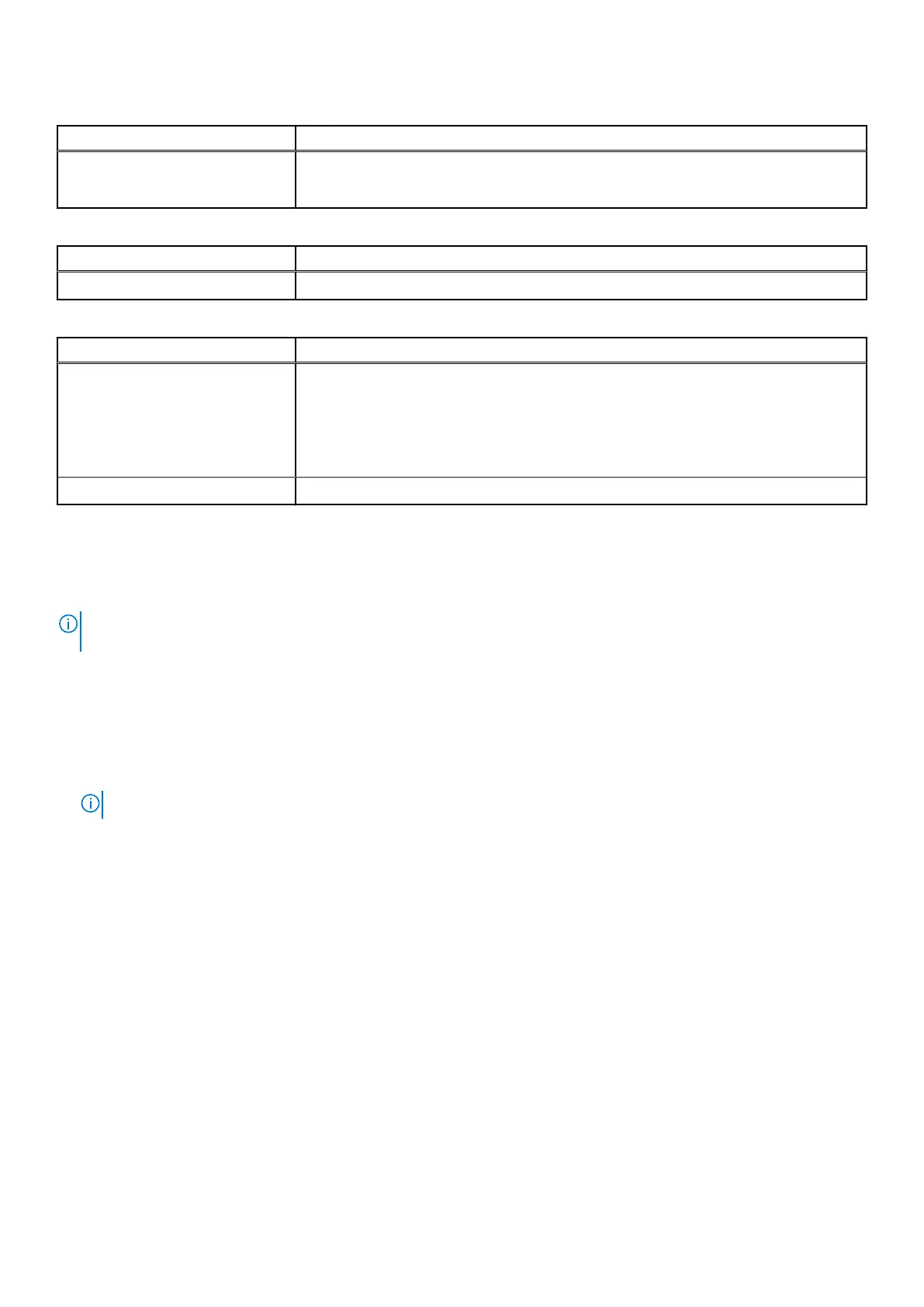Table 18. Maintenance (continued)
Option Description
BIOS Downgrade This field controls flashing of the system firmware to pervious revisions.
Allows BIOS Downgrade (Enabled by default)
Table 19. System Logs
Option Description
BIOS Events Allows you to view and clear the System Setup (BIOS) POST events.
Table 20. SupportAssist System Resolution
Option Description
Auto OS Recovery Threshold Allows you to control the automatic boot flow for SupportAssist System. Options are:
● Off
● 1
● 2 (Enabled by default)
● 3
SupportAssist OS Recovery Allows you to recover the SupportAssist OS Recovery (Disabled by default)
Updating the BIOS in Windows
It is recommended to update your BIOS (System Setup) when you replace the system board or if an update is available.
NOTE:
If BitLocker is enabled, it must be suspended prior to updating the system BIOS, and then re enabled after the BIOS
update is completed.
1. Restart the computer.
2. Go to Dell.com/support.
● Enter the Service Tag or Express Service Code and click Submit.
● Click Detect Product and follow the instructions on screen.
3. If you are unable to detect or find the Service Tag, click Choose from all products.
4. Choose the Products category from the list.
NOTE: Choose the appropriate category to reach the product page.
5. Select your computer model and the Product Support page of your computer appears.
6. Click Get drivers and click Drivers and Downloads.
The Drivers and Downloads section opens.
7. Click Find it myself.
8. Click BIOS to view the BIOS versions.
9. Identify the latest BIOS file and click Download.
10. Select your preferred download method in the Please select your download method below window, click Download File.
The File Download window appears.
11. Click Save to save the file on your computer.
12. Click Run to install the updated BIOS settings on your computer.
Follow the instructions on the screen.
74
System setup
