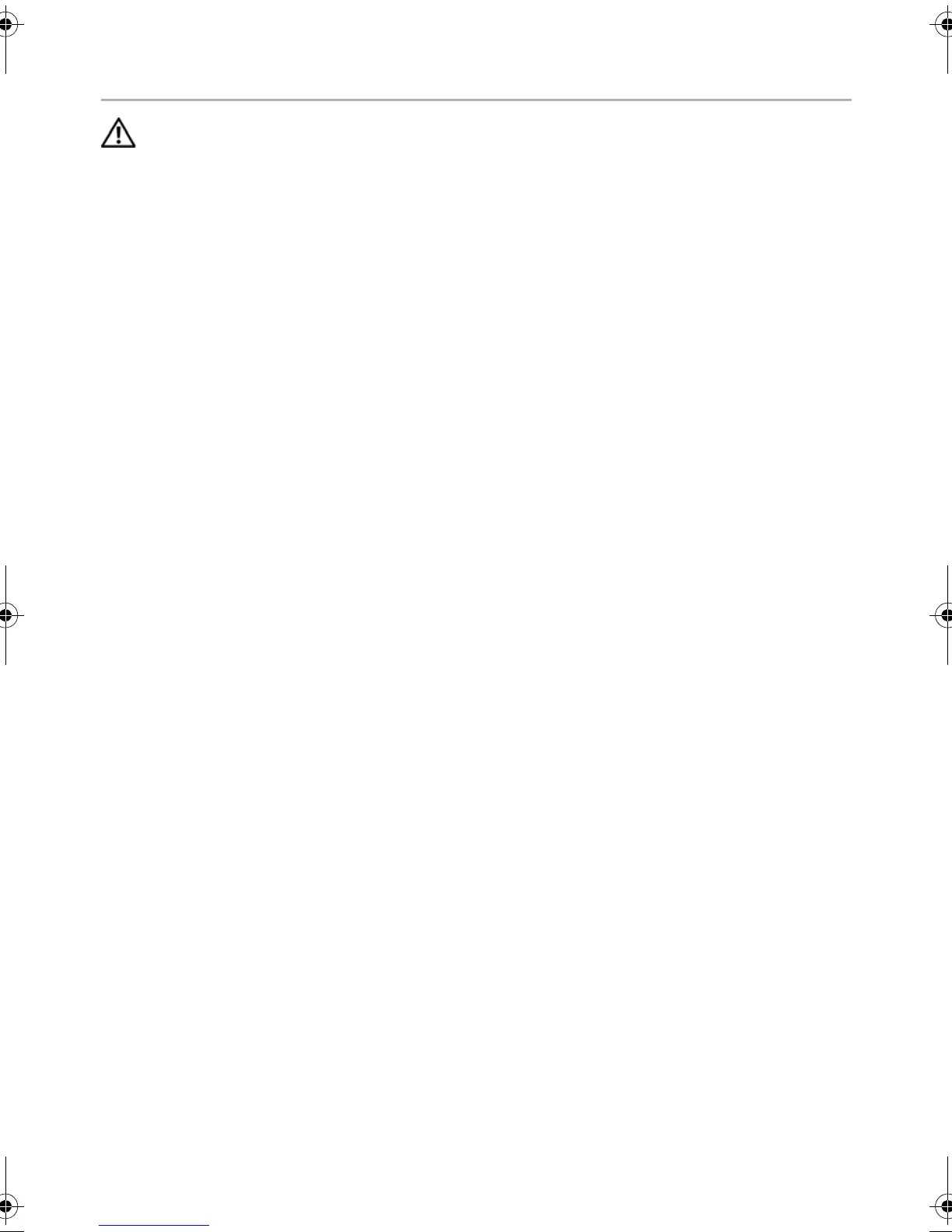56 | Replacing the Windows-Button Board
Replacing the Windows-Button Board
WARNING: Before working inside your computer, read the safety information
that shipped with your computer and follow the steps in "Before You Begin" on
page 7. After working inside your computer, follow the instructions in
"After Working Inside Your Computer" on page 9. For additional safety best
practices information, see the Regulatory Compliance Homepage at
dell.com/regulatory_compliance.
Procedure
1 Connect the windows-button board cable to the connector on the windows-button
board.
2 Use the alignment posts to place the windows-button board on the display panel.
3 Replace the screws that secure the windows-button board to the display panel.
Postrequisites
1 Replace the display back-cover. See "Replacing the Display Back-Cover" on
page 49.
2 Replace the battery. See "Replacing the Battery" on page 14.
3 Replace the base cover. See "Replacing the Base Cover" on page 12.
4 Follow the instructions in "After Working Inside Your Computer" on page 9.
book.book Page 56 Tuesday, October 23, 2012 12:44 AM
