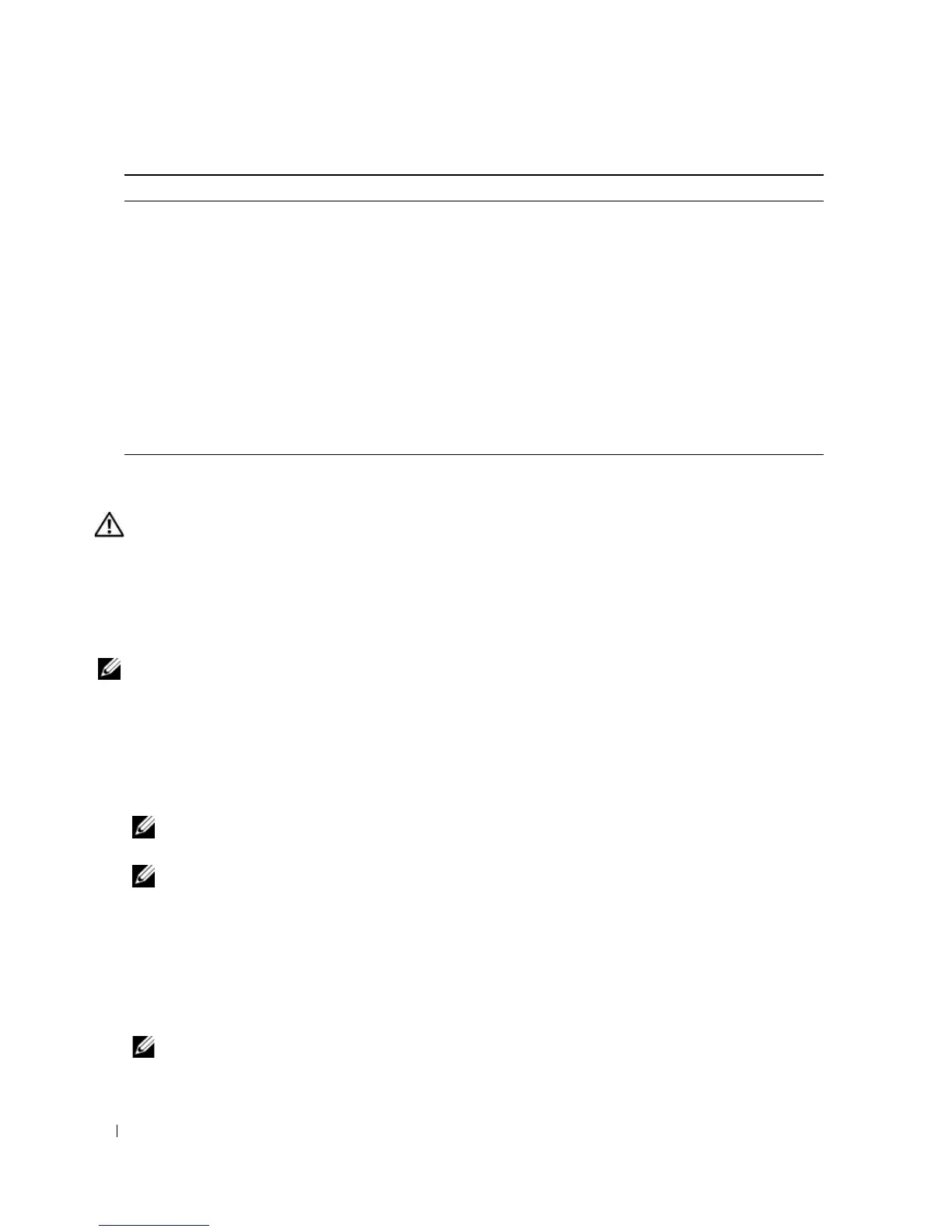72 Troubleshooting
Dell Diagnostics
CAUTION: Before you begin any of the procedures in this section, follow the safety instructions in the Product
Information Guide.
When to Use Dell Diagnostics
If you experience a problem with your computer, perform the checks in "Solving Problems" on page 53
and run Dell Diagnostics before you contact Dell for technical assistance.
NOTE: Dell Diagnostics only operate on Dell computers.
Run Dell Diagnostics from your hard drive or from the Drivers and Utilities media.
Starting Dell Diagnostics From Your Hard Drive
1
Turn on (or restart) your computer.
2
When the DELL logo appears, press <F12> immediately.
NOTE: Keyboard failure may result when a key is held down for extended periods of time. To avoid possible
keyboard failure, press and release <F12> in even intervals to open the Boot Device Menu.
NOTE: If at any time a message appears stating that no diagnostics utility partition has been found, run Dell
Diagnostics from your Drivers and Utilities media
(see "Starting Dell Diagnostics From the Drivers and
Utilities Media
" on page 73
).
If you wait too long and the operating system logo appears, continue to wait until you see the
Microsoft
®
Windows
®
desktop, then shut down your computer and try again.
3
At the
Boot Device Menu
, use the up- and down-arrow keys or press the appropriate number on the
keyboard to highlight
Boot to Utility Partition
, and then press <Enter>.
NOTE: The Quickboot feature changes the boot sequence for the current boot only. Upon restart, the
computer boots according to the boot sequence specified in system setup.
Keyboard Error The BIOS has detected a
stuck key.
Ensure that nothing is resting on the
keyboard; if a key appears to be stuck,
carefully pry it up. If the problem persists,
you may need to replace the keyboard.
KB/Interface
Error
An error occurred with the
keyboard connector.
Ensure that nothing is resting on the
keyboard; if a key appears to be stuck,
carefully pry it up. If the problem persists,
you may need to replace the keyboard.
No ROM Basic The operating system cannot
be located on drive A or
drive C.
Enter the system setup program (see
"Entering System Setup" on page 168) and
confirm that drive A or drive C is properly
identified.
Message Possible Cause Corrective Action
