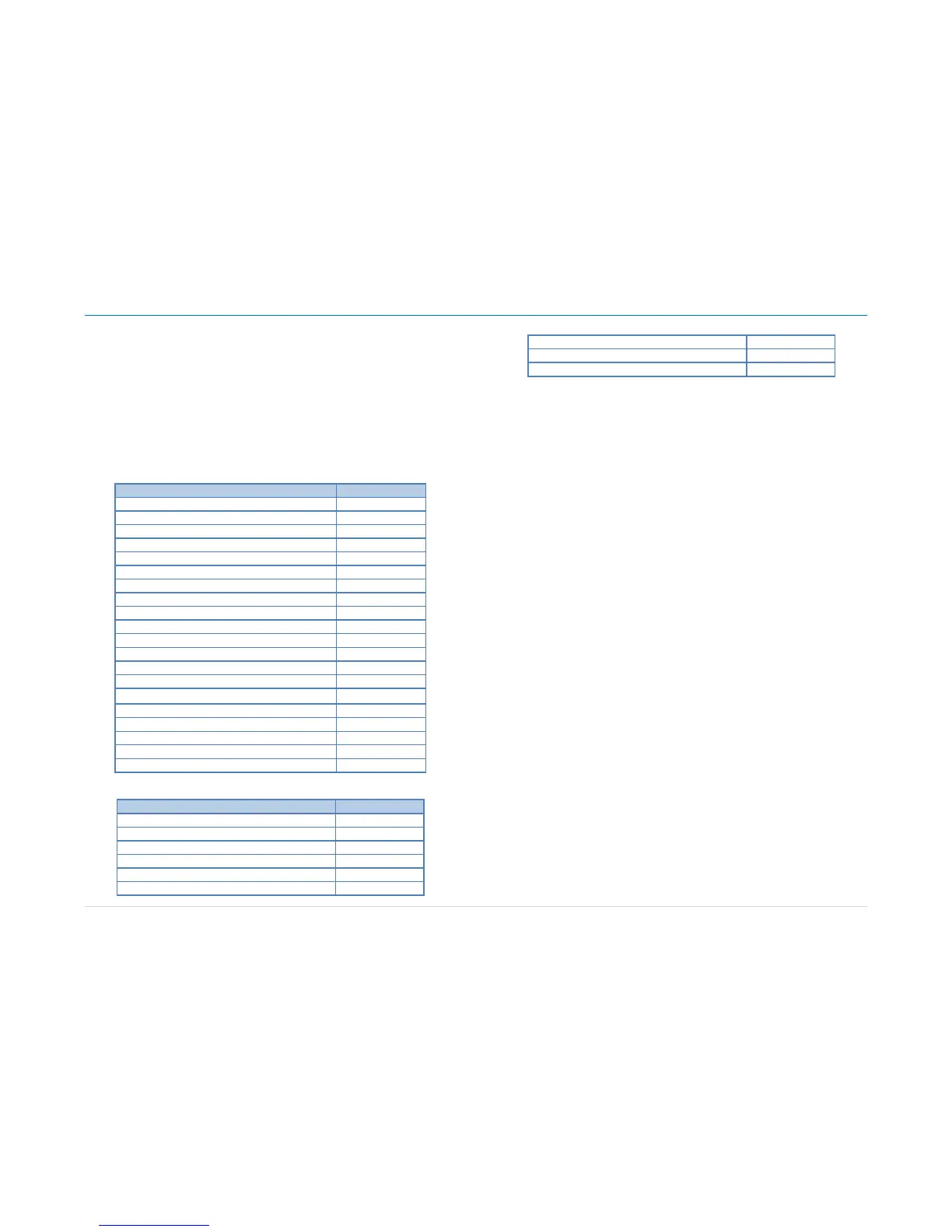Owner´s Manual DEA601 Radio
42 | P a g e
The Virtual Gauges app does not allow the user to select the disabled gauge
pages until they become available.
Each time a Virtual Gauges app page is filled with gauges, the Virtual
Gauges app activate the subsequent page, in an incremental order, to
continue placing the active virtual gauges.
Priority presets
Priority Preset 1
Preset Gauges Interaction
The active gauges in the General Settings screen of the Virtual Gauges app
are able to move their positions by selecting a gauge and dragging it to a
new desired position.
When selecting a gauge and dragging it to a new position in the General
settings screen of the Virtual Gauges app, as the gauge moves it snap to the
closest gauge slot, even if the slot is occupied with other gauge, to show the
user there the new position of the gauge will be when the user deselect the
gauge.
While a gauge is being moved and starts snapping in other gauge slots in
the General Settings screen of the Virtual Gauges app, the non-moving
gauges re-position to give space to the dragged gauge.
The re-positioning of the non-selected gauges from the General Settings
screen of the Virtual Gauges app shall be according the following rules:
Gauges in the preceding slots will shift back one position until the
position where the selected gauge was originally is reached.
Gauges in slots after where the selected gauge snaps will remain
unaffected.
Once the user stops pressing the screen, all the gauges moved and the
gauge selected keep their new positions.
Only one gauge can be moved at a time to re-positioned in the General
Settings screen of the Virtual Gauges app.
While moving a gauge of position in the General Settings screen of the
Virtual Gauges app, if the user moves the gauge to one of the sides of the
screen, the Virtual gauges app switch to the next/previous page, depending
on the side. In this case, right side is related with the next page and the left
side is related with the previous page.
