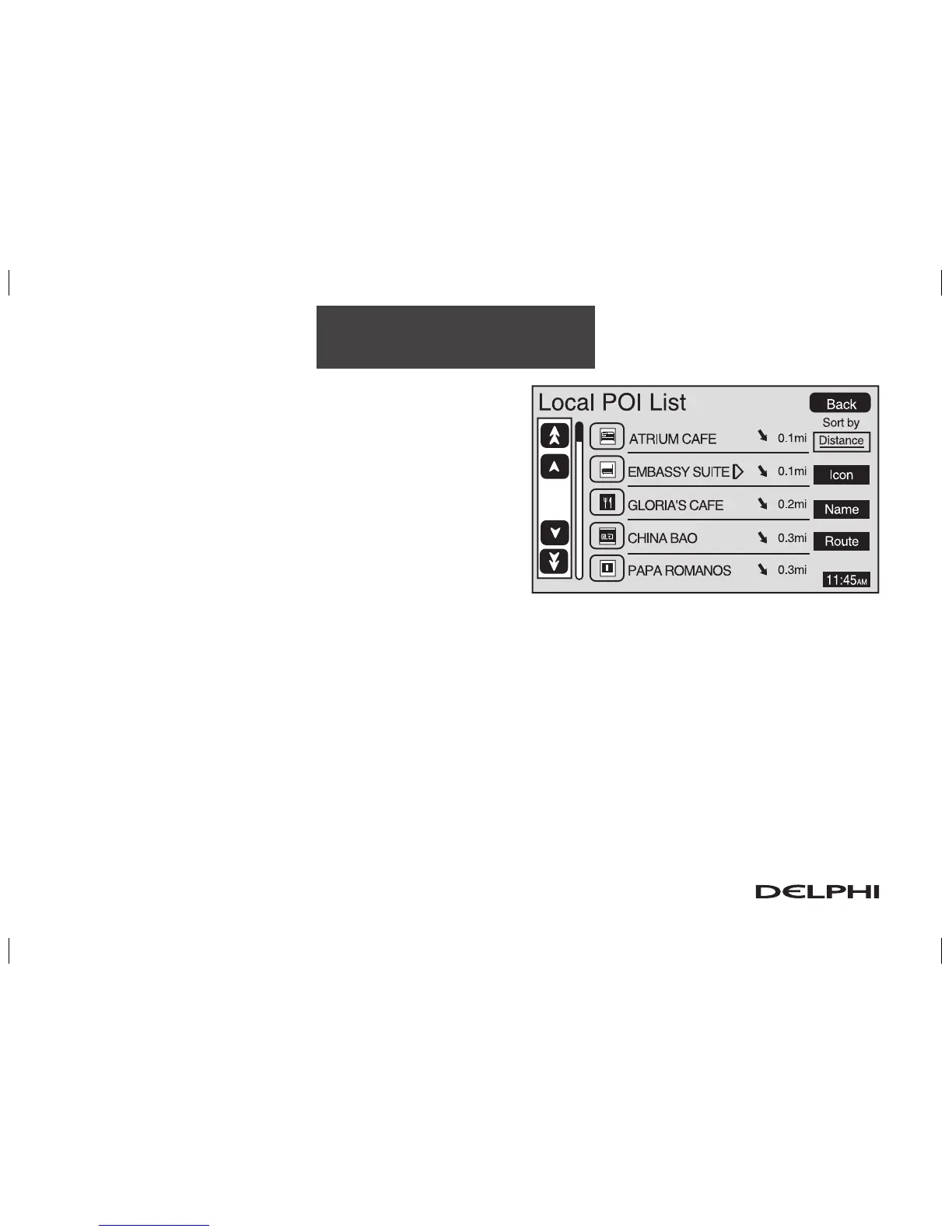2-36
Features and Controls
The Local POI List screen will list the closest POIs from the
categories you have selected. You can sort these POIs by dis-
tance, icon/category, or name. You can also touch the Route
screen button to display POIs along your current route. Once
you select the desired POI, a map of the area with a symbol
marking the destination will be displayed.
Suspend Guidance: This option allows you to suspend active
route guidance for all current and programmed destinations.
See “Suspend Guidance” on page 2-8 for more information.
Cancel Route: This option allows you to cancel the current, or first destination. The second programmed
destination will then be used if one is available.
Change Route: This option allows you to change the route search condition while the vehicle is moving. The
following options may be available:
• Detour for 1 mile?: Touch the Yes screen button to recalculate your route and detour for one mile
around the vehicle’s current position.
• Detour for 3 miles?: Touch the Yes screen button to recalculate your route and detour for three miles
around the vehicle’s current position.
• Change to fastest?: Touch the Yes screen button to recalculate your route to the fastest route.
• Change to shortest?: Touch the Yes screen button to recalculate your route to the shortest route.
• Reroute from adjacent road?: Touch the Yes screen button to recalculate your route from another
road on your route, near the vehicle’s current position.
