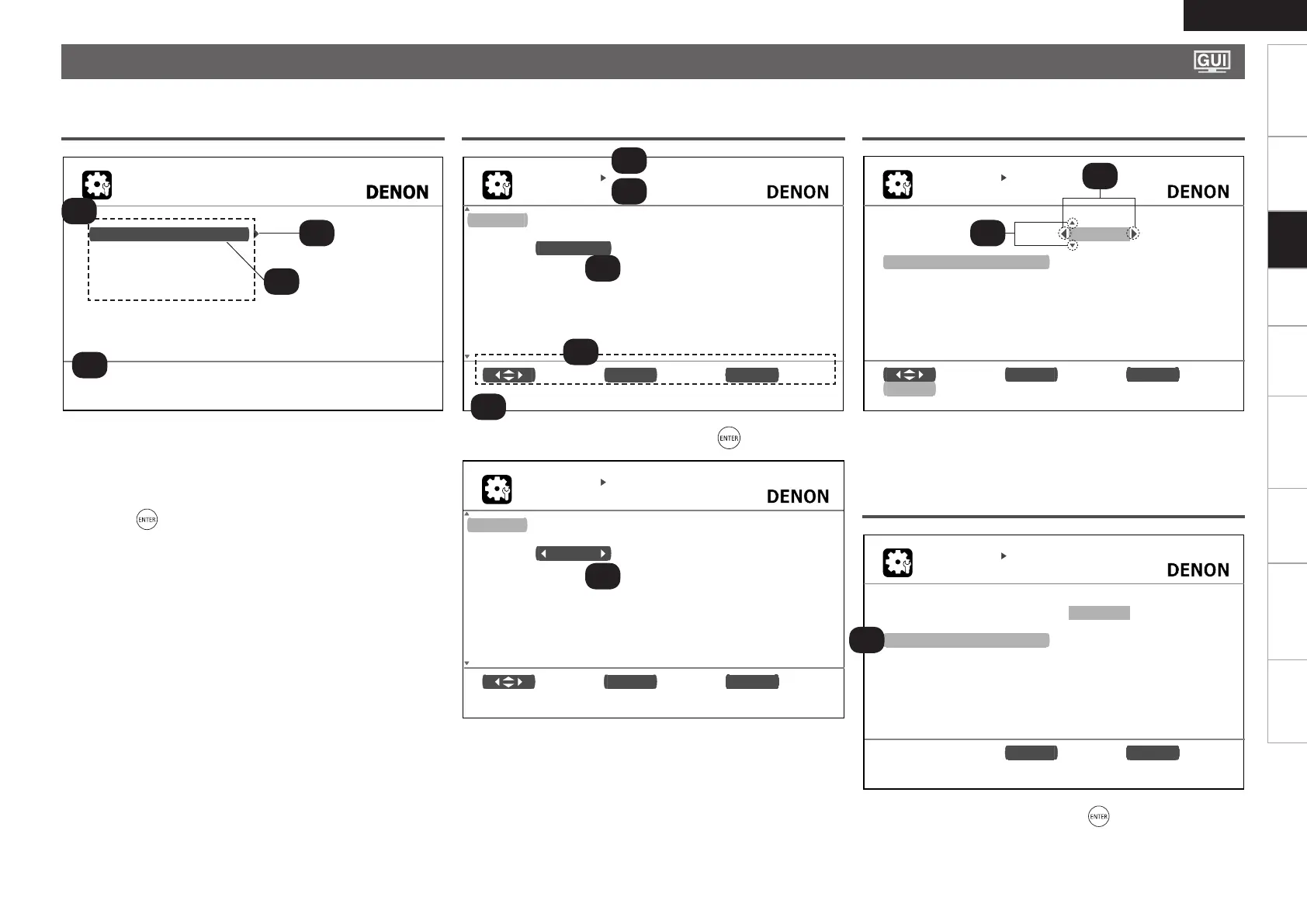22
ENGLISH
Getting Started
Connections Playback Remote Control Information Troubleshooting
SpecificationsMulti-Zone
M E N U
A u d i o / V i d e o A d j u s t
I n f o r m a t i o n
A u t o S e t u p
M a n u a l S e t u p
I n p u t S e t u p
A d j u s t v a r i o u s a u d i o a n d v i d e o p a r a m e t e r s
I N P U T S E T U P
R E N A M E
D V D D V D
D e f a u l t
I n p u t E N T E R E n t e r R E T U R N C a n c e l
A / a / ! / 0
S E A R C H
Typical examples are described below.
GExample 1H Top Menu Display
z1 : The menu items are displayed here.
z2 : Guide text for the currently selected setup item.
z3 : The selected line is displayed here.
The currently selected item is displayed on the display.
Use
ui
to move to the item you want to set.
z4 : Switch to the next item.
Use
p
or to switch.
GExample 2H Display when changing settings
z1 : History item.
z2 : Currently selected setup item.
z3 : Operation button guidance.
z4 : Guide text for the currently selected setup item.
z5 : Use
uio
p
to move to the item you want to set.
z6 :
o
p
is displayed at the sides of items whose setting can be changed.
Use
o
p
to change to the desired setting.
I N P U T S E T U P
I N P U T A S S I G N
D e f a u l t [ H D M I ] [ D I G I T A L ] [ C O M P ] [ i P o d ]
D V D H D M I 1 C o a x 1 1 - R C A N o n e
H D P H D M I 2 N o n e N o n e N o n e
T V N o n e O p t 1 N o n e N o n e
S A T / C B L H D M I 3 C o a x 2 N o n e N o n e
V C R N o n e N o n e N o n e A s s i g n
D V R H D M I 4 O p t 2 2 - R C A N o n e
V . A U X H D M I 5 O p t 3 N o n e N o n e
S e l e c t E N T E R E n t e r R E T U R N R e t u r n
C h a n g e H D M I i n p u t c o n n e c t o r a s s i g n m e n t
⇩
Press
.
z1
I N P U T S E T U P
I N P U T A S S I G N
D e f a u l t [ H D M I ] [ D I G I T A L ] [ C O M P ] [ i P o d ]
D V D H D M I 1 C o a x 1 1 - R C A N o n e
H D P H D M I 2 N o n e N o n e N o n e
T V N o n e O p t 1 N o n e N o n e
S A T / C B L H D M I 3 C o a x 2 N o n e N o n e
V C R N o n e N o n e N o n e A s s i g n
D V R H D M I 4 O p t 2 2 - R C A N o n e
V . A U X H D M I 5 O p t 3 N o n e N o n e
S e l e c t E N T E R E n t e r R E T U R N R e t u r n
C h a n g e H D M I i n p u t c o n n e c t o r a s s i g n m e n t
z2
z4
z3
GExample 3H Display when inputting characters
z1 : When
o
p
is pressed, the cursor moves to the left or right.
z2 : When
ui
is pressed at the position at which you want to input the
character, the character is input.
I N P U T S E T U P
R E N A M E
D V D
D e f a u l t
E N T E R E n t e r R E T U R N R e t u r n
D V D
GExample 4H Display when resetting
z1 : Press
i
to select “Default”, then press to set.
Settings
z1
z1
z1
z2
z2
z3
z4
z5
z6
Examples of GUI Menu Screen Displays
