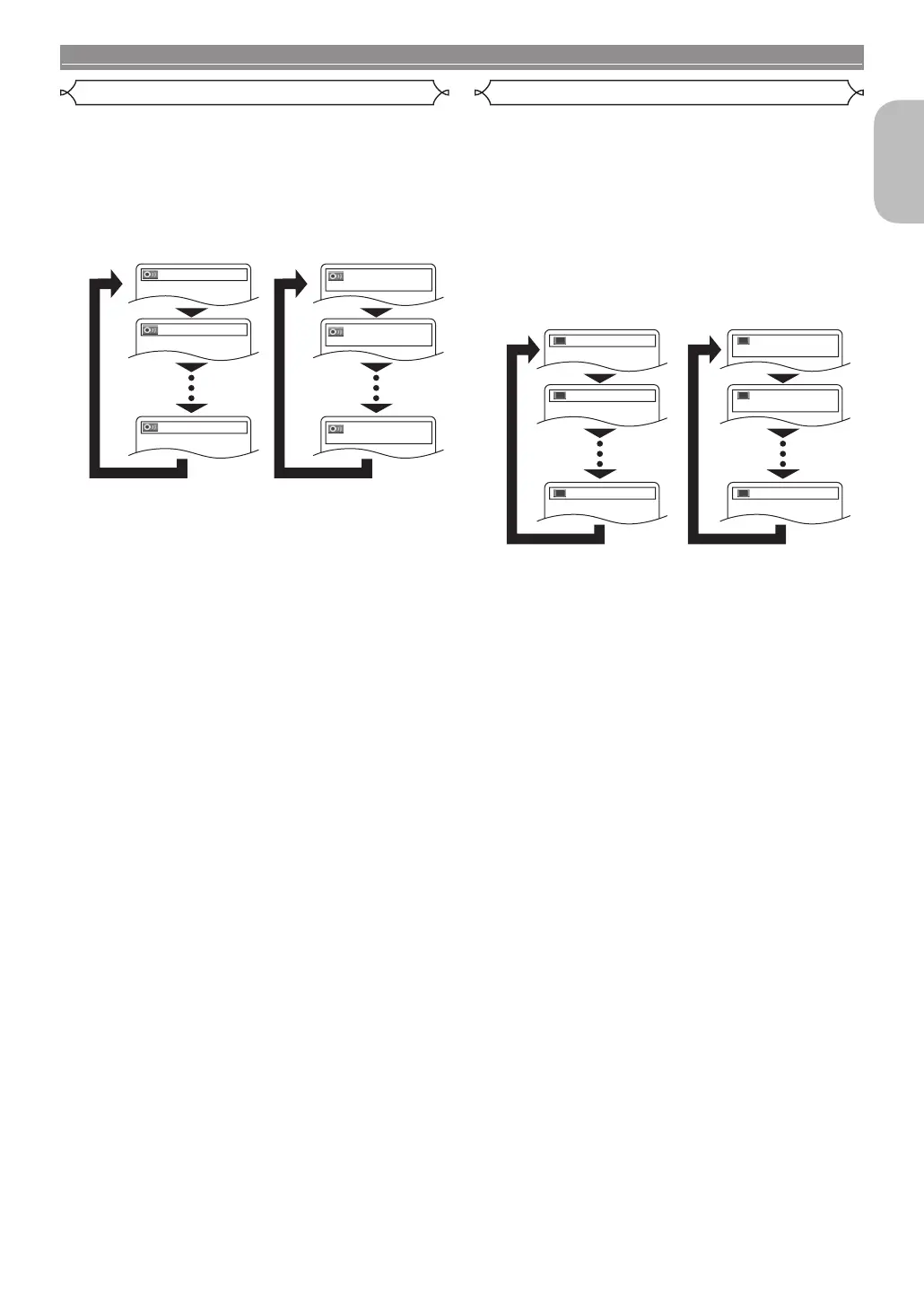– 27 – EN
DISC PLAYBACK
English
1 9
The DVD player allows you to select an audio language
(if multiple language options are available) during DVD or
DivX
®
disc playback.
1 Press the AUDIO button during playback.
2 Press the AUDIO button repeatedly to select your
desired language.
• For DivX
®
several audio tag information exists. Some
examples are shown as follows.
<Example>
Director Commentary: Audio recorded comment of the
movie director.
Writer Commentary: Audio recorded comment of the
movie writer.
Cast Commentary: Audio recorded comment of the
movie actors.
etc.
NOTES:
• The sound mode cannot be changed during playback of
discs not recorded in double sound.
• Some discs allow to change the Audio Language
setting on the disc menu. (Operation varies among
discs. Refer to the manual accompanying the disc.)
• Pressing the AUDIO button may not work on some
DVDs with multiple audio languages (e.g. DVDs which
allow to change the Audio Language setting on the disc
menu).
• If you choose a language that has a three-letter
language code, the code will be displayed every time
you change the Audio Language setting. If you choose
any other languages, “---” will be displayed instead
(refer to page 34).
• Audio language selection cannot be made during Dialog
Speed in DVD (refer to page 20).
• If the disc has no audio language, NOT AVAILABLE will
be displayed.
• If the DivX
®
fi le has no audio tag information, the audio
tag is not displayed.
1 9
The DVD player allows you to select a subtitle language (if
multiple language options are available) during DVD or DivX
®
disc playback.
1 Press the SUBTITLE button during playback.
2 Press the SUBTITLE button repeatedly to select
your desired subtitle language.
• The selected language will be displayed on the display
bar at the top of the screen.
• Press the Cursor buttons (s or B) to turn on or off
subtitles during playback.
• For DivX
®
several subtitle tag information exists. Some
examples are shown as follows.
<Example>
Letterbox: Subtitle for the letterbox version of the
movie.
Wide screen: Subtitle for the widescreen version of the
movie.
Children: Subtitle for an audience of children.
etc.
3 To turn off the subtitles, press the SUBTITLE
button repeatedly until OFF appears.
NOTES:
• Some discs allow the Subtitle Language setting on the
disc menu. (Operation varies among discs. Refer to the
manual accompanying the disc.)
• Pressing the SUBTITLE button may not work on some
DVDs with multiple subtitle languages (e.g. DVDs which
allow the Subtitle Language setting on the disc menu).
• If your desired language is not shown after pressing the
SUBTITLE button several times, the disc does not have
subtitles in that language.
• If you choose a language that has a three-letter
language code, the code will be displayed every time
you change the Subtitle Language setting. If you
choose any other languages, “---” will be displayed
instead (refer to page 34).
• If the disc has no subtitle language, NOT AVAILABLE
will be displayed.
• For discs with DivX
®
fi les, the screen only displays the
number of subtitle languages.
• If the DivX
®
fi le has no subtitle tag information, the
subtitle tag is not displayed.
<DVD>
1.ENG Dolby D 3/2.1ch 48k/3
2.FRE Dolby D 3/2.1ch 48k/3
3.JPN Dolby D 3/2.1ch 48k/3
<DivX
®
>
8. MP3 / 8 SPA
2. Dolby D / 8 FRE
1. Dolby D / 8 ENG
Cast Commentary
Writer Commentary
Director Commentary
<DivX
®
><DVD>
OFF
2.FRE/6
1.ENG/6
OFF
2 / 8 ITA
1 / 8 ENG
Wide screen
Letterbox
Subtitle LanguageAudio Language
E6GG0EDG1ED(EN)0601.indb27E6GG0EDG1ED(EN)0601.indb27 2007/06/0115:00:162007/06/0115:00:16
