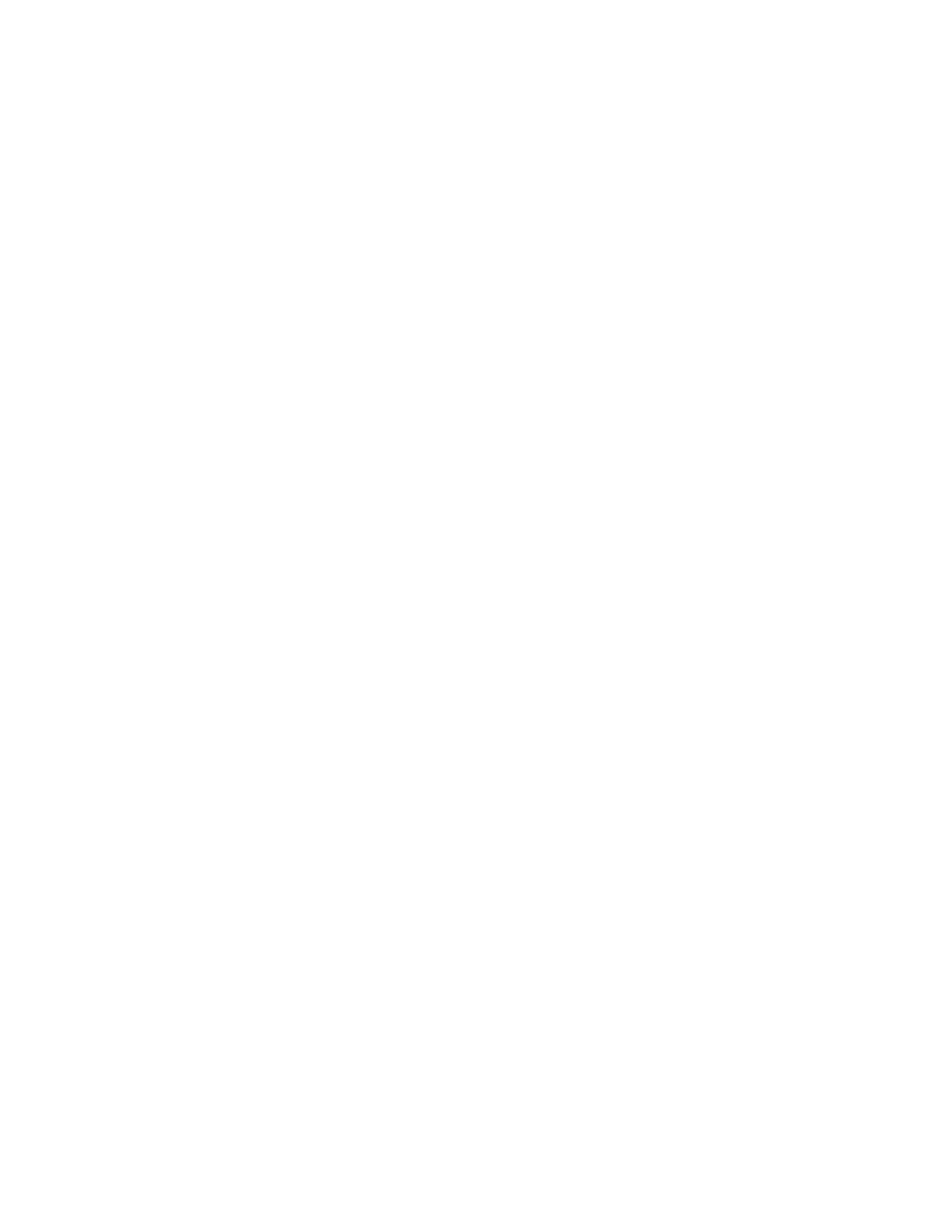Troubleshooting Microsoft Windows restrictions
AnywhereUSB® Plus User Guide
160
Microsoft Windows restrictions
Microsoft Remote Desktop
Some devices (such as a web camera), and some input devices (such as a USBkeyboard or a mouse),
are blocked and may not display when Microsoft Remote Desktop is connected to a laptop or a virtual
machine.
For example, laptop A is connected to an AnywhereUSB® Plus Hub on the network, and a web camera
is connected to a port on the Hub. Laptop A is able to see the video feed from the camera.
A user on laptop B can use Microsoft Remote Desktop to gain access to laptop A. In this situation, the
video feed for both laptop A and laptop B is restricted by Windows and neither user can view the video
feed from the web camera.
Hubs and virtual machines
Hubs may not function properly when attached to a Guest OS on a virtual machine.
To resolve this issue, ensure that the extensions for the virtual machine have been installed on the
Guest OS.
