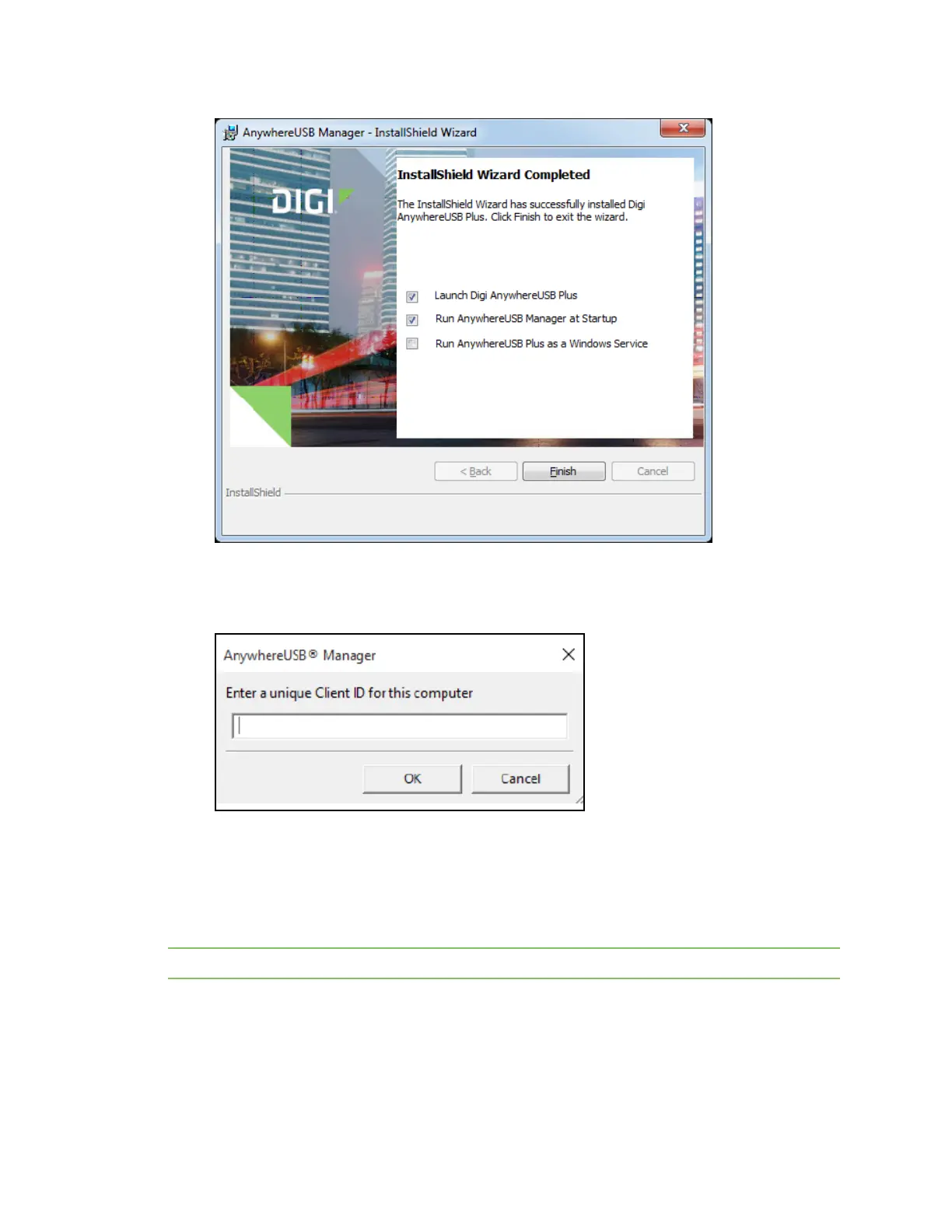Get started Install the AnywhereUSB Manager
AnywhereUSB® Plus User Guide
21
10. Click Finish. The client ID confirmation dialog appears.
11. Enter a unique client ID.See ClientID for more information about how the client ID is used by
your computer and the Hub to create a connection.
12. Click OK. The AnywhereUSB Manager launches.
Install AnywhereUSBManager as a service or stand-alone
You can choose to install the AnywhereUSBManager as a stand-alone application or as a service.
Review the sections below for more detailed information.
Note A Windows Administrator must perform the AnywhereUSB Manager software install.
Stand-alone
Install the AnywhereUSB Manager as a stand-alone if you want to manage USB connections and only
be connected to them when you are logged in.
