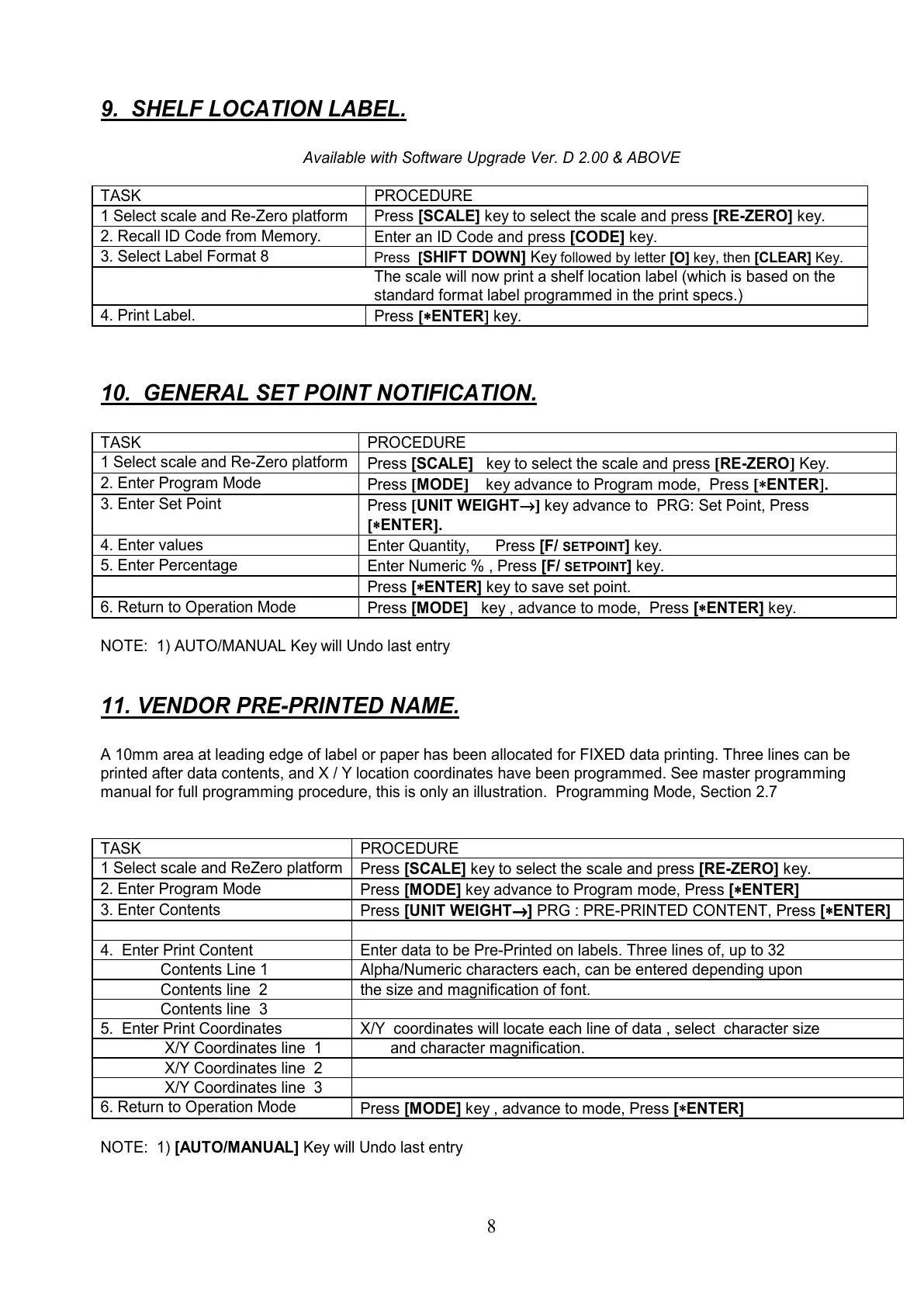8
9. SHELF LOCATION LABEL.
Available with Software Upgrade Ver. D 2.00 & ABOVE
TASK PROCEDURE
1 Select scale and Re-Zero platform
Press [SCALE] key to select the scale and press [RE-ZERO] key.
2. Recall ID Code from Memory.
Enter an ID Code and press [CODE] key.
3. Select Label Format 8
Press [
SHIFT DOWN] Key
followed by letter [O] key, then [CLEAR] Key.
The scale will now print a shelf location label (which is based on the
standard format label programmed in the print specs.)
4. Print Label.
Press [
[[
[∗
∗∗
∗ENTER]
]]
] key.
10. GENERAL SET POINT NOTIFICATION.
TASK PROCEDURE
1 Select scale and Re-Zero platform
Press [SCALE] key to select the scale and press [
[[
[RE-ZERO]
]]
] Key.
2. Enter Program Mode
Press [
[[
[MODE]
]]
] key advance to Program mode, Press [
[[
[∗
∗∗
∗ENTER]
]]
].
3. Enter Set Point
Press [
[[
[UNIT WEIGHT→
→→
→]
]]
] key advance to PRG: Set Point, Press
[
[[
[∗
∗∗
∗ENTER]
]]
].
4. Enter values
Enter Quantity, Press [F/
SETPOINT
] key.
5. Enter Percentage
Enter Numeric % , Press [F/
SETPOINT
] key.
Press [∗
∗∗
∗ENTER] key to save set point.
6. Return to Operation Mode
Press [MODE] key , advance to mode, Press [∗
∗∗
∗ENTER] key.
NOTE: 1) AUTO/MANUAL Key will Undo last entry
11. VENDOR PRE-PRINTED NAME.
A 10mm area at leading edge of label or paper has been allocated for FIXED data printing. Three lines can be
printed after data contents, and X / Y location coordinates have been programmed. See master programming
manual for full programming procedure, this is only an illustration. Programming Mode, Section 2.7
TASK PROCEDURE
1 Select scale and ReZero platform
Press [SCALE] key to select the scale and press [RE-ZERO] key.
2. Enter Program Mode
Press [MODE] key advance to Program mode, Press [∗
∗∗
∗ENTER]
3. Enter Contents
Press [UNIT WEIGHT→
→→
→] PRG : PRE-PRINTED CONTENT, Press [∗
∗∗
∗ENTER]
4. Enter Print Content Enter data to be Pre-Printed on labels. Three lines of, up to 32
Contents Line 1 Alpha/Numeric characters each, can be entered depending upon
Contents line 2 the size and magnification of font.
Contents line 3
5. Enter Print Coordinates X/Y coordinates will locate each line of data , select character size
X/Y Coordinates line 1 and character magnification.
X/Y Coordinates line 2
X/Y Coordinates line 3
6. Return to Operation Mode
Press [MODE] key , advance to mode, Press [∗
∗∗
∗ENTER]
NOTE: 1) [AUTO/MANUAL] Key will Undo last entry
