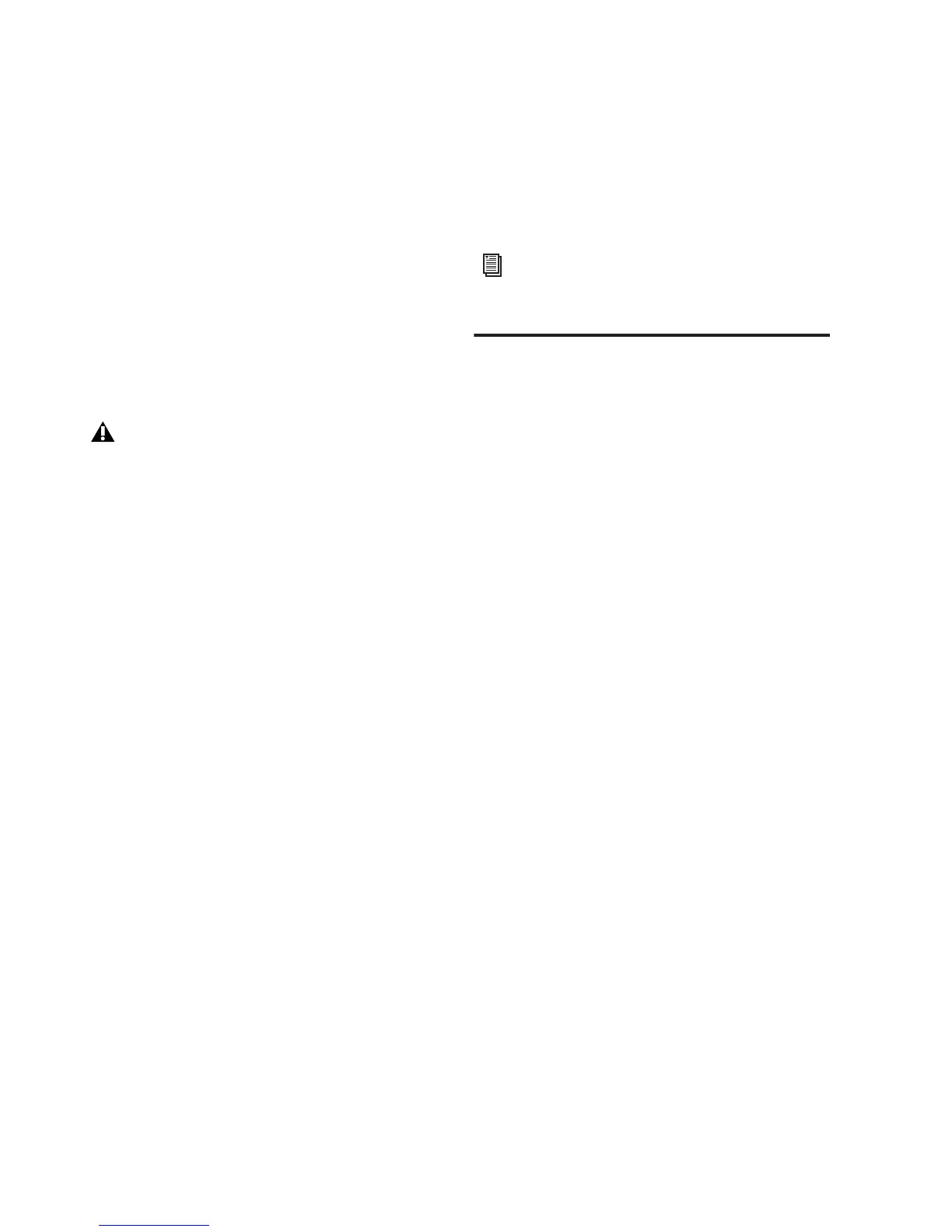96i I/O Guide
10
To connect the 96i I/O to an existing
Pro Tools|HD-series system:
1
Connect one end of a DigiLink cable to the
Primary Port of the 96i I/O.
2
Connect the other end of the DigiLink cable
to one of the following:
• An available DigiLink port on an HD Accel
or HD Process card.
– or –
• An available Expansion Port on the exist-
ing HD I/O.
Loop Sync Connections
(For Expanded Systems Only)
Loop Sync must be connected whenever multi-
ple HD-series audio interfaces are present in a
system. (If the 96i I/O is the only audio interface
present, skip this section and proceed to “Pow-
ering Up Your System” on page 10.)
To connect Loop Sync between two or more HD-
series audio interfaces:
1
Connect the BNC cable from the Loop Sync
Out port of the primary HD I/O (192 I/O,
192 Digital I/O, 96 I/O, or other 96i I/O) to the
Loop Sync In port of the 96i I/O.
2
Connect the Loop Sync Out of the 96i I/O to
the Loop Sync In of the primary HD I/O (if using
only two interfaces), or to the Loop Sync In of
the next HD I/O if using more than two.
3 If using more than two HD I/Os, repeat for ad-
ditional interfaces and finish by connecting the
Loop Sync Out of the last interface to the Loop
Sync In of the primary interface to complete the
Loop Sync chain.
Powering Up Your System
In order for Pro Tools to communicate properly
with audio interfaces and other peripherals, it is
important that you start up and shut down your
system in the following order:
Power up your system in this order:
1 Turn on your Pro Tools hard drives.
2 Turn on synchronization or other MIDI pe-
ripherals or interfaces.
3 Turn on your 96i I/O and any other Pro Tools
audio interfaces. On power up, the status LEDs
will flash. Wait at least fifteen seconds for the
96i I/O to initialize, and the status LEDs to stop
blinking. If properly connected, the ring around
the power switch will be orange while the com-
puter is powered down.
4 Turn on your computer. All power LED rings
on HD I/O should switch to green. This signifies
that the HD I/Os are properly connected.
Power down your system in this order:
1 Quit Pro Tools.
2 Shut down the computer.
3 Power off your audio interfaces.
4 Turn off any synchronization, MIDI, or other
peripherals or interfaces.
5 Turn off your drives.
If you have at least one 192 I/O or
192 Digital I/O in your system configura-
tion, it must be the primary audio interface
and Loop Sync master.
For additional information, see the Ex-
panded Systems Guide
See the Getting Started with HD Guide for
more information about Loop Sync.
