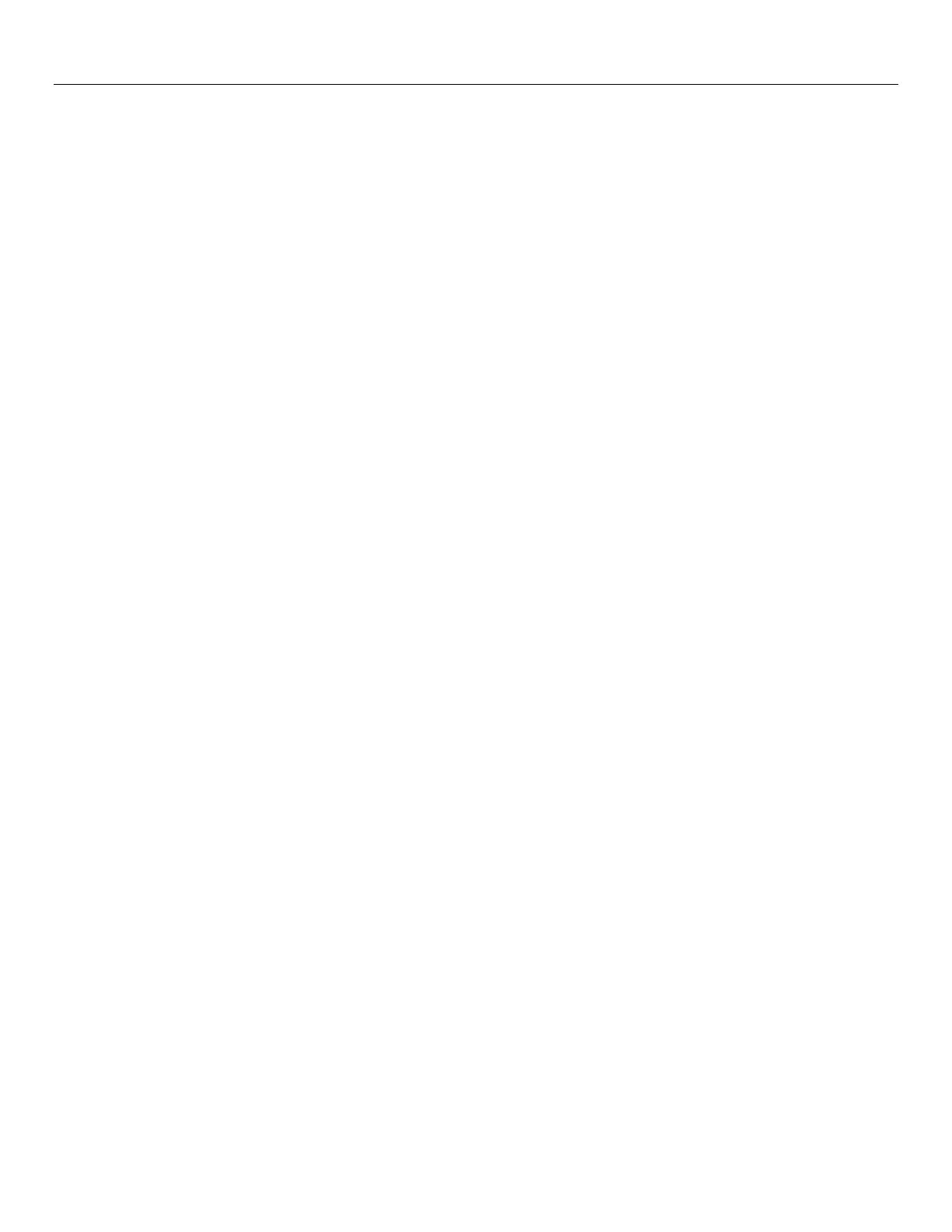Digital Check ReceiptNOWTM Elite User Manual
- 20 -
5.5 Wired TCP/IP
Click “Wired TCP/IP” or “Wireless TCP/IP” link to enter page of wired interface or wireless interface (if you
have set the safety password, you can enter only when you have entered correct password).
“Print Port” is used to set the print port number.
“Inactivity time” is used to set the overtime time of TCP connection, unit: min. If setting the “Inactivity time”
to 0, it indicates that the connection is always on.
“New Password” is used to set the safety password of web page and configuration tool. After selecting this
item, the test box can be edited, and you can set the safety password (only digit and letter can be used as
safety password, and the maximum length of password is 10 bits).
“IP Address” provides two methods to change the configuration. Method one: select “DHCP Client”, then
you can get the IP address, subnet mask, and gateway address automatically through DHCP protocol.
Select “DHCP Client:”, then the DHCP Timeout field can be modified to enter the new timeout value for
DHCP (unit: s). If the IP address cannot be retrieved within the specified timeout, adopt the default IP
address 192.168.1.251; Method two: Select “Fixed IP Address”, then the input box below can be edited
and you can set the IP address, subnet mask and gateway address manually.
“IPv6 Assignment Method” is used to set the obtaining method of IPv6 address. It can display only when
IPv6 function has been activated, and the methods that can be set: DHCPv6, Auto, Manual. When
selecting Manual, then you can input the IPv6 address to be set in edit box of “IPv6 address”, and input the
IPv6 subnet prefix length in the edit box behind “/”.
"Disable Web Server" is used to turn off the Web Server function of JK-W03. After closing the Web Server
function, you will not be able to access the JK-W03 configuration page through the Web page. You need to
restore this function by restoring the factory default settings.
After making the change, click “Save” to save the setting and you can also restore the factory settings
through clicking “Restore Defaults” button.
After changing the configuration, restart the printer to make new configuration valid. The restarting of
printer can be carried out through clicking the “Reboot” button on the left, or through turning off/on the
printer power. The configuration page Figuer 8 is as follows:
