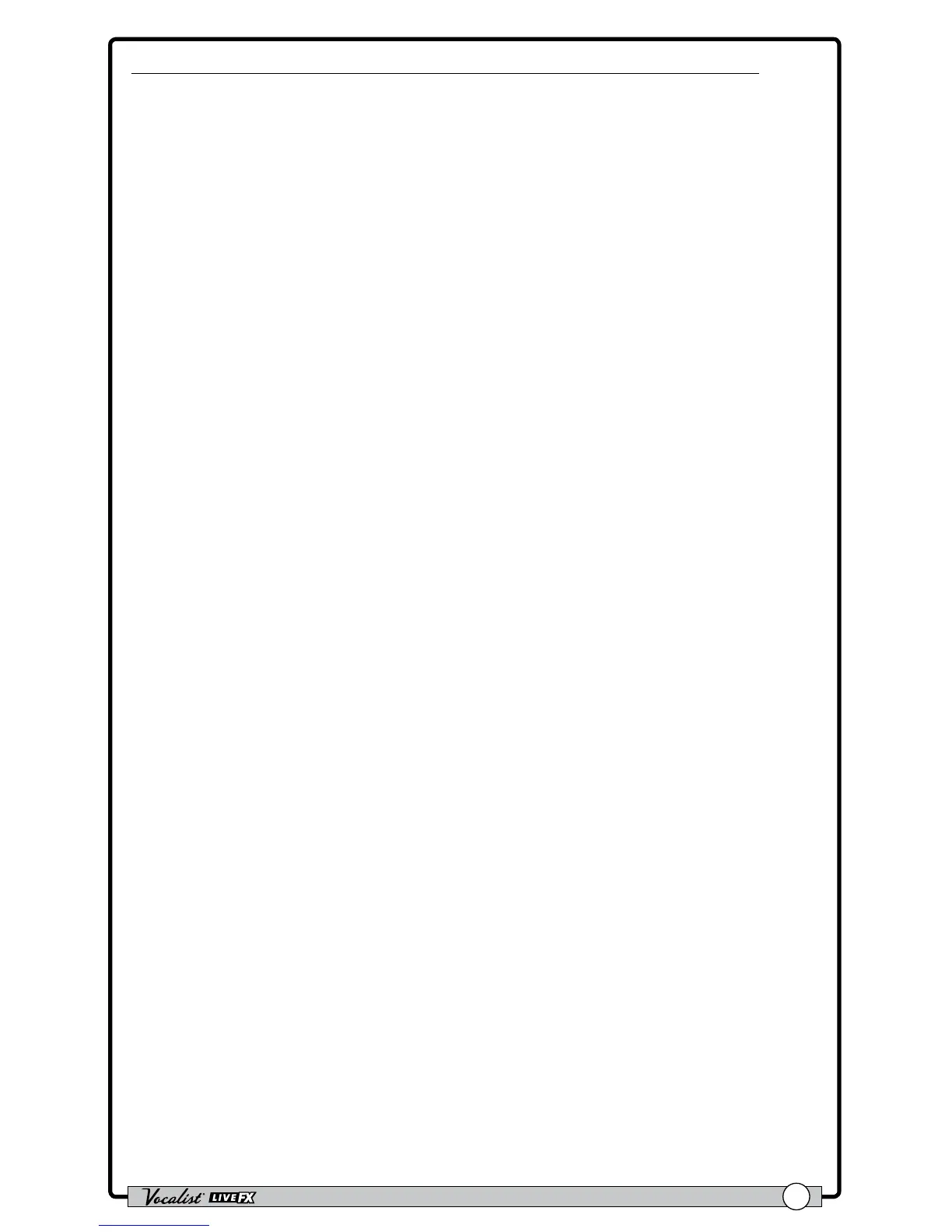Owner's Manual
15
To reset a Gold Channel Type back to its factory default settings:
1. Press and hold the <Gold Channel> button. The <Gold Channel> button
will begin ashing and the LCD display will now display the Gold Channel effect
parameters.
2. Turn the <DATA> encoder until you have selected the TYPE you wish to
reset. If the selected TYPE has been modied from the default settings, the
display will read "TYPE-MODIFIED".
3. Press the <DATA> encoder as many times as it takes to get to page 3 of
3 (3/3) in the Gold Channel menu. Once you are on page 3, you will see the
RESET parameter in the bottom right-hand corner of the LCD display.
4. Turn the <Edit 4> knob to initiate the reset procedure.
5. A prompt will be displayed, allowing you to conrm or cancel the operation.
Turn the <Edit 3> knob to select "Yes" and conrm the type reset procedure.
Turn the <Edit 2> knob to select "No" and cancel the operation.