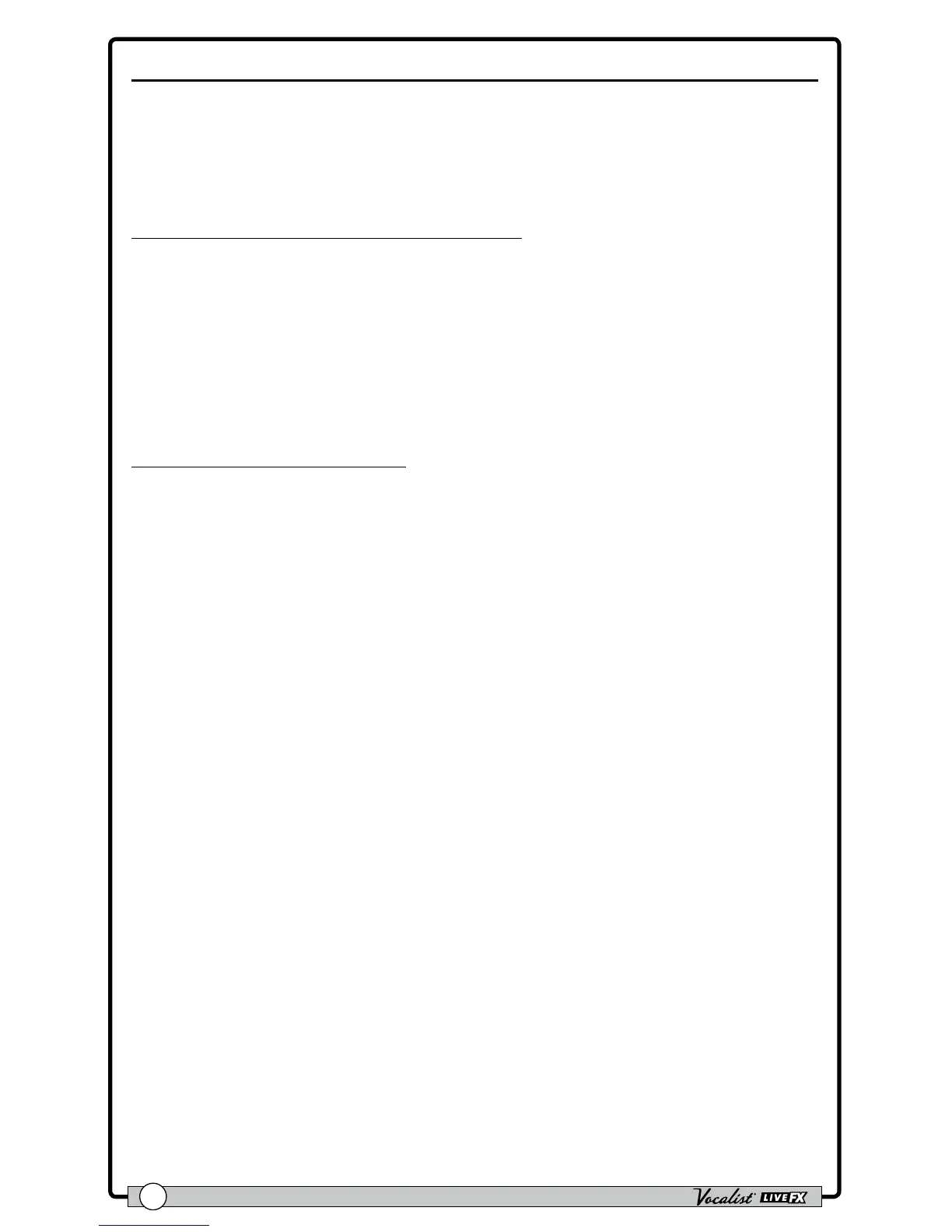Owner's Manual
16
Vocal Effects
The "Vocal" effects processing section comes after the Gold Channel effects
processing section and comprises the following 7 effect modules: Pitch FX,
Distortion/Filter, Harmony, Double, Modulation, Delay, and Reverb. Unlike the Gold
Channel effects, Vocal effect settings are independently stored to each preset.
To bypass/enable a Vocal effect module:
1. Press the corresponding effect button (e.g., <Pitch FX>, <Dist/Filter>,
etc.). When the effect button is lit, the corresponding effect is enabled. When
the effect button is not lit, the corresponding effect is bypassed.
2. If you wish to store the Vocal effect’s newly enabled or bypassed state, press the
<Store> button and perform the preset storing procedure. See "Presets" on
page 24
for further information on storing user presets.
To edit Vocal effect settings:
1. Press and hold the effect button for the effect which you would like to edit (e.g.,
<Harmony>, <Modulation>, etc.). The effect button will begin ashing and
the LCD display will now display the selected effect’s parameters.
2. Start singing into the microphone or use the Sound Check feature (see "Sound
Check" on page 18
for further information). Turn the corresponding
<Edit> knobs to adjust the various parameters for the effect. Some effects
have multiple effect “Types” to select from (for example, Modulation has chorus,
ange, etc.). For these effects, turn the <DATA> encoder to change the effect
Type.
3. When nished, press the ashing effect button to exit the effect's Edit mode.
4. To store the changes, press the <Store> button and perform the preset
storing procedure. See "Presets" on page 24 for further information on
storing user presets.