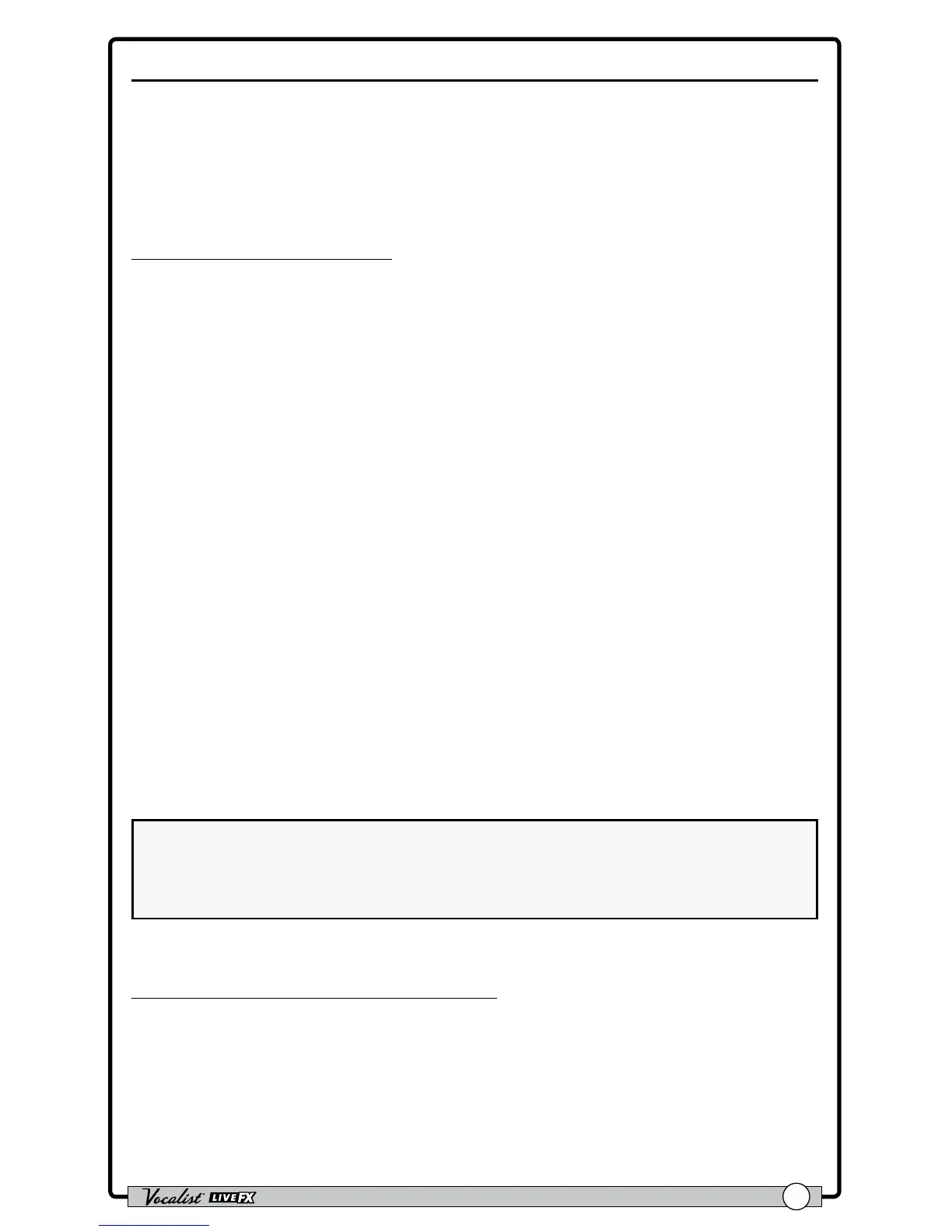Owner's Manual
27
Set Lists
The Live FX allows you to organize presets into groups called “Set Lists". A Set List
contains a group of up to twenty presets placed in any order, so you can easily step
through them one at a time during a performance. There are ve available Set Lists:
Favorites, Set List A, Set List B, Set List C, and Set List D. Pressing the <Set List>
button repeatedly will cycle through these Set Lists.
To create or edit a Set List:
1. Press the <Set List> button repeatedly until the desired Set List has been
selected.
2. Press and hold the <Set List> button to enter the selected Set List's edit
menu. The LCD display will display the Set List, with the rst preset in the Set
List selected.
3. Turn the <Edit 4> (PRESET) knob to select the preset you would like to
reside in slot 1.
4. Turn the <Edit 1> (POSITION) knob or press the <Up>/<Down>
footswitches to select the different preset slots in the Set List. Repeat steps 3
and 4 until all desired presets have been assigned in the Set List.
5. To reorder presets in the Set List, turn the <Edit 1> knob to select the preset
you wish to move then turn the <Edit 2> (MOVE) knob to move the selected
preset up or down the list.
6. When nished editing the Set List, press the ashing <Set List> button to
exit. The Set List is now operational and will be identied in the LCD display
with a *, A, B, C or D character placed before the preset number. Turn the
<DATA> encoder or press the <Up> and <Down> footswitches to
navigate the presets in the Set List.
7. To exit the selected Set List and return to Preset mode, press the <Set List>
button repeatedly until you just pass "Set List: D", and the leftmost character in
the LCD display reads "U" (user preset) or "F" (factory preset).
NOTE: Changes to Set Lists are automatically stored in the Live FX. Presets can
be edited and stored while using the Set List feature. However, it is important to
note that any changes made to a preset that is used in more than one Set List will
change the preset in all Set Lists.
To select a congured Set List for use:
1. Press the <Set List> button repeatedly until the desired Set List has been
selected. Set Lists can be identied by the character preceding the preset
number in the LCD display, these identiers are: "*" = Favorites, "A" = Set List A,
"B" = Set List B, "C" = Set List C, and "D" = Set List D.
2. Once the Set List has been selected, use the <UP>/<Down> footswitches or
<DATA> encoder to navigate presets within the Set List.