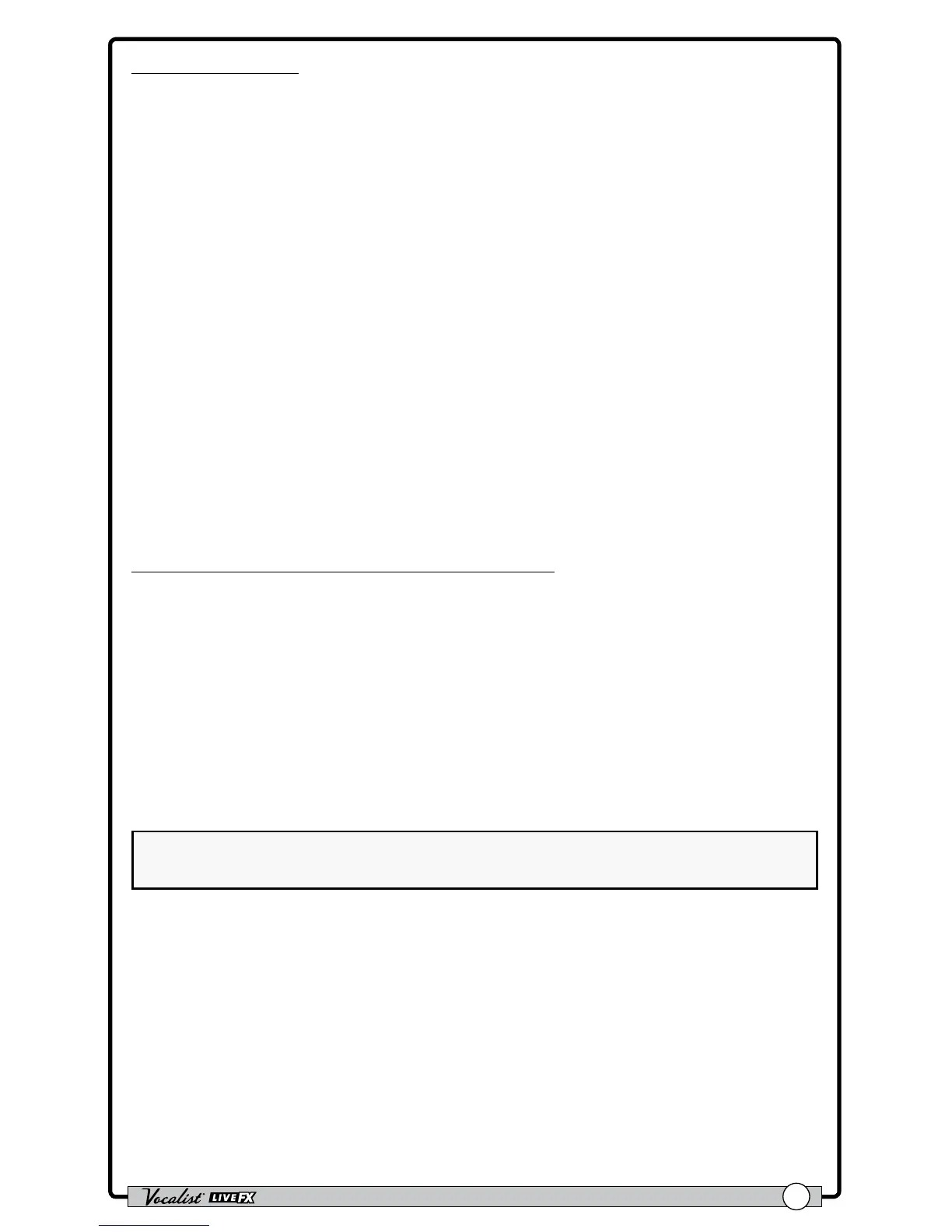Owner's Manual
25
To store a preset:
1. Press the <Store> button. The Store button will begin ashing and the rst
character of the preset’s name will now have a cursor under it.
2. If you do not wish to rename the preset, go to step 4. If you do wish to rename
the preset, turn the <Edit 4> (CHARACTER) knob to change the selected
character. Turn the <Edit 3> (CAPS) knob to toggle between upper and lower
case letters. Turn the <Edit 2> (MOVE) knob to insert and remove spaces
to the left of the selected character. The preset name can contain up to 16
characters.
3. Turn the <Edit 1> (POSITION) knob to move the cursor and select the
next character for editing. Using the four <Edit> knobs, continue making the
desired changes until the preset name is complete.
4. Press the <Store> button again. The display will read “STORE TO:”. If you do
not want to change the preset location, go to step 5. If you do want to change
the preset location, turn the <DATA> encoder to select the desired user
preset location. This process will overwrite the preset currently residing in the
selected location.
5. Press the <Store> button again to store the preset.
To copy a preset to another preset location:
1. Select the preset you would like to copy using the <DATA> encoder or
<Up>/<Down> footswitches.
2. Press the <Store> button. The Store button will begin ashing and the rst
character of the preset’s name will now have a cursor under it.
3. Press the <Store> button again. The display will read “STORE TO:”. Turn
the <DATA> encoder to select the user preset location to copy the preset
to. This process will overwrite the preset currently residing in the selected
location.
4. Press the <Store> button again to store the preset.
HINT: Press any button or footswitch other than <Store> at any time during
the store procedure to cancel the operation.