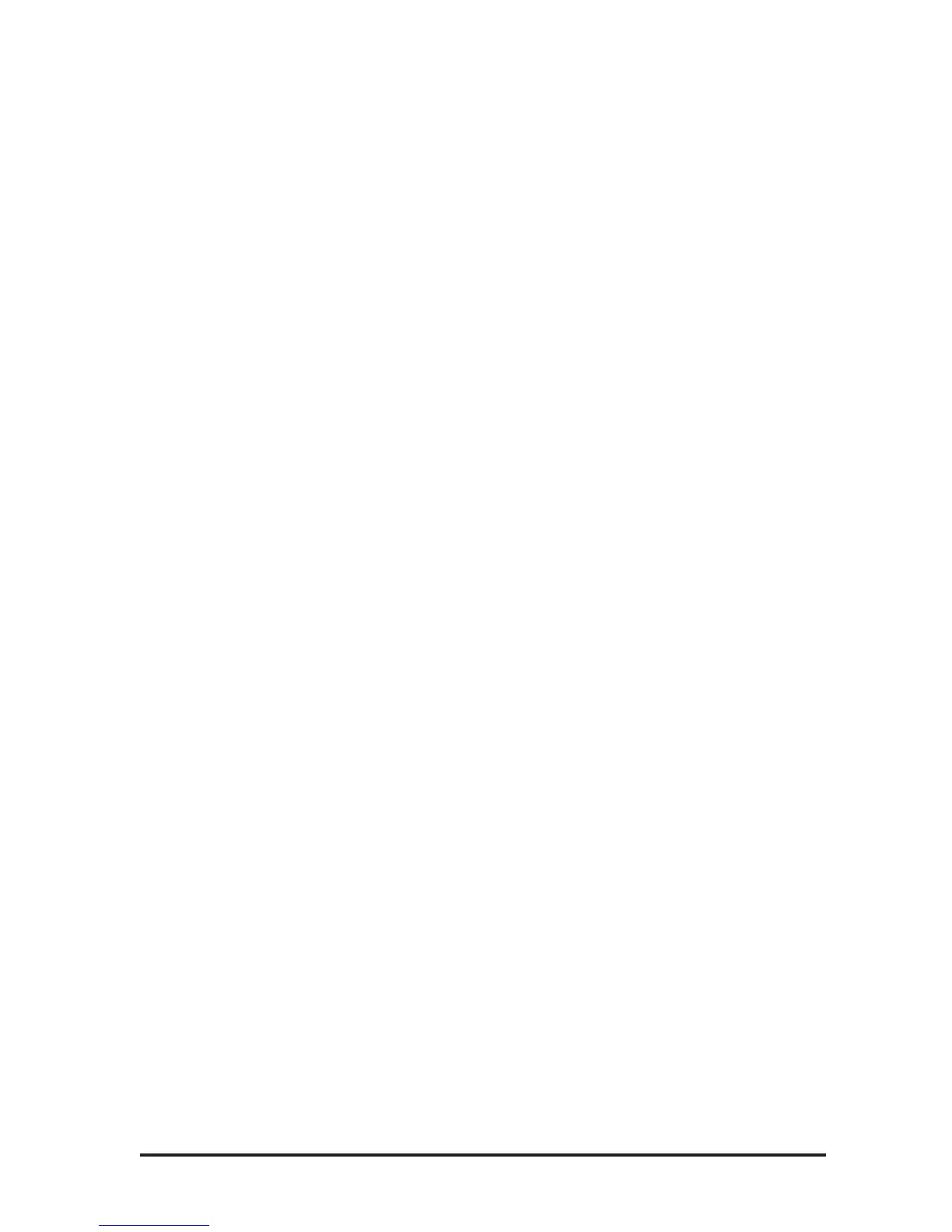This utility can also control the reception and transmission of program
changes. This is handy if you want the Vocalist Workstation EX to
retransmit any program remappings you have created. These messages
are sent from the MIDI Output jack
The program change receive and transmit options are:
¥ Off Ignore MIDI program changes
¥ Receive only Enable external MIDI program changes
¥ Transmit only Transmit front panel program changes
¥ Receive and transmit Receive external and send remapped programs
To edit the MIDI Program Change mapping:
1. Press the Utilities button from any mode. This presents the
UTILITIES main menu.
2. Press the soft key corresponding to MIDI. This presents the MIDI
Utilities sub-menu.
3. Press the soft key corresponding to Program then the Left Arrow
button. This shows the MIDI Program Mapping screen with the
mapping for internal program number 1.
4. Use the Data Wheel to scroll through the incoming program numbers
and find the one you would like remapped. The display shows the
names of the internal programs these numbers are currently mapped
to.
5. Press a soft key under the Òmaps toÓ prompt to move the brackets to
the internal program selection field. Use the Data Wheel to scroll
through the program numbers.
6. Press Utilities button to exit to previous mode.
To configure Program Change receive and transmit
options:
1. Enter Utilities and MIDI program Change mode as above.
2. Use the Data Wheel to scroll through the options explained above.
3. Press Utilities button to exit to previous mode.
Vocoder keyboard split point
You can define the area of your controller keyboard that triggers
Vocoder notes. You can choose which half of your keyboard generates
Vocoder harmonies and where the split point is. Setting the Vocoder to
respond only to the top half of your keyboard could help when you are
playing left-handed bass lines and donÕt want them interfering with your
Vocoder harmonies. You could also set the Vocalist Workstation EX to
respond only to the lower octaves if you are performing right-handed
melody lines and you would like to hold Vocoder chords with your left.
39