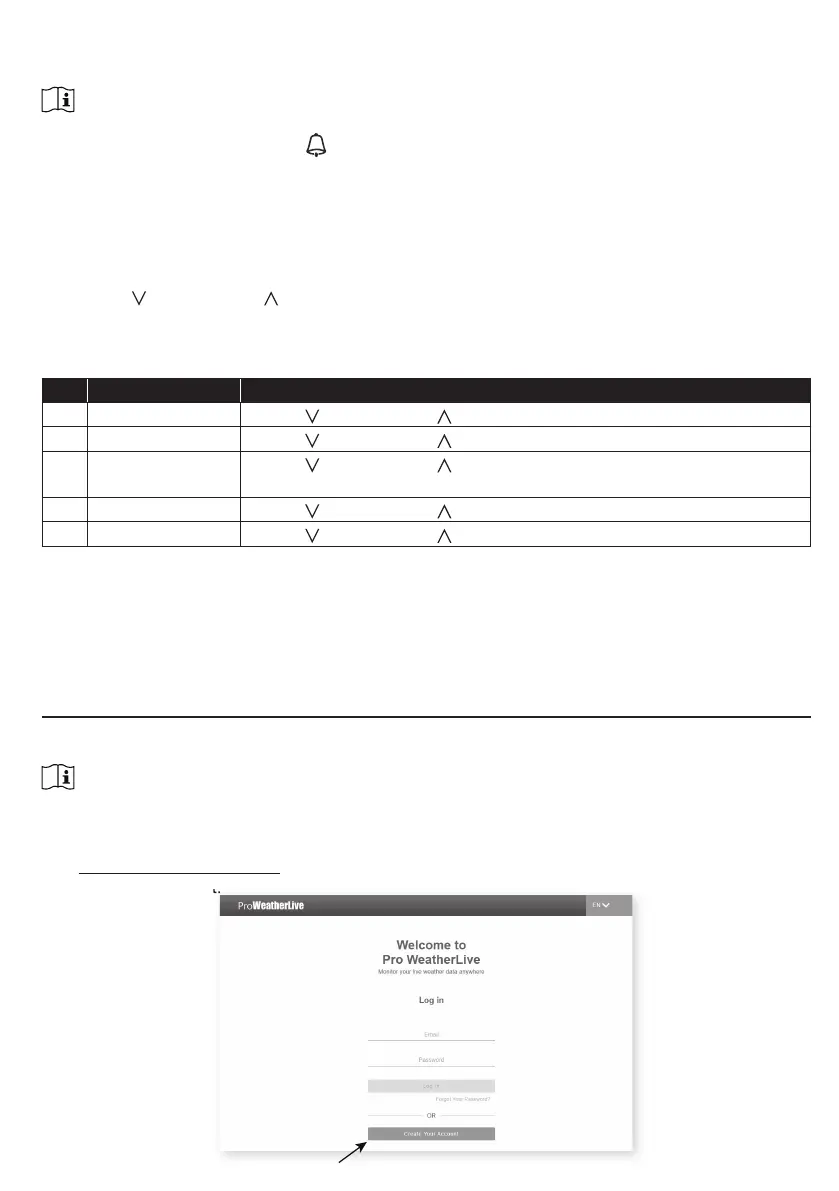23
- By pressing and hold [ALARM / SNOOZE] NH\IRUVHFRQGVWRVWRSWKHDODUPDQGZLOODFWLYDWHDJDLQLQ
the next day
- By pressing [ ALARM ]NH\WRVWRSWKHDODUPDQGWKHDODUPZLOODFWLYDWHDJDLQLQWKHQH[WGD\
NOTE:
- The snooze could be used continuously in 24 hours.
- During the snooze, the alarm icon “
´ZLOONHHSÀDVKLQJ
4.4.3 UNIT SETTING
Use the [ UNIT ] key to change the unit of measure of the reading on the console display.
Below is the operation step:
- Press and hold [ UNIT ] key for 2 seconds to enter the unit setting mode.
- Short press [ UNIT] key to proceed to the next setting step.
- Press [
/ INDEX ] or [ / MODE ]NH\WRFKDQJHWKHYDOXH3UHVVDQGKROGWKHNH\IRU
TXLFNDGMXVW
- Press and hold [ UNIT ] key for 2 seconds to exit the unit setting mode at any time.
Setting items table:
Step Mode Setting procedure
1 Temperature unit Press [
/ INDEX ] or [ / MODE ] key to select °C or °F
2 Rain unit Press [
/ INDEX ] or [ / MODE ] key to select mm or in
3 Wind speed unit Press [
/ INDEX ] or [ / MODE ] key to select m/s, km/h, knots or
mph
4 Baro pressure unit Press [
/ INDEX ] or [ / MODE ] key to select hPa, inHg or mmHg
5 Light intensity Press [
/ INDEX ] or [ / MODE ] key to select Klux, Kfc or W/m
2
4.4.4 BACK LIGHT
7KHPDLQXQLWEDFNOLJKWFDQEHDGMXVWXVLQJWKH[ HI / LO / AUTO ] sliding switch to select the
appropriate brightness:
- Slide to the [ HI ] position for the brighter back light.
- Slide to the [ LO ] position for the dimmer back light.
- Slide to the [ AUTO ]SRVLWLRQIRUWKHDXWRDGMXVWEDFNOLJKWWKDWDFFRUGLQJWRHQYLURQPHQWOLJKWOHYHO
5. CREATE PWL ACCOUNT & SETUP WI-FI CONNECTION OF CONSOLE
7KHFRQVROHFDQXSORDGGRZQORDGZHDWKHUGDWDLQ3UR:HDWKHU/LYH3:/FORXGVHUYHUWKURXJK
:,),URXWHU\RXFDQIROORZWKHVWHSEHORZWRVHWXS\RXUGHYLFH
NOTE:
3UR:HDWKHU/LYH3:/ZHEVLWHDQG$33DUHVXEMHFWHGWRFKDQJHZLWKRXWQRWLFH
5.1 CREATE PWL ACCOUNT AND ADD NEW DEVICE IN PWL
1. In https://proweatherlive.net click the "Create Your Account" then follow the instructions to
create your account.
