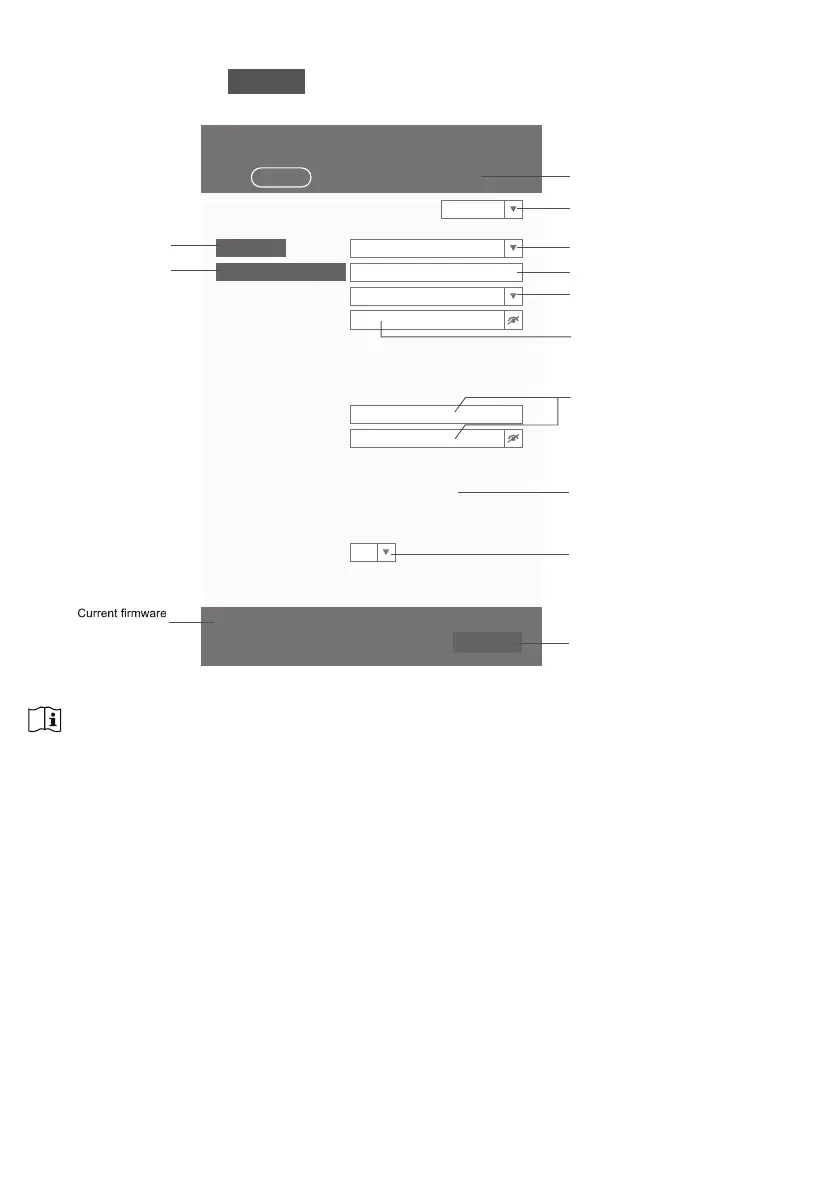26
6.3 SETUP THE WEATHER SERVER CONNECTION
Enter the information into the following web interface "SETUP" page. Ensure all information is
entered prior to pressing
Apply
WRFRQQHFWWKHFRQVROHWR3UR:HDWKHU/LYH
WiFi Router setup
ADVANCED
ProWeatherLive
Station ID:
WHDWKHUVHUYHUVHWXS
Station key:
Router:
Add Router
Search
Security type:
Router Password:
WAP2
ROUTER_A
Language: English
Mac address
00:0E:C6:00:07:10
Point to :
Outdoor sensor direction
N
SETUP
SETTINGS
Apply
)LUPZDUHYHUVLRQ
SETUP page
Press to search router
Press "ADVANCED" icon to
DGYDQFHGSDJH
Select setup UI display language
Select router (SSID) for connection
Manually enter the SSID if not on list
Select
router's
security type
'HYLFH0DFDGGUHVV
Select the sensor located hemisphere
(e.g. US and EU countries are "N"
Australia is "S")
Press to complete the WI-FI related
setting
Enter station ID and
key assigned by the
ProWHDWKHU/LYH3:/)
5RXWHUSDVVZRUGOHDYHEODQNLIWKH
security type is "Open")
YHUVLRQ
Press to allow add
router manually
PWL2345678
112233
NOTE:
- ,I\RXGRQWKDYHVWDWLRQ,'DQGVWDWLRQNH\DYDLODEOHIRUWKHXSORDG\RXQHHGWR¿UVWFUHDWHDQDFFRXQWDW
3UR:HDWKHU/LYH3:/IROORZHGE\UHJLVWHULQJWKHSURGXFWWRREWDLQWKH,'DQGNH\)RUGHWDLOVSOHDVH
UHIHUWR&UHDWH3:/DFFRXQWDQGDGGQHZGHYLFHLQ3:/LQsection 5.
- When WI-FI setup is completed, your PC/Mac or smart phone will resume its default WI-FI connection.
- During AP mode, you can press and hold the [ SENSOR / WI-FI ] key for 6 seconds to stop AP mode and
WKHFRQVROHZLOOUHVWRUH\RXUSUHYLRXVVHWWLQJ
- Changing the hemisphere setting will automatically switch the direction of the moon phase on the display.