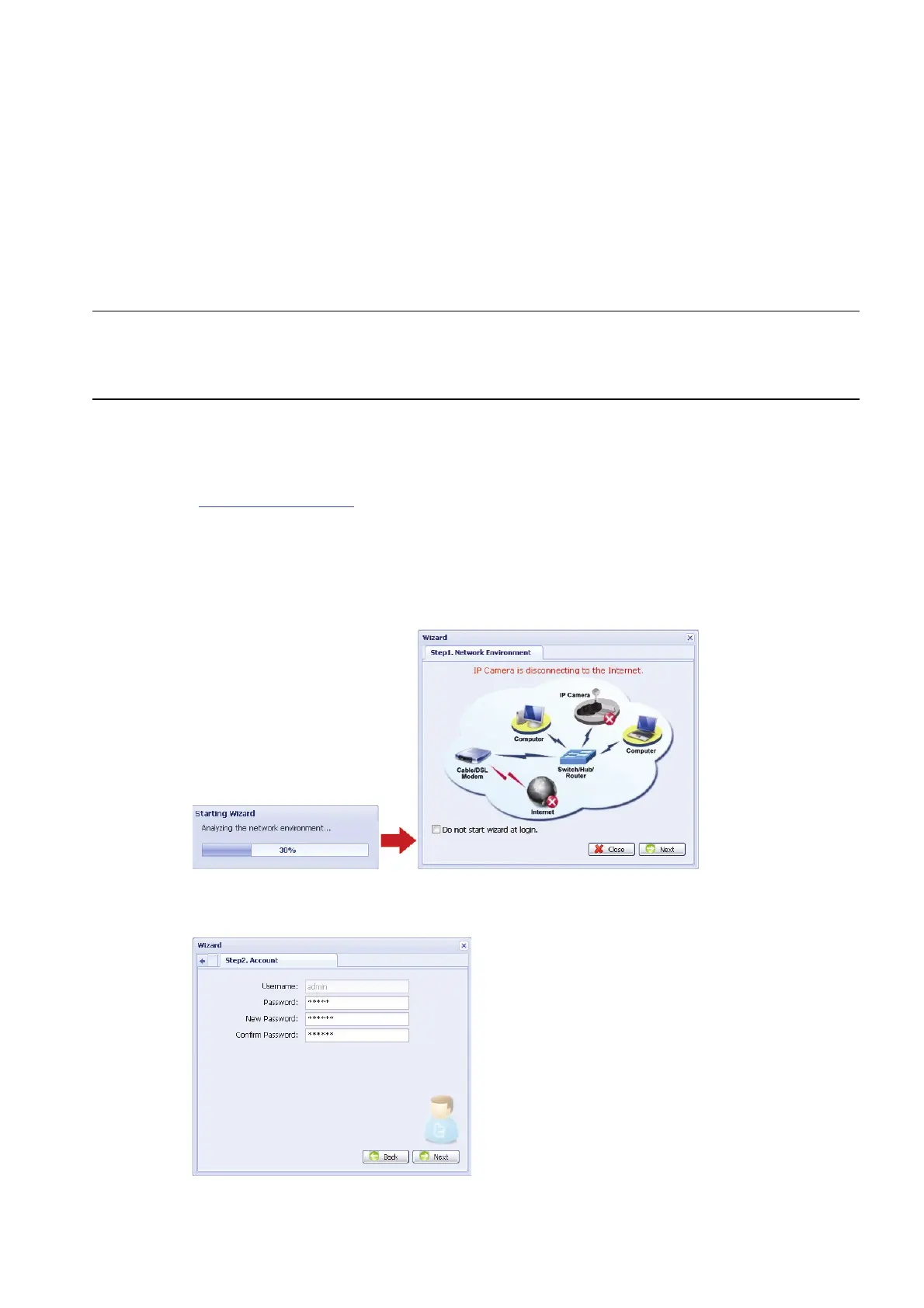8
3.2 Network Configurations via Wizard
For selected models only, a quick installation wizard is available via your web browser for
password change, date & time settings, and network configurations.
For details about the wizard, please refer to “3.2.1 Setting in Wizard” at page 8.
For details about DDNS setting for PPPoE and DHCP, please refer to “3.2.2 DDNS
Setting” at page 10.
Note: You can also change the settings in the system configuration page via your
web browser later. For details, please refer to “3.3 Network Configurations
via Web Browser” at 12.
3.2.1 Setting in Wizard
Step1: Open your web browser, for example, Microsoft Internet Explorer, and enter
“http://192.168.1.10” in the URL address box.
Step2: In the login page, key in the default user name (admin) and password (admin),
and enter the security code from the image below if any. Then, click “LOGIN”.
Step3: The wizard is then starting analyzing your network environment, and shows your
network environment. Select “Next” to continue.
Step4: In “Account”, change the access password if needed.
If not, leave all the columns blank, and select “Next”.
Step5: In “Date and Time”, check if the date and time setting are correct and modify if
necessary.
