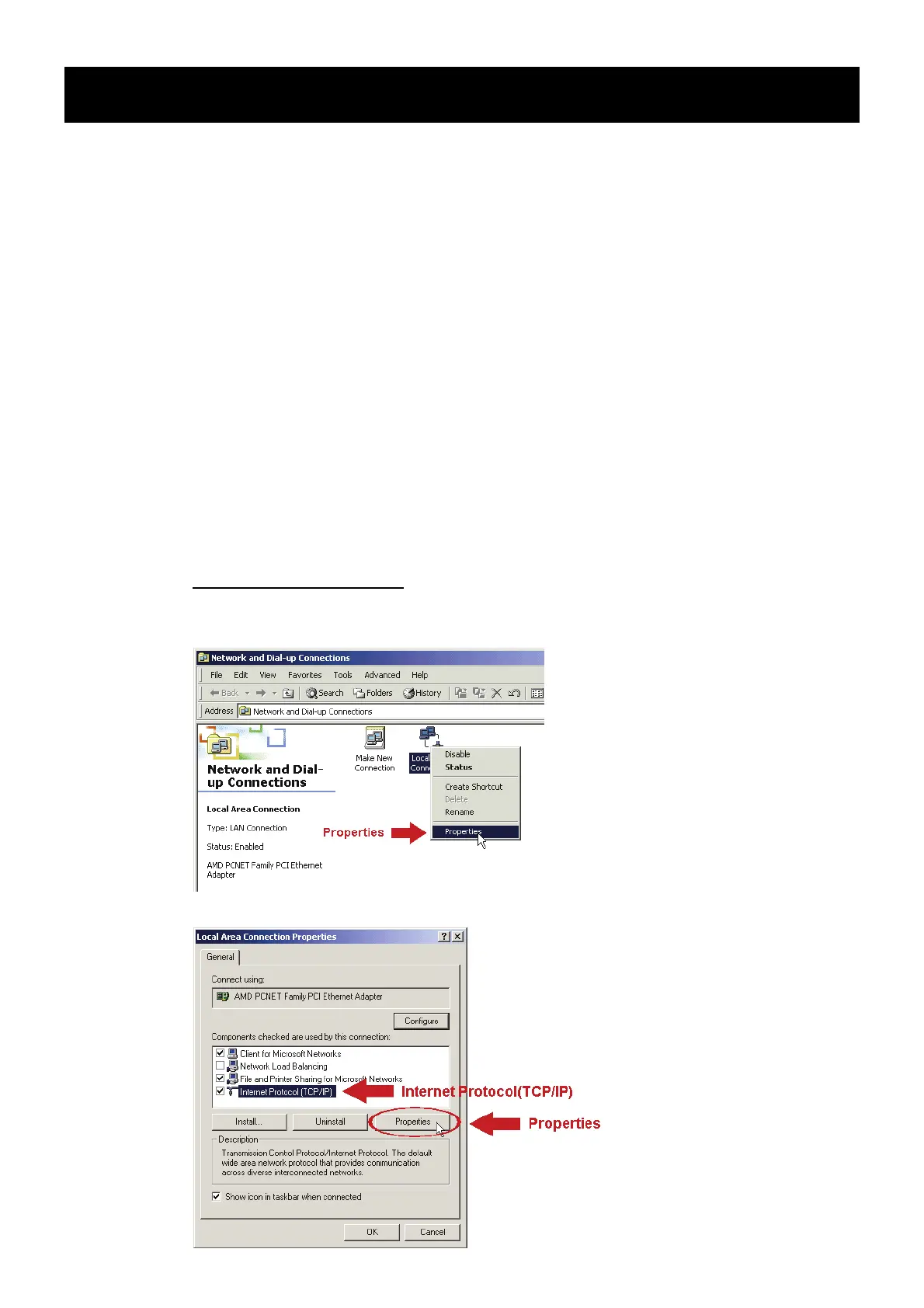4
3. ETHERNET CONNECTION
Before using this network camera, please follow the instructions below to finish the
network connection settings based on your installation environment:
To configure the network settings, you must connect the camera to your PC by LAN.
For details, please refer to “3.1 Network Connection via LAN” at page 4.
To configure the network settings via the setting wizard, please refer to “3.2
Network Configurations via Wizard” at page 8.
To configure the network settings via a web browser, please refer to “3.3 Network
Configurations via Web Browser” at page 12.
3.1 Network Connection via LAN
Step1: Connect this network camera and your PC via a RJ45 network cable, and make
sure the camera is powered on.
Step2: Set the PC’s IP address as “192.168.1.XXX” (1~255, except 10).
For Windows 2000 users:
a) Select “Start” “Settings” “Network and Dial-up Connections”.
b) Right-click on “Local Area Connection”, and select “Properties”.
c) In the “General” tab, select “Internet Protocol (TCP/IP)”, and select “Properties”.