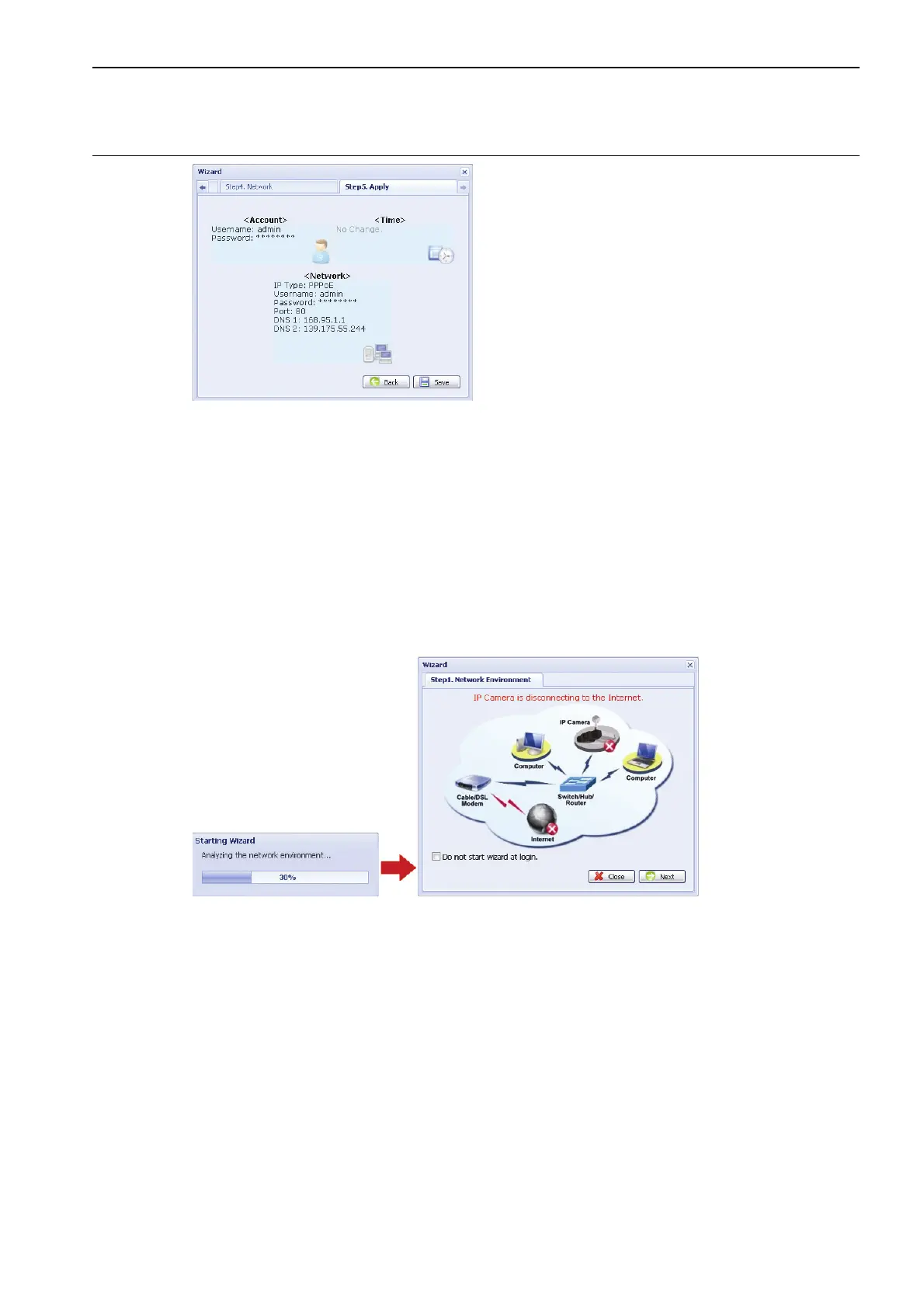10
Note: You can also change the settings in the system configuration page via your
web browser later. For details, please refer to “5. ACCESSING THE CAMERA
VIA WEB BROWSER” in the user manual.
Step8: You will be prompted to restart your web browser for network setting changes.
‧ For PPPoE and DHCP, continue as instructed in “3.2.2 DDNS Setting”.
‧ For Static IP, disconnect your camera and your PC, and connect them to Internet separately.
Next, enter the IP address of the camera in the URL address box of the web browser, and see
if you can access the camera successfully.
3.2.2 DDNS Setting
Step1: Re-log in the network camera, and select “Close” for network environment
checking.
