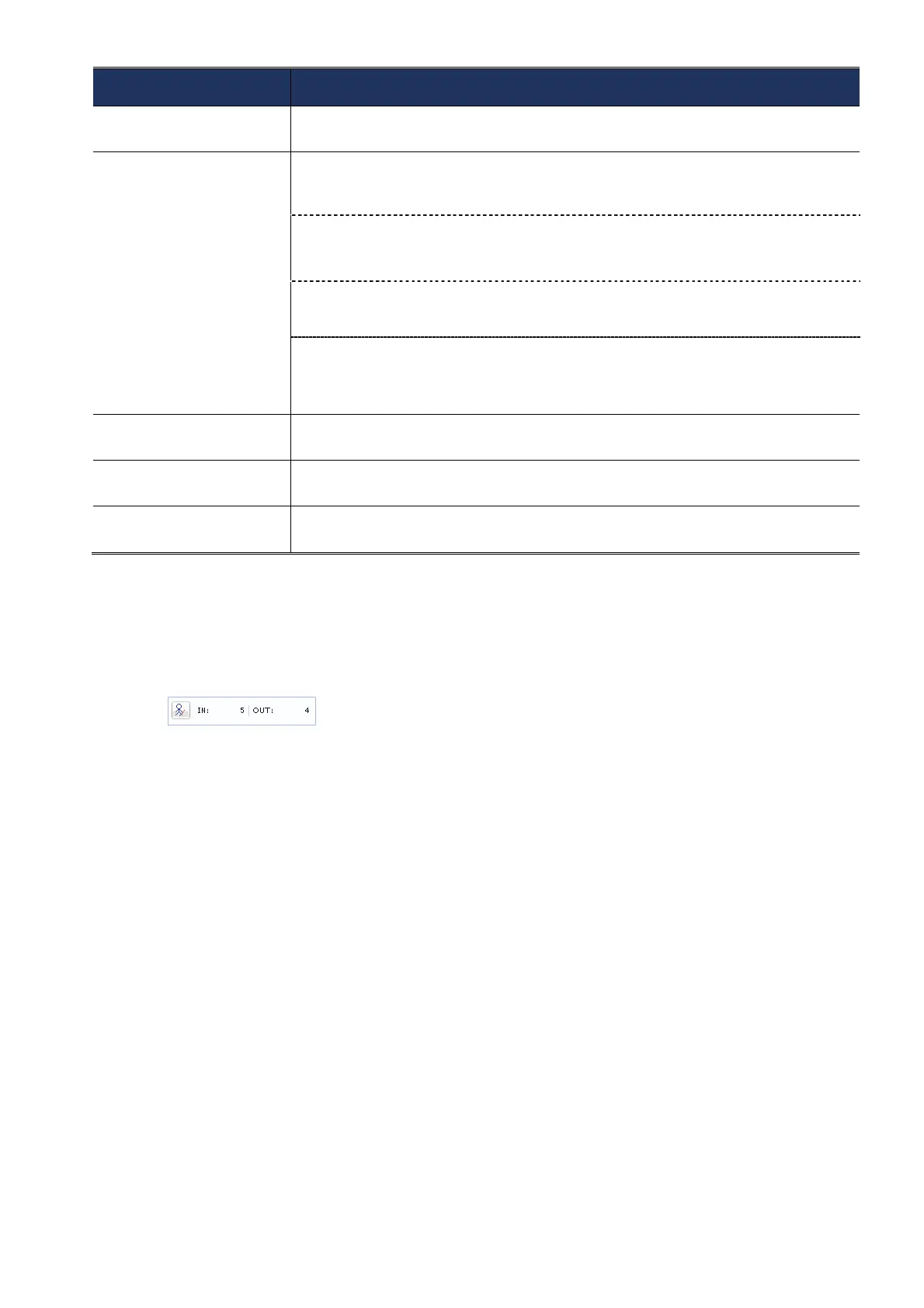19
ITEM DESCRIPTION
Tracking Mode
Select “Flow Counting”, “Virtual Fence” or “One Way Pass” from the drop-down
list.
Reverse
Draw a detection line directly on the live view preview area above “Reverse”,
and click it to decide the detection orientation based on your selection in
“Tracking Mode”.
For Flow Counting:
IN: People coming from the opposite direction to the arrow mark.
OUT: People coming from the same direction as the arrow mark.
For Virtual Fence:
An event happens for anyone walking across the detection line.
For One Way Pass:
An event happens for anyone walking from the opposite direction to the
arrow mark.
Sensitivity
Set the sensitivity for IVS from 00 ~ 15. The larger the value, the more sensitive
the IVS will be.
Line Display
Select to display (ON) or hide “OFF) the detection line for IVS on the live view
or not.
Reset Count
Reset the flow counting number to 0 when the tracking mode is set to “FLOW
COUNTING” and activated.
STEP3: When all the configurations are done, click “Save” to save your changes, and click
“Live” on the top to return to the live view.
When “Flow Counting” is selected and enabled, you will see the flow-counting panel
as shown below on the left panel of the live view.
