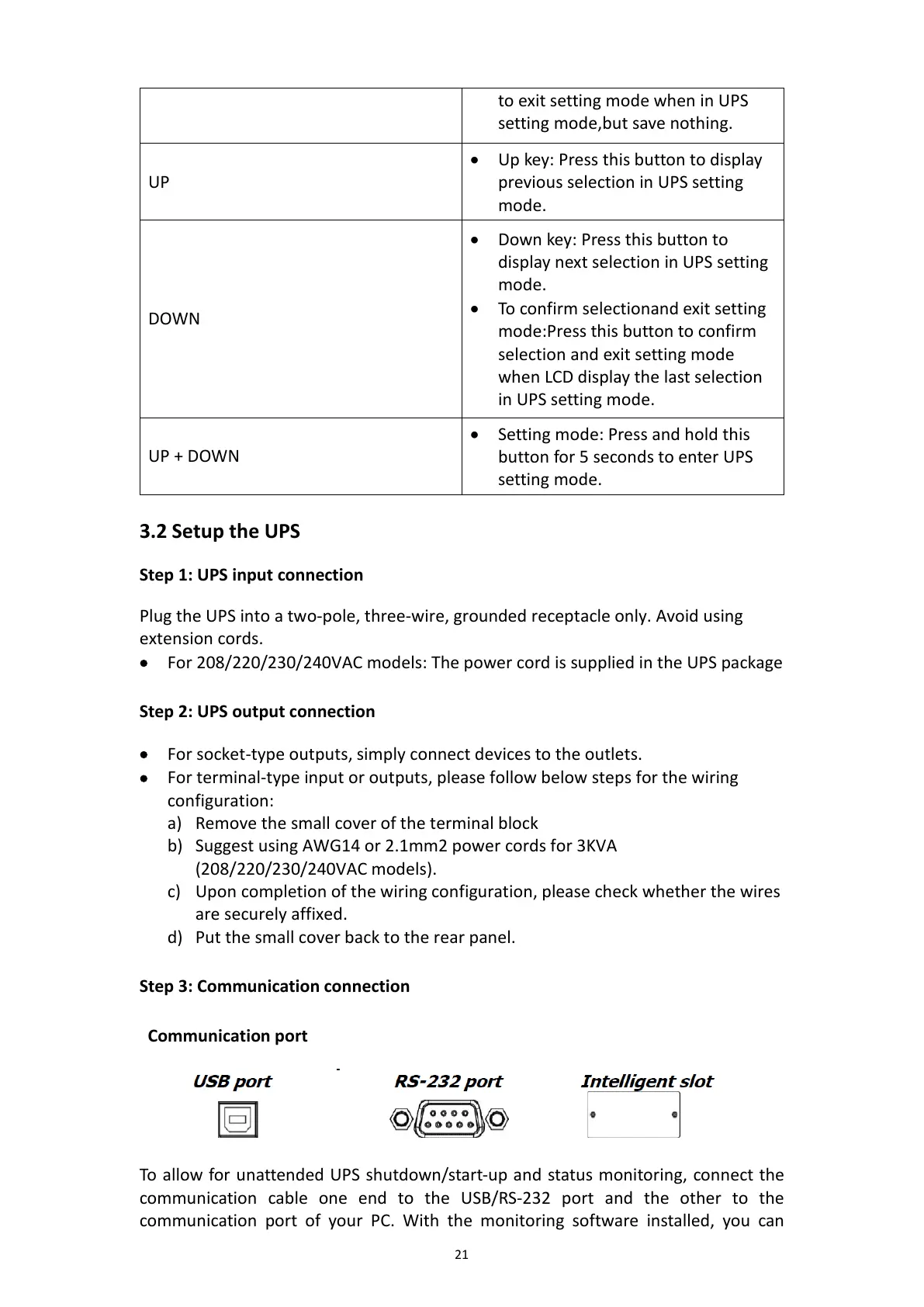21
to exit setting mode when in UPS
setting mode,but save nothing.
UP
• Up key: Press this button to display
previous selection in UPS setting
mode.
DOWN
• Down key: Press this button to
display next selection in UPS setting
mode.
• To confirm selectionand exit setting
mode:Press this button to confirm
selection and exit setting mode
when LCD display the last selection
in UPS setting mode.
UP + DOWN
• Setting mode: Press and hold this
button for 5 seconds to enter UPS
setting mode.
3.2 Setup the UPS
Step 1: UPS input connection
Plug the UPS into a two-pole, three-wire, grounded receptacle only. Avoid using
extension cords.
• For 208/220/230/240VAC models: The power cord is supplied in the UPS package
Step 2: UPS output connection
• For socket-type outputs, simply connect devices to the outlets.
• For terminal-type input or outputs, please follow below steps for the wiring
configuration:
a) Remove the small cover of the terminal block
b) Suggest using AWG14 or 2.1mm2 power cords for 3KVA
(208/220/230/240VAC models).
c) Upon completion of the wiring configuration, please check whether the wires
are securely affixed.
d) Put the small cover back to the rear panel.
Step 3: Communication connection
Communication port
To allow for unattended UPS shutdown/start-up and status monitoring, connect the
communication cable one end to the USB/RS-232 port and the other to the
communication port of your PC. With the monitoring software installed, you can
