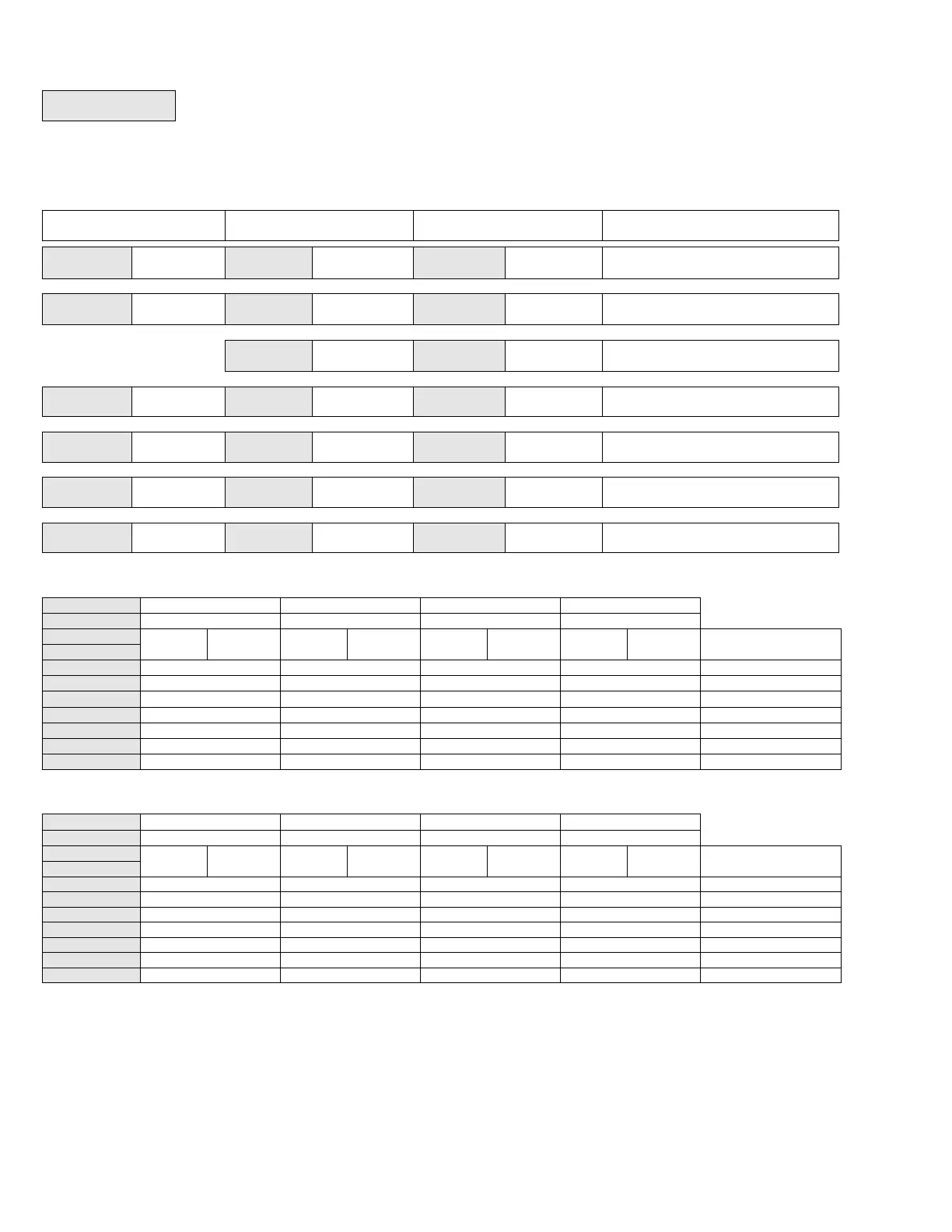G) Schedule set (4 events)
This section of the menu permits the user to set the whether 2 or 4 events is needed. Each day can be tailored to specific schedules if needed.
• 4 events can be programmed per day.
• Occupied & Unoccupied periods can be set for each day.
• Programming the 3 rd. & 4 th. events to the same time will cancel the last period.
Monday timer
Schedule set
Tuesday timer
Schedule set
Wednesday timer
Schedule set
Selects the day to be programmed or
modified
Yes key to access day scheduling, No key to jump to next day
Yes = Daily schedules will be accessed
No = Unoccupied mode all day
Yes key to access day scheduling, No key to jump to next day
Yes = Will copy previous day schedule
No = Daily schedules will be accessed
Yes key to copy previous day, No key to set new time value for each day
Sets Event # 1 Occupied time
Will activate occupied setpoints
Use ▲▼ to set value, Yes key to confirm
Sets Event # 2 Unoccupied time
Will activate unoccupied setpoints
Use ▲▼ to set value, Yes key to confirm
Sets Event # 3 Occupied time
Will activate occupied setpoints
Use ▲▼ to set value, Yes key to confirm
Sets Event # 4 Unoccupied time
Will activate unoccupied setpoints
Use ▲▼ to set value, Yes key to confirm
Ex. #1 Four event retail establishment schedule
* Programming events to the same time will cancel the last period and leave the thermostat in unoccupied mode
Ex. #2 Residential
* Programming consecutive events to the same time will cause the thermostat to choose the last event as the time at which it will set its schedule. In
the above example for Saturday, the thermostat will control to the occupied set point from 8:00 AM until 11:59 PM. Since it is desired to be in
occupied mode throughout the night, then it is necessary to program the first event on Sunday at 12:00 AM. The thermostat will force a one minute
unoccupied period for a one minute period (between 11:59 PM and 12:00 AM on Saturday)