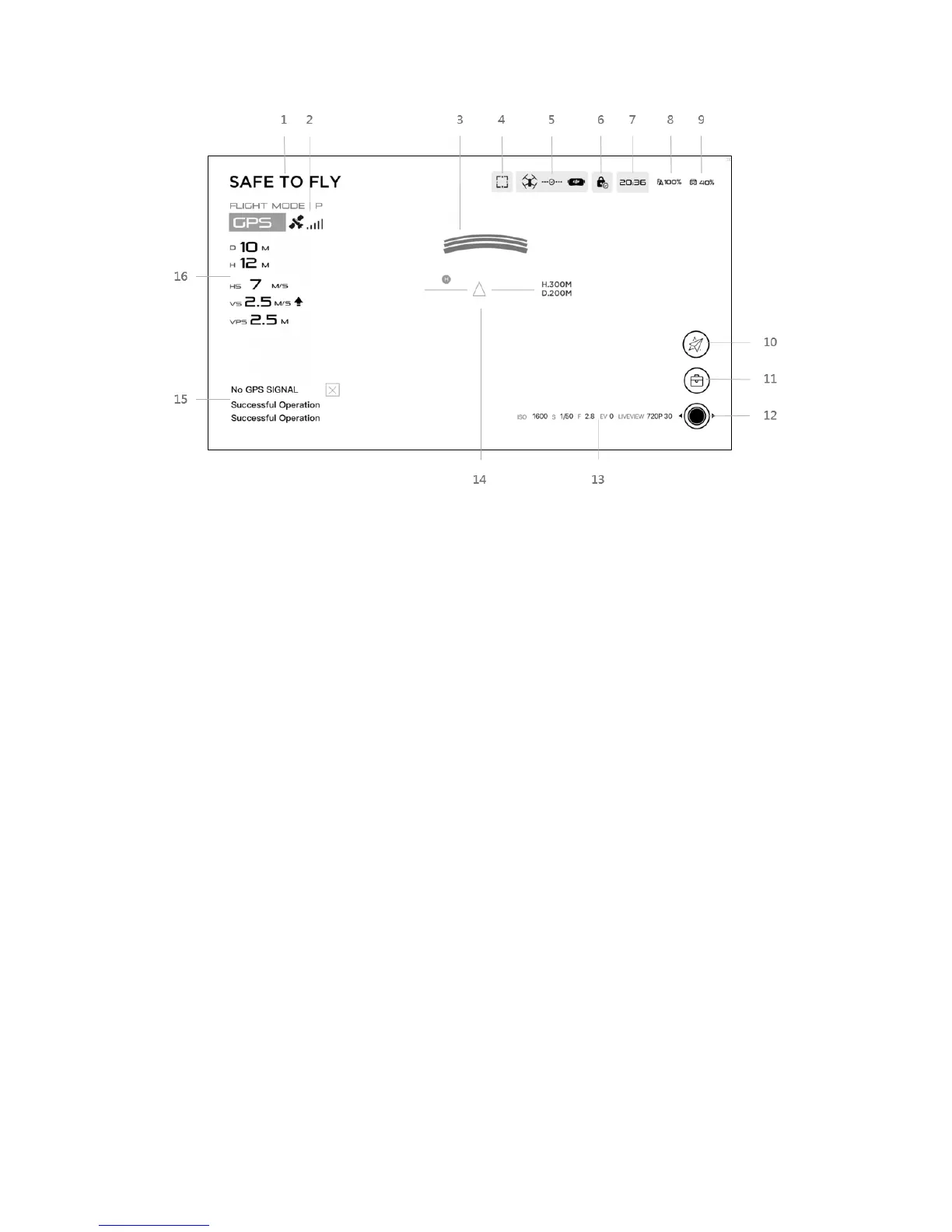1. Aircraft Status
Indicates the aircraft’s flight status.
2. Flight Mode and GPS status
Indicates the current flight mode and GPS signal strength.
3. Obstacle Detection Status
Red bars are displayed when obstacles are close to the aircraft. Orange bars are
displayed when obstacles are in detection range.
4. Motion-controlled Mode
Shows the current Motion-controlled Mode, including motion-controlled flight,
motion-controlled gimbal, TapFly, ActiveTrack and focus.
5. Connection Status
Indicates the connection status of the aircraft and Goggles. Green indicates that
the connection is good, yellow indicates that the connection signal is weak or
unstable, and red indicates disconnected. Goggles will attempt to reconnect if
