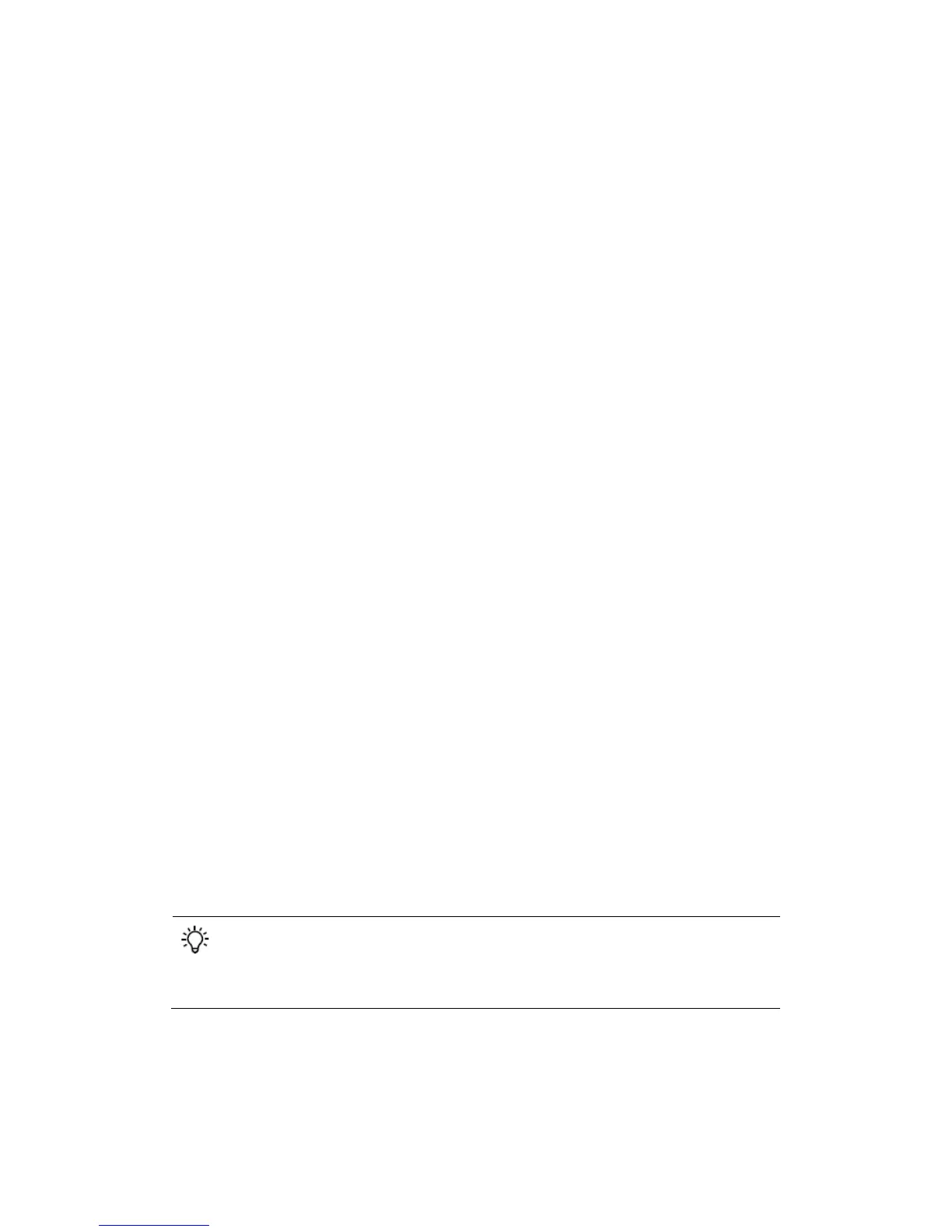control the yaw of the aircraft, turn up and down to control the pitch of the
gimbal (-90° to 30°).
Motion-controlled gimbal
Move your head to control the gimbal. Turn left and right to control the yaw of
the gimbal (-30° to 30°), and turn up and down to control the pitch of the gimbal
(-90° to 30°).
Video Play
Watch flight videos or HD video content through the Goggles for an immersive
viewing experience.
Flight Photo/Video
Select Tools > Replay to enter the playback page for flight photos and videos.
Local Storage
Remove the Micro SD card from the aircraft and insert it into the Micro SD card
slot on the Goggles then select Local Storage.
Aircraft Storage
Select Aircraft Storage to preview images stored on the aircraft.
While browsing photos or videos, swipe upward/downward to
download or delete files.