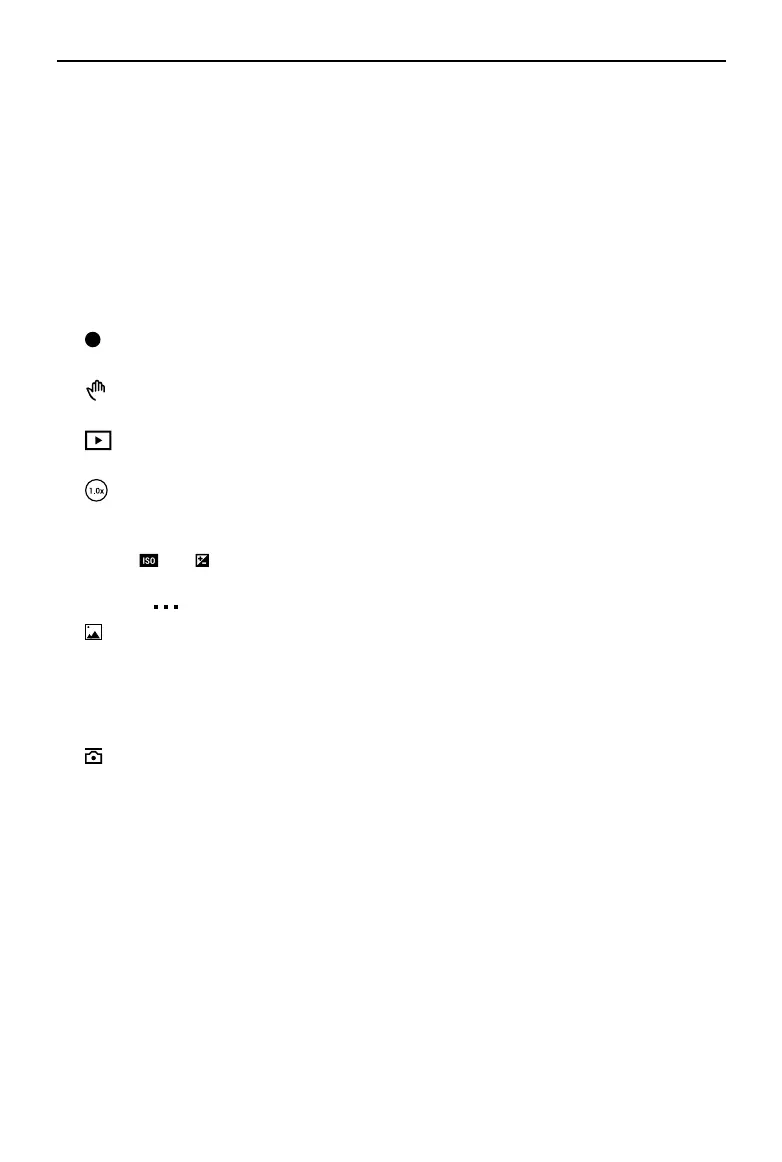Osmo Mobile SE
User Manual
14
©
2022 DJI All Rights Reserved.
DynamicZoom: choose from Move Out and Move In mode. After selecting a mode,
drag a box to select a subject, and tap the shutter button to start shooting.
Slow Motion: tap to shoot video at 4x and 8x slow motion. Check the mobile phone
compatibility list for more information.
Video: tap to shoot a normal video.
Photos: tap to take a single shot photo. Press and hold for burst shooting.
Pano: tap to take a 3×3, 240°, or CloneMe panorama photo. The camera will take nine,
seven, or three photos separately and generate a pano.
Story: provides several templates for recording video.
10. Shutter/Record Button
:Tap to take a photo or to start or stop recording video.
11. Gesture Control Switch
OFF
:Tap to access Gesture Control settings.
12. Playback
:Tap to preview photos and videos.
13. Zoom
: Displays the current zoom ratio. Place two fingers on the screen and spread to
zoom in, pinch to zoom out, or slide the bar to control zoom.
14. Shooting Parameters
080
1/100
:Displays the shutter speed, ISO, and EV values (Compatible with
most mobile phones).
15. Settings
: Camera Settings
The settings vary depending on the shooting mode. Note that the flash, white balance,
and grid settings are only available when using the rear camera. For iOS devices, Selfie
Flip is available when using the front camera in photo and video mode. For Android
devices, Selfie Flip is only available in photo mode.
: Gimbal Settings
Gimbal Mode: choose from Follow, Tilt Locked, FPV, and Spinshot.
Follow Speed: provides Fast, Medium, and Slow follow speed.
Gimbal Auto Calibration: reduces drift caused by nearby magnetic interference or
human error. Before calibrating, place Osmo Mobile SE on a flat surface using a
tripod. Do not touch the gimbal during calibration.
Horizontal Gimbal Adjustment: make sure the magnetic phone clamp is level before
adjusting the gimbal.
Press Switch Button 3 Times: features can be set to take photos, record, or enter
Quick Settings.
Joystick Speed: tap to set the maximum speed when controlling the joystick. There are
Fast, Medium, and Slow options.
Joystick Control Direction: choose from Free and Horiz/Vert. Free enables the gimbal
to be controlled in horizontal and vertical direction simultaneously. Horiz/Vert enables
