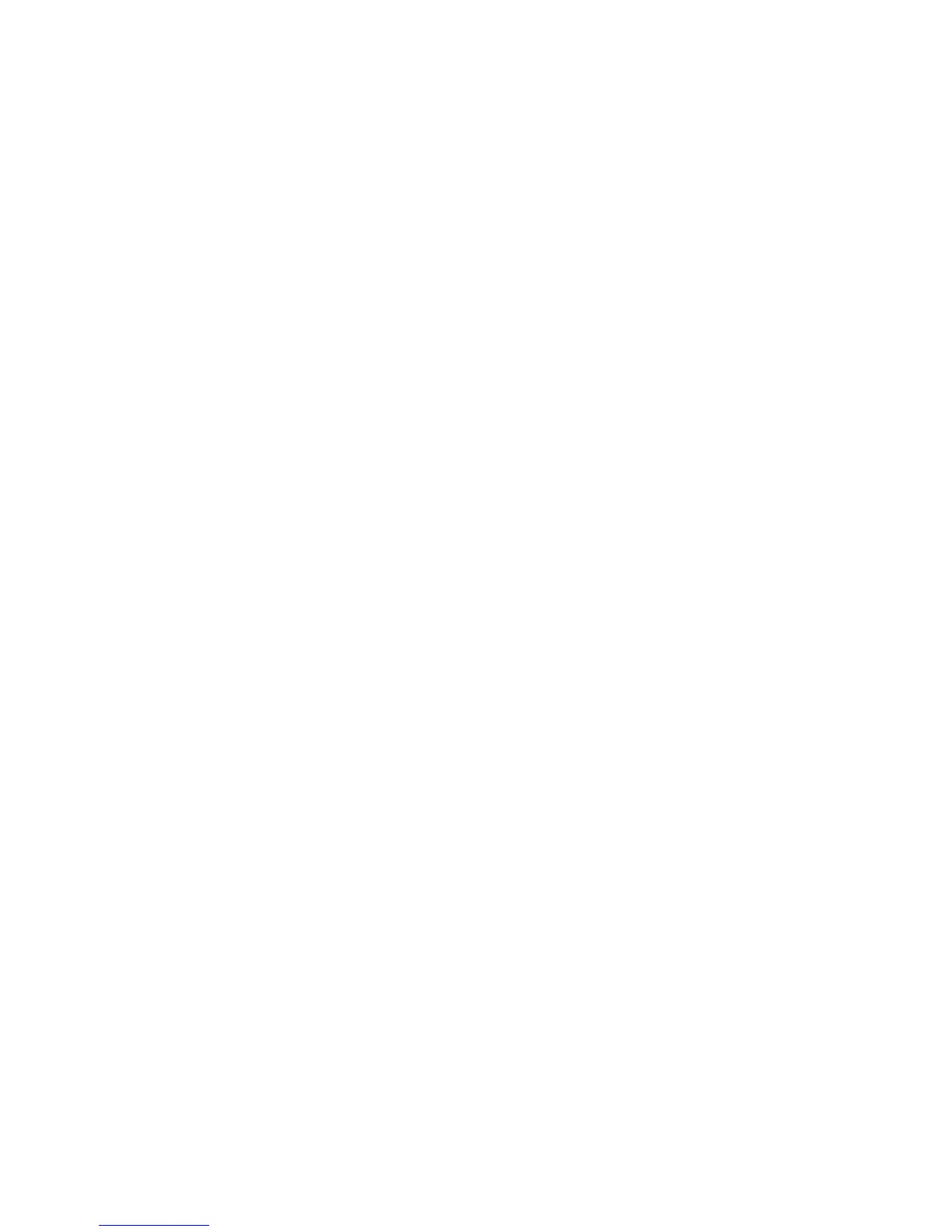9
Onsite Pre-Flight Checklist
When you arrive at the site, follow
these steps:
• Visually inspect the area for any
power lines, trees or other obstacles
that may interfere with your ight.
Verify the locaon of the sun and try
to keep it at your back (you won’t be
able to see the drone if you’re staring
into the sun). Also try and keep the
wind to your back - if the drone dris
on takeo, it will dri with the wind.
For best results, y between 10 am -
3 pm, and avoid spoy cloud cover.
• Review your planned take-o
and landing locaon. Ideally, this
locaon should be at, open and
large enough to not require a highly
precise landing.
• Review power supply on your mobile
device.
• Plug your mobile device into the
remote control using the appropriate
USB cable.
• Turn on the remote control by
pressing the buon once unl the
power lights light up, then pressing
the power buon a second me and
holding it down unl all the power
lights are lit.
• Open the “DJI Go 4” applicaon on
your mobile device and make sure
the drone is not in “Beginner Mode”.
• Aach the propellers to the drone
by matching the black strip with the
motors with the three black dots
on top, and the propellers with the
silver strips to the motors with no
black dots on top. Follow the arrows
embossed on the propellers and turn
them towards the direcon of the
arrow with the lock on top.
• Make sure the SD card is inserted
into the drone.
• Insert the baery into the drone (it
only ts one direcon) and power it
on the same way as you would power
on the remote control.
• Make sure that the ight mode
toggle is in the “P” posion to
indicate automac ight.
• Turn on the drone. The “DJI Go 4”
app should recognize that the drone
is connected. Make sure there are
not any warnings showing on the
“DJI Go 4” app, then close the “DJI
Go 4” app.
• Open the DroneDeploy app.
• Check for the drone’s status in the
boom le of the screen. You should
see a green light with the status:
“Drone Connected”.
• Open your ight plan from the
Dashboard.
• Click the airplane icon to iniate pre-
ight checks.
• Click the checkmark icon to begin
ight. The drone will take o when
you tap on the checkmark icon.
