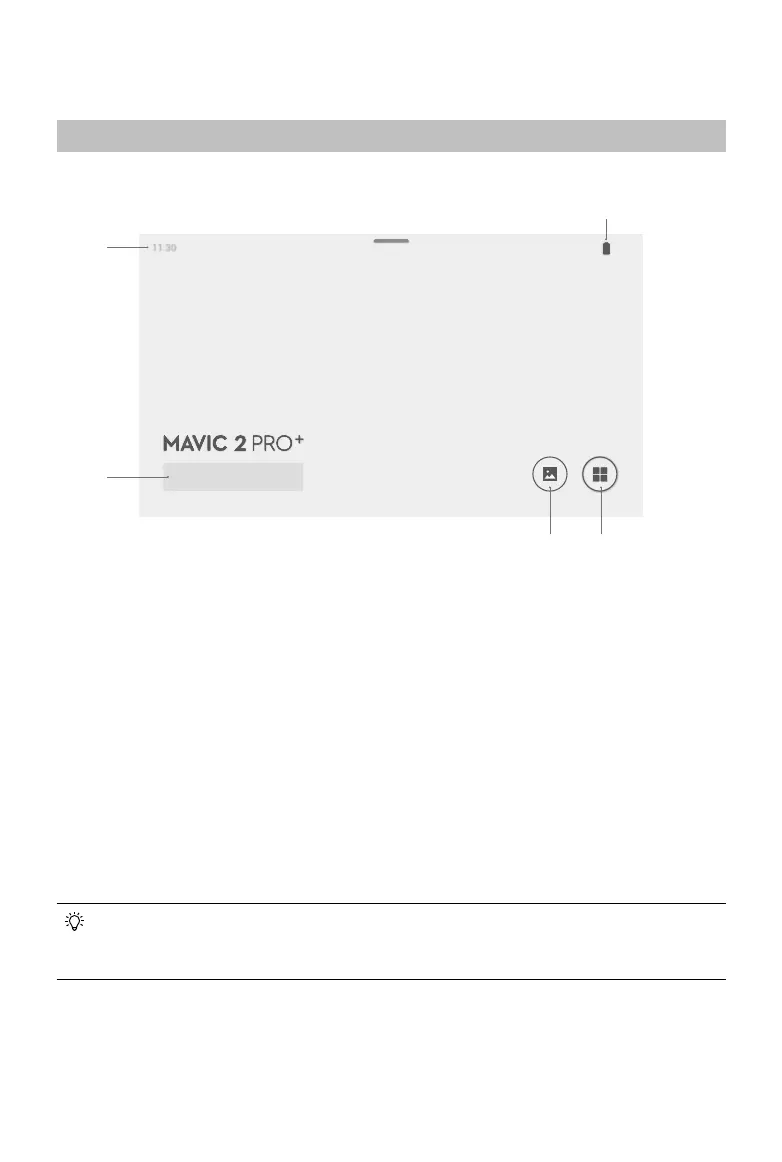©
2019 DJI All Rights Reserved.
13
Display Interface
Homepage
The screen displays the homepage when the Smart Controller is powered on.
1 Time
Displays local time.
2 DJI GO 4
Tap to enter DJI GO 4. The button is blue
if the remote controller is linked to the
aircraft. Users can tap to enter camera
view after logging in using a DJI account.
If the remote controller is not linked to
the aircraft, tap, and log in using a DJI
account. Select “Enter Device” and follow
the prompts to enter camera view.
3 Gallery
Tap to check stored images and videos.
4 App Center
Tap to check all applications including
DJI GO 4, Settings, File Manager, and
any third-party apps that users have
downloaded and installed. Refer to the
App Center section for more information.
5 Battery Level
Displays the battery level of the remote
controller.
Navigate on the remote controller by using the 5D button, the control sticks, or touching the
screen. Conrm a selection by pressing the 5D button or touching the screen. Refer to the
Control Stick Navigation section for more information.
100%
GO
1
2
3 4
5
