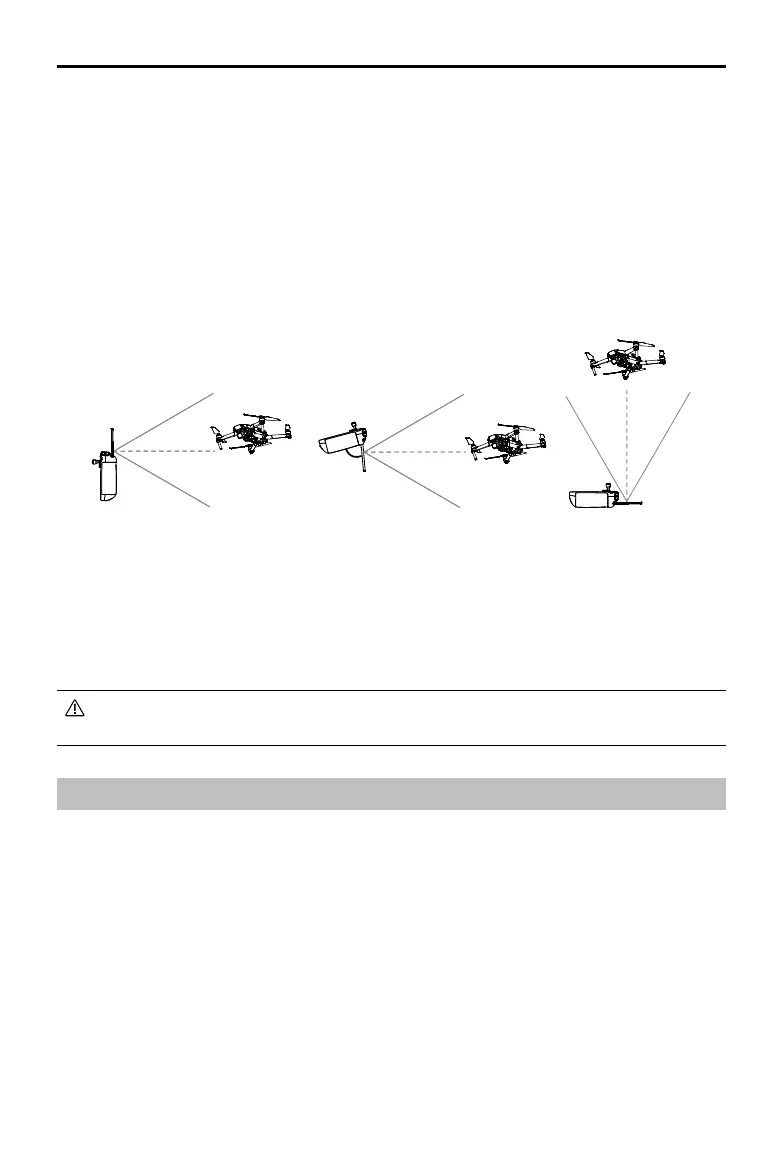12
©
2019 DJI All Rights Reserved.
DJI Smart Controller User Manual
Customizable Buttons
There are three customizable buttons on the controller: C1, C2, and the Conrm button. When the
remote controller is not linked to an aircraft, press the Conrm button to conrm a selection. When
the remote controller is linked to an aircraft, the button cannot be used to confirm a selection.
However, the function of the button when linked to an aircraft can be customized in DJI GO 4.
The functions of the C1 and C2 buttons are set in DJI GO 4. The default conguration for the C1
button is center focus and the default conguration for the C2 button is playback.
Optimal Transmission Range
The optimal transmission range of the Smart Controller is shown below:
80°
Make sure the antennas are facing towards the aircraft. When the angle between the antennas and
the back of the Smart Controller is 80° or 180°, the connection between the remote controller and
the aircraft can reach its optimal performance.
Note that the illustrations above do not reect the actual distances between the user and aircraft
and are for reference only.
DJI GO 4 will warn the user when the transmission signal is weak. Adjust the antennas to
make sure that the aircraft is within the optimal transmission range.
Operating the Camera
Shoot videos and photos with the Focus/Shutter button and Record button on the remote controller.
1. Focus/Shutter Button
Press to take a photo. If Burst mode is selected, multiple photos will be taken if the button is
continuously pressed.
2. Record Button
Press once to start recording video and press again to stop.
3. Camera Settings Dial
Mavic 2 Pro: Turn the dial to adjust the exposure compensation (when in Program mode),
aperture (when in Aperture Priority and Manual mode), or shutter (when in Shutter Priority mode).
Mavic 2 Zoom: Turn to adjust the zoom of the Mavic 2 Zoom camera.
