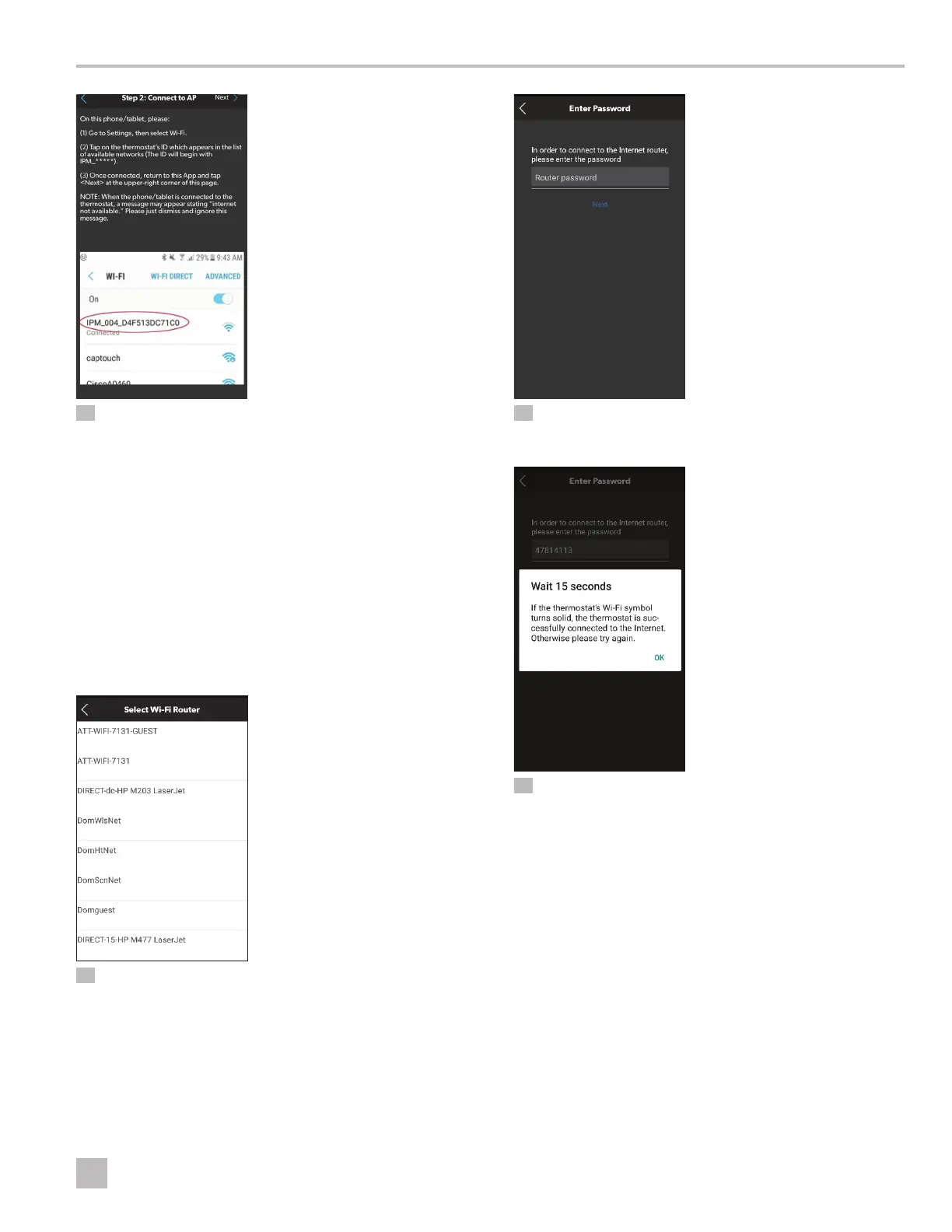25
EN
CapTouch Cabin Control Operation
23 Following Step 2 of the In-App Instructions
6. Complete Step 2: Connect to AP.
a. Go to the settings on your smart device and select
Wi-Fi.
b. Select the thermostat ID from the list of available
networks. The thermostat ID will begin with IPM_.
c. Once the thermostat ID and smart device are
connected, return to the CapTouch App.
I
An “Internet is not available” message may appear.
Dismiss the notification.
d. Tap Next >.
24 Choosing a Router from Your Network Setup
7. Select a router.
25 Entering a Password
8. Enter the password to access the wireless network.
26 Connecting the Router
The thermostat and router begin the connection
process. A message appears indicating the connection
could take up to 15 seconds to establish. Tap OK.
The Wi-Fi icon on the thermostat illuminates a solid white
color upon successful connection. The CapTouch App
reverts to the list of thermostats.